Microsoft Word is a staple productivity tool used by millions worldwide. However, it’s not uncommon for users to encounter frustrating issues such as the application freezing, becoming unresponsive, or crashing unexpectedly. These interruptions can lead to lost work, missed deadlines, and general user dissatisfaction. Fortunately, Microsoft provides several built-in troubleshooting tools and techniques to help resolve these problems efficiently.
TL;DR
If Microsoft Word is not responding, users can often fix the issue by utilizing built-in Office repair tools and ensuring updates are installed. Quick Repair and Online Repair through the Office installer are effective first steps. Disabling problematic add-ins and updating Windows and Office can also help restore Word to optimal performance. Persisting issues may be resolved by creating a new user profile or reinstalling Office.
Understanding the Problem
When Microsoft Word stops responding, users might see spinning cursors, frozen screens, or the dreaded “not responding” error message. These issues often stem from:
- Corrupted program files
- Outdated Office or Windows versions
- Incompatible Add-ins
- Conflicting third-party software
Instead of resorting to drastic measures like reinstalling the entire Office suite immediately, it’s advisable to use Microsoft’s built-in repair tools and automated update features first.

Using Office Repair Tools
One of the most effective ways to fix Microsoft Word issues is by using the repair options provided in the Microsoft Office installer. Users can access these tools directly from the Control Panel or the Windows Settings menu.
Step-by-step: Running Office Repair
- Open Control Panel or go to Settings > Apps > Installed Apps.
- Locate and click on Microsoft Office in the list.
- Select Modify.
- Choose either Quick Repair or Online Repair.
- Quick Repair is faster and works without internet but fixes only basic faults.
- Online Repair is more comprehensive and reinstalls Office, which can address deeper system corruption.
- Follow on-screen instructions to complete the repair process.
After the repair, restart the computer and check if Microsoft Word responds normally.
Updating Microsoft Word and Office
Incompatible or outdated software is a leading cause of instability and crashes in Microsoft Word. Regular updates enhance compatibility, fix bugs, and improve overall app performance.
How to Check for Updates in Word
- Open any Microsoft Office program.
- Go to File > Account.
- Under the Product Information section, click Update Options, then Update Now.
If updates are available, Office will download and install them. It’s essential to restart the application (and preferably the computer) afterwards.
Also Update Windows
It’s not just Office that needs updates. Compatibility issues can arise from outdated Windows system files as well.
- Go to Settings > Update & Security > Windows Update.
- Click Check for updates and install any that are available.
Keeping both Office and Windows updated works in tandem to prevent and fix application-related problems.
Disabling Problematic Add-ins
Office add-ins can turbocharge your productivity—or destabilize it if they’re outdated or incompatible. Suspect a misbehaving add-in as a possible cause? Try running Word in Safe Mode.
Safe Mode Launch
- Press Windows + R to open the Run dialog box.
- Type winword /safe and hit Enter.
If Word launches successfully in Safe Mode, an add-in is likely causing the issue.
Disable Add-ins
- Go to File > Options > Add-ins.
- At the bottom, select COM Add-ins from the dropdown and click Go.
- Uncheck all listed add-ins and restart Word.
- Enable each add-in one at a time to isolate the problematic one.
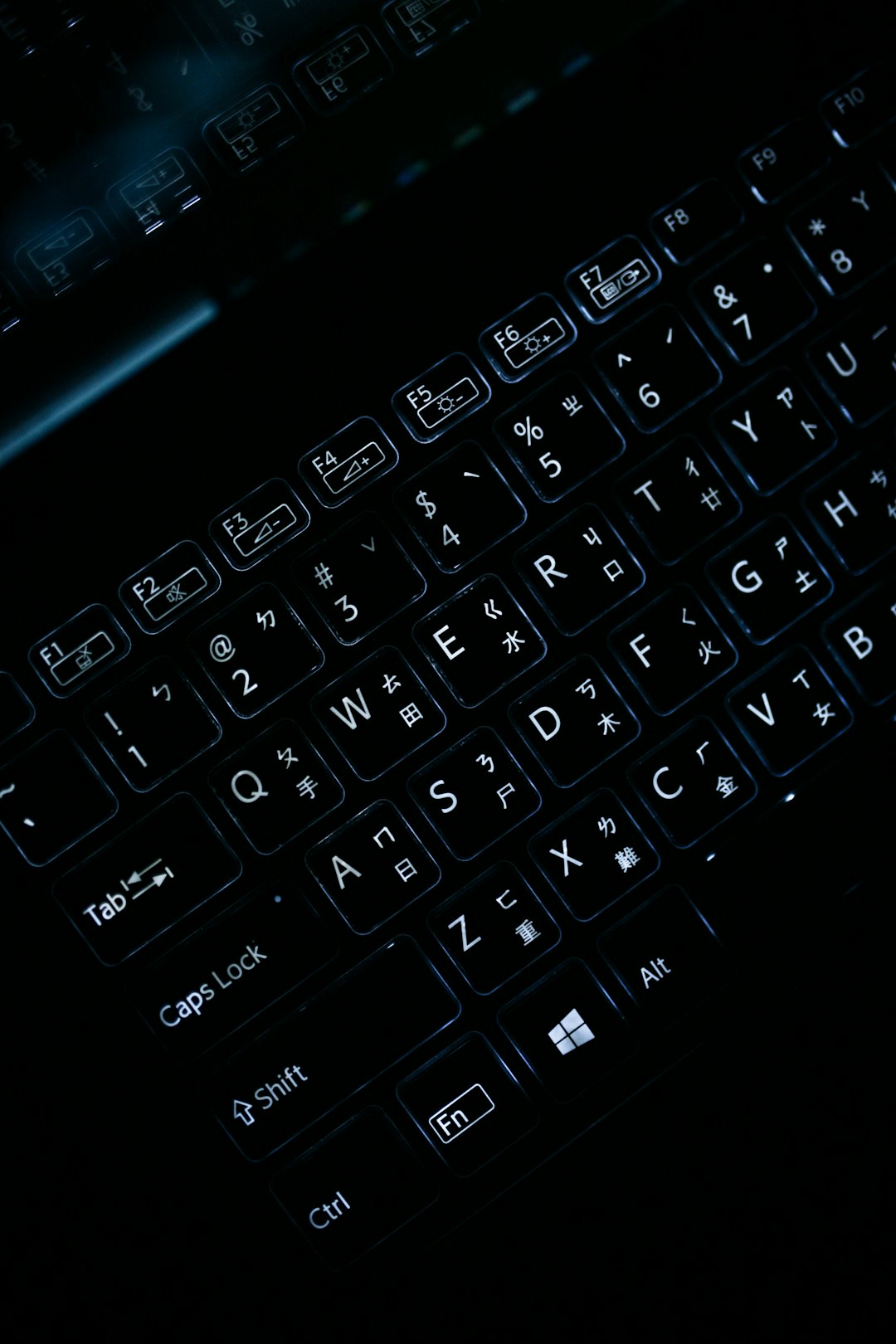
Other Troubleshooting Techniques
If system repairs, updates, and add-in adjustments don’t fix the issue, further action might be required:
Rebuild Word’s Registry Entries
In rare cases, corrupt registry entries can cause Word to malfunction. Resetting them can restore stability:
- Close all Office apps.
- Open Regedit from the Run dialog (Windows + R).
- Navigate to HKEY_CURRENT_USERSoftwareMicrosoftOffice16.0Word. (Replace 16.0 with your Office version.)
- Right-click the Word folder and select Delete.
- Restart your computer. Word will regenerate the folder on launch.
Note: Always back up your registry before making changes.
Create a New Windows User Profile
Occasionally, corrupted user profiles affect Office applications.
- Create a new user via Settings > Accounts > Family & other users.
- Log in to the new account and test Microsoft Word’s performance there.
Reinstall Microsoft Office
When all else fails, a clean reinstallation might be the final, decisive solution. Remove Office from Settings > Apps and download the latest version from Office.com.
Preventing Future Issues
To reduce the risk of Word becoming unresponsive again:
- Keep Windows and Office updated regularly
- Install only trusted add-ins
- Use cloud storage like OneDrive for auto-saving work
- Run periodic Quick Repairs if you notice minor lags
FAQ: Fixing Microsoft Word Not Responding
- Why does Microsoft Word become unresponsive?
- Common causes include corrupted files, outdated updates, faulty add-ins, and user-profile issues.
- What does Quick Repair vs Online Repair do?
- Quick Repair fixes local app issues without internet, while Online Repair reinstalls Office from scratch for thorough error resolution.
- How can Safe Mode help fix Word problems?
- Launching Word in Safe Mode disables add-ins, helping identify if one of them causes the crash.
- Will I lose documents when repairing Office?
- No, using the repair tools does not delete saved files or documents.
- How do I know if my Office is up-to-date?
- In any Office app, go to File > Account > Update Options to check and install updates.
Using built-in Microsoft tools and updates can resolve most Microsoft Word “not responding” errors swiftly and effectively, helping users get back to work with minimal downtime.
