If you’ve been trying to play Uma Musume Pretty Derby and suddenly found yourself stuck on an unresponsive or broken age confirmation screen, you’re certainly not alone. This issue has surfaced for many users across various platforms, causing confusion and halting their gaming experience right at the gates. But don’t worry—this guide has you covered. Whether you’re a veteran fan of the game or a new player just trying to get started, we’ll walk you through why this problem occurs and, most importantly, how to fix it.
What Is the Age Confirmation Step in Uma Musume?
As is common with many gacha games or titles featuring in-game purchases and online interaction, Uma Musume Pretty Derby includes an age verification screen to comply with regional content laws. Players are asked to input their age before proceeding into the game. It’s a straightforward step—that is, until it stops working correctly.
This issue often appears alongside updates or during server maintenance but can also be caused by cache problems or compatibility glitches.

Common Causes of the Age Confirmation Not Working
To get to the root of the issue, it helps to identify what’s triggering the breakdown. While some causes may be beyond your control (such as server-side bugs), most are user-end problems that can be fixed with a bit of guidance. Here are the most common culprits:
- Browser Cache Errors: If you’re playing via DMM or a browser-based version, accumulated cache can prevent the form from submitting properly.
- App Glitches: In the mobile app, temporary files and update conflicts can make the age confirmation screen freeze or not record input correctly.
- Server Maintenance: Sometimes, the servers are undergoing work, and age confirmation isn’t functional during this time.
- Incorrect Regional Settings: If your game settings don’t match your region, especially on mobile, confirmation issues may occur.
- Language or Font Compatibility: The confirmation screen might bug out if fonts or UI elements aren’t displayed properly due to localization.
How to Fix the Uma Musume Age Confirmation Issue
Now for the important part: solving the problem. Below are carefully curated steps to fix the age confirmation feature across different devices and platforms.
1. Clear Cache and Cookies
If you’re accessing the game via a browser or through DMM Game Player, temporary internet files can interfere with functionality. Follow these steps:
- Go to your browser settings.
- Clear browsing data, making sure to select cache and cookies.
- Restart the browser and reattempt the game.
For DMM Game Player users:
- Open DMM Game Player and log out.
- Locate the cache folder (usually in the app’s install directory) and delete temporary files.
- Restart your PC and log back in.
2. Reinstall the Mobile App
If you’re playing on iOS or Android, a clean reinstall might refresh the game’s state, especially after an update:
- Uninstall the app from your device.
- Go to your device settings and clear residual stored data (usually under Storage).
- Re-download Uma Musume from the official app store.
- Launch the game and reattempt age confirmation.
Note: Be sure your account is linked (via Google, Apple, or DMM) before deleting the app so you don’t lose your progress.
3. Switch Language Settings Temporarily
Changing the language settings for your device or app can sometimes trigger a reset of the age confirmation function. Here’s how:
- Switch to a different language (e.g., Japanese if you’re using English).
- Restart the app and try re-entering your age.
- If successful, you can revert back to your preferred language setting afterward.
4. Use a VPN (For Regional Conflicts)
If the issue is tied to regional restrictions (like syncing issues between device region and app version), using a VPN can help. Connect to a Japanese server and try launching the game again. This aligns your region with the game’s expectations, particularly for DMM and Japanese-only app versions.
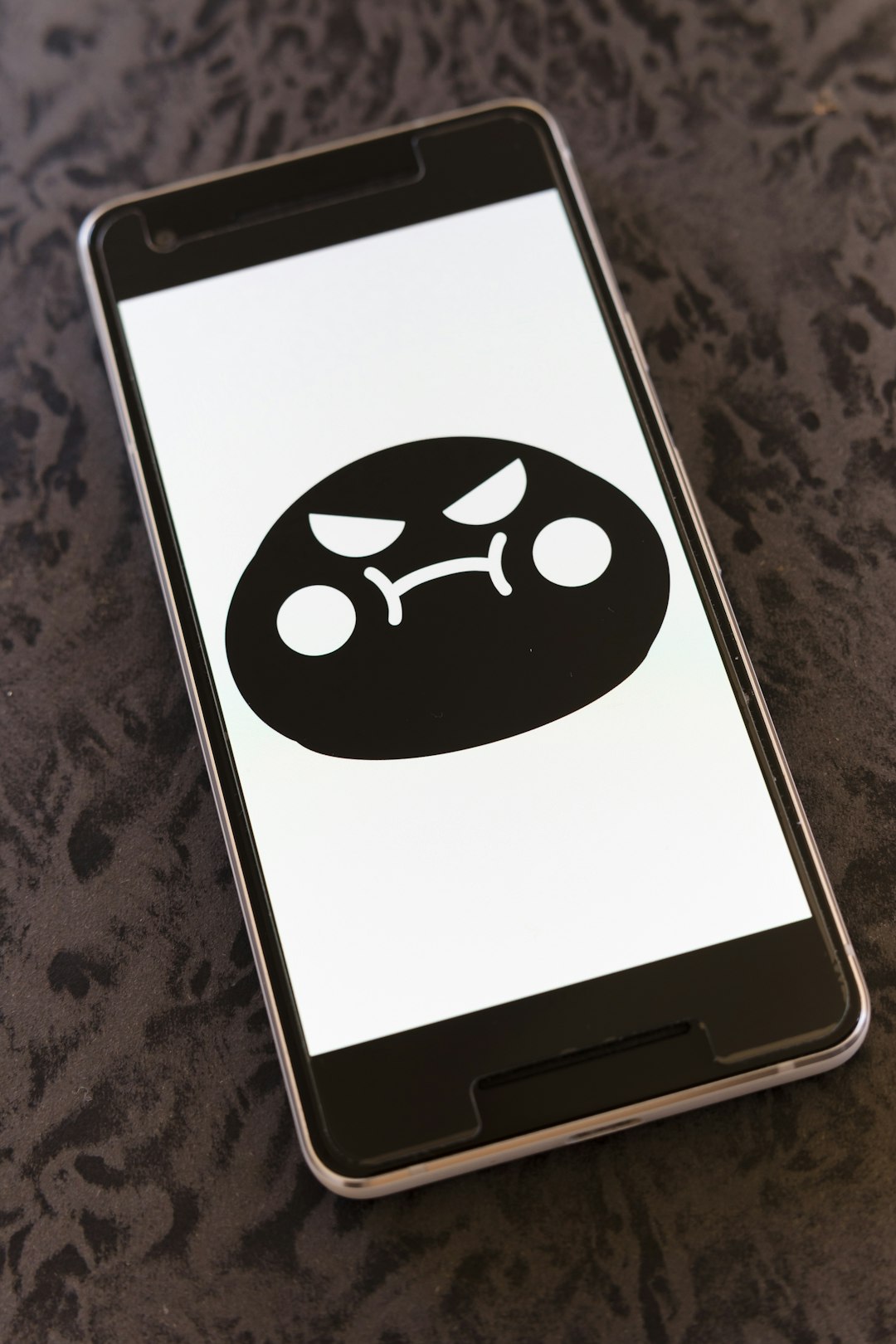
5. Wait It Out: Server Status Might Be to Blame
Before diving too deep into fixes, check if the game’s servers are undergoing maintenance:
- Visit Uma Musume’s official Twitter or website for announcements.
- Maintenance commonly occurs around major updates or seasonal events.
If the age confirmation section is unavailable due to backend updates, no troubleshooting will help until services resume. Patience is key in such cases.
Preventing Future Age Confirmation Issues
Once you’ve tackled the issue, it’s also a good idea to follow some best practices to avoid running into a similar problem again:
- Keep Your App Updated: Always install the latest patch to avoid deprecated UI or input bugs.
- Link Your Account: This not only protects your game progress but also simplifies reinstallations.
- Regularly Clear Cache: Especially for browser users, a periodic cache sweep helps keep the game running smoothly.
- Monitor Server Updates: Stay informed through official channels to avoid logging in during unstable times.
Still Not Working? Try Contacting Support
If the above solutions haven’t resolved your issue, it may be time to reach out directly to the developers or service platform.
- For DMM Users: Use the DMM help center and submit a ticket detailing your issue.
- For Mobile App Players: You can contact the Uma Musume support team via the in-app menu (if accessible) or through the official website.
Be sure to include helpful information such as:
- Your device model and OS version
- App version (usually found in settings or game info)
- A detailed description of the problem
- Screenshots if possible
Final Thoughts
Getting stuck on something as simple as an age confirmation step can be a frustrating barrier, especially when you’re excited to dive into Uma Musume Pretty Derby‘s colorful world of racing, training, and anime storytelling. But with a bit of patience and the right troubleshooting steps, you can overcome this minor annoyance and get back to what matters—raising your favorite horse girls to victory!
Remember, most bugs like these are temporary, and the vibrant Uma Musume community is always finding new workarounds and support tips. Don’t forget to stay connected on forums, social media, and Discord channels where updates and solution guides are shared in real-time.
Happy racing, Trainer!
