So, you just installed a Verilog package in Sublime Text. You were excited to code. But wait—why isn’t it working? Panic sets in. Don’t worry! This guide is here to rescue your day (and your HDL project). Let’s keep things easy and light while we fix this together.
First Things First: Did You Install It Right?
Sometimes, the problem is super simple. Maybe you didn’t install the package correctly.
- Are you using Package Control? You should be—it’s the easiest way to install packages in Sublime.
- Did the install finish? If it got interrupted, it might not have installed fully.
- Check if it’s listed in “Installed Packages” (Preferences > Package Control > List Packages).
If it’s not there, install it again.
Here’s how:
- Open Command Palette (Ctrl + Shift + P or Cmd + Shift + P on Mac).
- Type Package Control: Install Package.
- Search for Verilog.
- Install the one that fits your needs (like Verilog HDL by G3nko or Verilog support).
Done installing? Cool. But if it still doesn’t work, let’s dive deeper.
Check the File Extension
Sublime uses the file extension to know which syntax to use. Make sure your file ends with:
- .v — Regular Verilog source file
- .vh — Verilog header
- .sv — SystemVerilog file
No extension? Or wrong one? Give it the correct ending!
Then, go to the bottom right corner of Sublime. You’ll see the syntax listed there (probably saying “Plain Text”). Click it, and set it to Verilog.
If it’s not in the list, something’s not working with the package. Let’s explore more fixes!
Restart Sublime Text
This one’s easy. But magic.
Close Sublime. Open it up again. Sometimes, Sublime needs a refresh for packages to kick in.
If the Verilog syntax appears after restarting, hooray! If not, the plot thickens.
Check for Syntax Definitions
Packages that support Verilog usually add syntax highlight definitions. But if they didn’t load properly, it won’t work as expected.
Here’s how to manually find and apply it:
- Open your Verilog file.
- Go to the View menu.
- Click Syntax, then look under Open all with current extension as… and select Verilog.
If “Verilog” isn’t even listed there, the package didn’t install right. Try reinstalling it.
Try Another Verilog Package
Let’s get real for a second—not all packages are created equal.
If one Verilog package isn’t working, try another. There are a few options in Package Control. Popular ones include:
- Verilog HDL Support – Great for syntax highlighting and snippets.
- Sublime SystemVerilog – Awesome if you’re working with SystemVerilog.
- Easy Verilog – Lightweight, does the job well.
Install them one by one (don’t keep them all active). Having multiple similar packages can make Sublime confused.
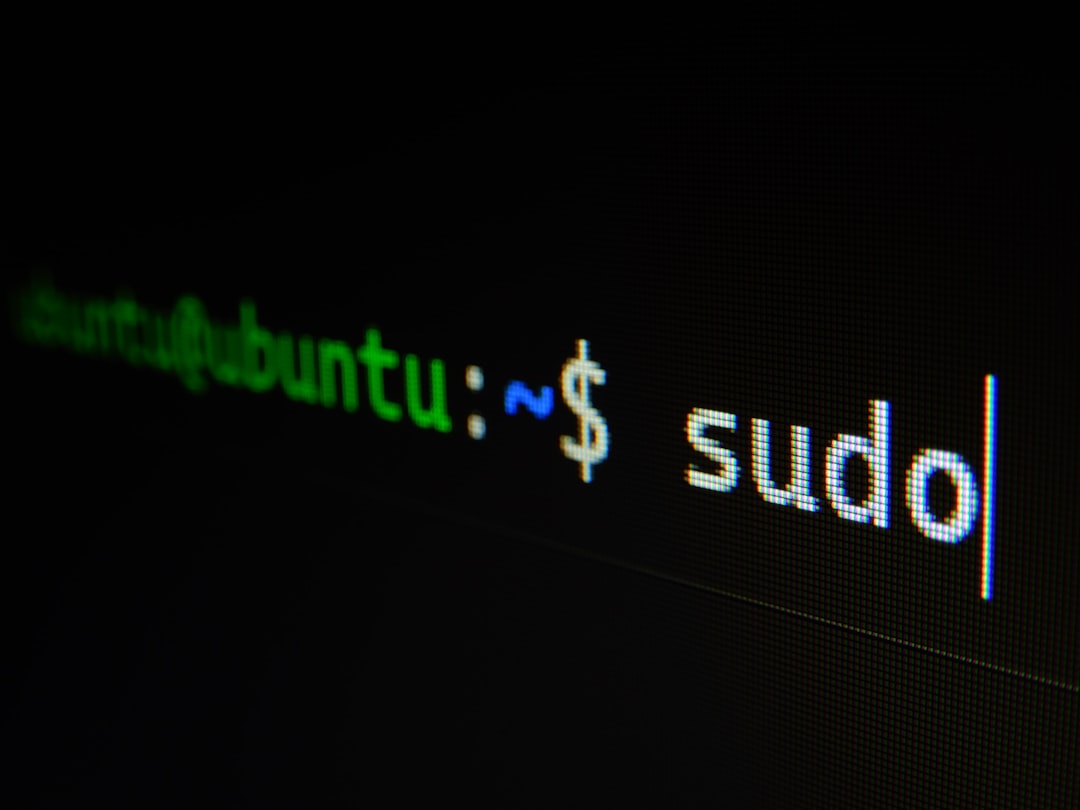
Color Scheme Chaos?
Sometimes, syntax highlighting seems broken, but it’s actually your color scheme.
Try this:
- Go to Preferences > Color Scheme.
- Choose a different color theme (like Mariana or Monokai).
- Open your Verilog file again and see if things look better.
Color schemes can mess with how syntax is shown, especially for less common languages. Changing the scheme might be a quick fix.
Use a Build System (Optional but Cool)
If you’re trying to run or simulate Verilog code inside Sublime, you’ll need a build system.
Let’s create one:
- Go to Tools > Build System > New Build System…
- Add this template:
{
"cmd": ["iverilog", "$file", "-o", "${file_base_name}.out"],
"file_regex": "^(...*?):([0-9]+):([0-9]+): (.*)$",
"selector": "source.verilog"
}This assumes you’re using iverilog, a popular Verilog simulator.
Save the file as Verilog.sublime-build inside the default folder.
Now, select your new build system and press Ctrl + B (or Cmd + B on Mac) to simulate your Verilog code. Boom!
Check for Conflicts
If your Sublime feels wonky—not just with Verilog—it could be a package conflict.
Here’s how to solve it:
- Open Command Palette.
- Type Package Control: Disable Package.
- Try disabling recently added packages one at a time.
- See if Verilog starts working again.
Sometimes autocomplete tools, linters, or conflicting syntaxes interfere with each other.
Still Broken? Reinstall Sublime (Last Resort)
No one wants to do this. But if everything else fails, a clean reinstall can help.
But before that:
- Backup your user settings and snippets!
- On Windows, that’s in: C:Users[You]AppDataRoamingSublime Text
- On Mac, check: ~/Library/Application Support/Sublime Text
Uninstall Sublime. Reinstall the latest version. Add only the Verilog package you want. Check if it’s smooth now.
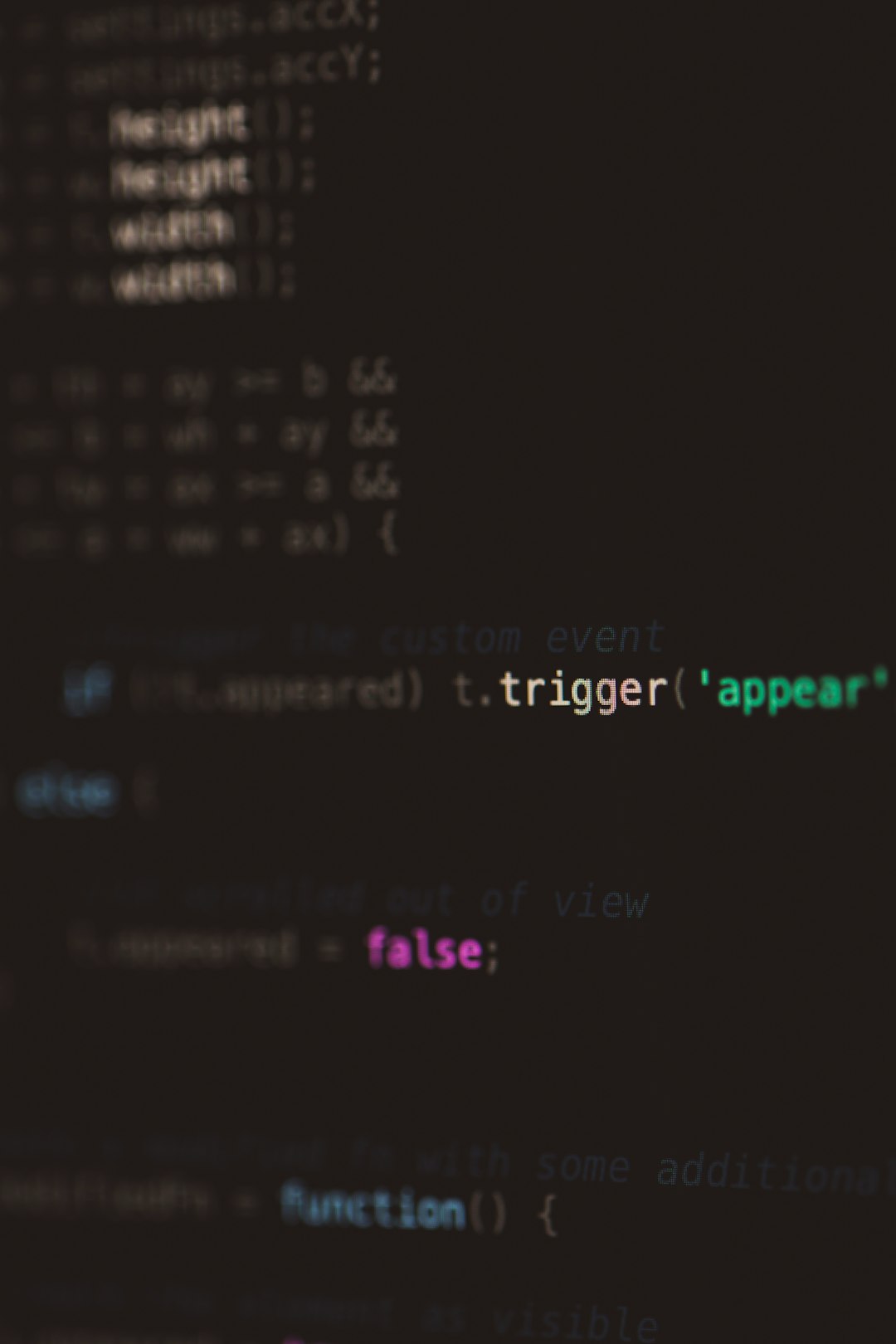
Bonus Tip: Add Snippets
Want to save time writing modules and always typing always @(posedge clk)?
Use snippets!
- Go to Tools > Developer > New Snippet…
- Add your favorite code patterns, like this:
<snippet>
<content><![CDATA[
always @(${1:posedge clk}) begin
${2:// your code here}
end
]]></content>
<tabTrigger>alwaysp</tabTrigger>
<scope>source.verilog</scope>
</snippet>Save and reload. Now typing alwaysp and hitting Tab will insert your snippet!
Conclusion
You made it! And by now, your Sublime Verilog setup should be back on track.
Let’s recap:
- Double-check the install.
- Confirm file extensions and syntax settings.
- Try different packages, color themes, and even build systems.
- Still stuck? Don’t be scared to reinstall or reach out to forums.
Happy coding, and may your semicolons always be in the right place!