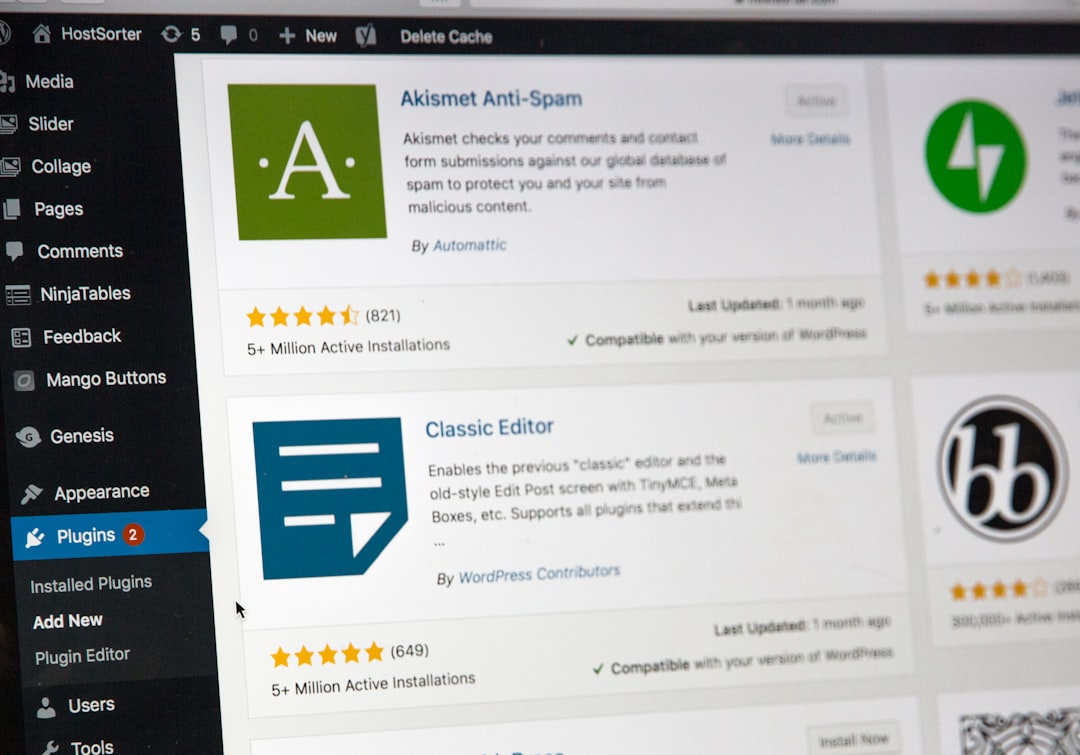The Windows registry acts as the central hierarchical database for the Windows operating system, storing crucial configuration settings and options for both the OS and installed programs. While editing the registry can be a powerful way to fix persistent problems, configure system behavior, or even enhance performance, doing so improperly can lead to serious system issues. For users looking to address Microsoft system errors safely through registry edits, a step-by-step method is essential to avoid unintended consequences.
TL;DR
Editing the Windows registry can help resolve system issues and improve functionality, but it’s crucial to follow specific steps to do it safely. Always back up the registry before making any changes and proceed cautiously. Use tools like Regedit with elevated privileges and ensure you double-check the values you edit or delete. Missteps can cause OS instability or failure, so careful planning is key.
What is the Windows Registry?
The Windows registry is a structured database that stores information about software, hardware, system settings, and user preferences. It includes hundreds of thousands of entries, many of which are critical to the system’s day-to-day functioning. Typically structured in keys and values (similar to folders and files), these records can control anything from startup programs to hardware configurations.
Why Editing the Registry Can Be Necessary
In some instances, traditional troubleshooting methods or settings adjustments may not resolve an issue. Registry editing becomes necessary when:
- System errors persist after standard troubleshooting
- Certain components of Windows refuse to respond or update correctly
- You need to remove remnants of uninstalled software
- You want to disable unwanted startup tasks manually
That said, registry editing is a double-edged sword. One small misstep can render a Windows installation inoperable. That’s why following safe editing practices is vital.
Step-by-Step Guide to Safely Edit the Windows Registry
Step 1: Understand the Scope of the Change
Before opening the registry editor, determine what you need to change or fix. Search validated sources or consult Microsoft’s official documentation. Ensure that any registry path or value you plan to modify is corroborated by trustworthy references.
Step 2: Back Up the Entire Registry or Specific Keys
This is the most critical step. You can back up the registry in several ways:
- Entire Registry Backup: Open the Registry Editor by typing regedit in the Run dialog (Win + R). Then click File > Export. Choose “All” under the Export range and save the file.
- Specific Key Backup: Navigate to the target registry key. Right-click it, select Export, and save the file to a secure location.
To restore, simply double-click the .reg file or use the Import function under File within Regedit.
Step 3: Open Registry Editor with Administrative Rights
To avoid permission errors or restricted access:
- Click Start and type regedit
- Right-click on Registry Editor and select Run as Administrator
You’ll now have the appropriate permissions to make necessary changes.
Step 4: Navigate Carefully to the Target Key
Use the left-hand side pane to follow the path relevant to your change.
Example of a common path:
HKEY_LOCAL_MACHINESYSTEMCurrentControlSetServicesEnsure the path is typed correctly, and never edit keys you don’t fully understand.
Step 5: Modify, Add, or Delete Values
After arriving at the appropriate key:
- To modify a value: Double-click the entry, change its data, and click OK.
- To add a new value: Right-click the key, choose New, and then select the appropriate value type (String, DWORD, etc.). Name it and set the desired value.
- To delete a value: Right-click and choose Delete. Ensure you are deleting the correct entry.
Important Tip: Never delete entire keys unless you’re sure they are non-critical or have been recommended by a trusted source.
Step 6: Close the Editor and Restart the System
Most registry changes take effect only after a reboot. Once you’ve saved your changes, close the Registry Editor and restart your PC. After booting, verify that the issue has been resolved.
Important Safety Tips
- Use Safe Mode: If you’re unsure whether a change will cause issues, boot into Safe Mode before editing.
- Create a System Restore Point: In addition to exporting keys or the full registry, it’s wise to create a restore point through Control Panel > System > System Protection.
- Validate Before You Paste: If importing registry keys (.reg files) downloaded online, open them with Notepad first to inspect what they change.

Common Registry Edits for System Repairs
Some well-known registry tweaks that can help repair or optimize Windows systems include:
- Fixing broken Windows Update:
HKEY_LOCAL_MACHINESOFTWAREPoliciesMicrosoftWindowsWindowsUpdateAUCheck if unintentional settings exist that prevent updates.
HKEY_CLASSES_ROOT.extHKEY_LOCAL_MACHINESYSTEMCurrentControlSetServicesUSBSTORSet “Start” DWORD to 4 to disable, 3 to enable USB storage.
Alternatives to Manual Registry Edits
If you’re not comfortable performing registry edits manually, consider using:
- Microsoft’s Troubleshooter Tools
- System File Checker (sfc /scannow)
- Deployment Imaging Service (DISM)
- Third-party registry cleaners (use cautiously!)
These tools can resolve many issues without requiring manual registry interaction.
Conclusion
Editing the Windows registry is a powerful method to fix deep-rooted system problems or customize advanced features. But like all powerful tools, it requires careful handling. By following this detailed, step-by-step process — backing up data, verifying changes, and rebooting appropriately — users can safely harness the full potential of registry editing without putting their systems at risk.
FAQ
-
Q: Can editing the registry harm my computer?
A: Yes, incorrect changes can lead to serious issues including system failure. Always back up the registry first. -
Q: Is using a third-party registry cleaner safe?
A: Some are safe, but many are not. It’s usually better to make manual edits if you know what you’re doing. -
Q: How do I undo a registry change?
A: You can import a previously exported .reg file or use System Restore to roll back changes. -
Q: What if I changed something and Windows won’t boot?
A: Boot into Safe Mode or the Advanced Startup Recovery options to restore the registry backup or use System Restore. -
Q: Are registry edits permanent?
A: Yes, unless reversed manually or by a restoration point. Always keep a backup of any changes.