For small business owners aiming to tap into the booming world of eCommerce, WooCommerce stands out as one of the most accessible and powerful platforms available today. As a WordPress plugin, WooCommerce transforms a basic website into a fully operational online store, providing flexibility, scalability, and a user-friendly interface. In this guide, we walk you through the process of setting up WooCommerce step-by-step so you can confidently start selling online with a reliable and customizable solution.
Step 1: Set Up Your WordPress Website
Before installing WooCommerce, you need a WordPress site. If you haven’t already, you’ll need to secure a hosting plan and install WordPress. Choose a hosting provider that offers strong performance, security features, and WordPress-specific support. Many providers offer one-click WordPress installations, making this step simple even for beginners.
Recommended hosting providers:
- SiteGround
- Bluehost
- Kinsta
- WP Engine
Once your hosting is set, install WordPress and choose a responsive, eCommerce-compatible theme that works well with WooCommerce.
Step 2: Install the WooCommerce Plugin
After setting up your WordPress website, the next step is installing WooCommerce. Here’s how to do it:
- Log into your WordPress dashboard.
- Navigate to Plugins > Add New.
- Search for “WooCommerce”.
- Click Install Now, then Activate.
WooCommerce will launch a setup wizard to guide you through the initial configuration process. Follow the prompts to enter your store’s basic information including address, currency, and the type of products you plan to sell.
Step 3: Configure Essential Settings
Next, configure the foundational settings under WooCommerce > Settings. These include:
- General settings: Define your store address, selling locations, and currency options.
- Product settings: Choose units of measurement for weight and dimensions, and enable product reviews if desired.
- Tax settings: Opt to enable taxes. WooCommerce will guide you through the appropriate tax configurations per your location.
- Shipping settings: Establish shipping zones, methods (Flat rate, Free shipping, Local pickup), and associated costs.
- Payments settings: Enable and configure payment gateways such as PayPal, Stripe, bank transfers, or cash on delivery.
It’s important to revisit these settings periodically as your store grows and needs evolve.
Step 4: Add Your Products
With your store framework in place, it’s time to add products. WooCommerce supports physical, digital, and even subscription-based products. To add a product, go to Products > Add New.
Include the following details for each product:
- Product name
- Product description
- Price
- Inventory settings (SKU, stock quantity, etc.)
- Shipping information (weight, dimensions, etc.)
- Images: Add high-quality product images and optional gallery images
- Category/tags to organize products
Make sure your images are optimized for web use to ensure fast loading times and better conversion rates.
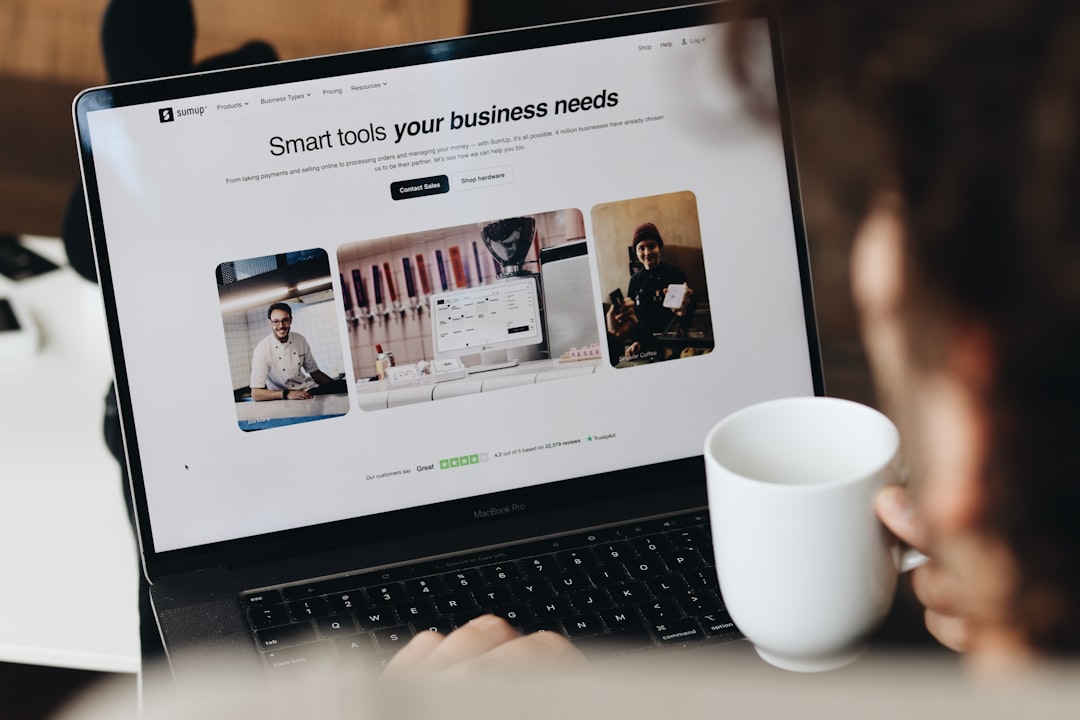
Step 5: Set Up Payment Gateways
Accepting payments securely is critical. WooCommerce supports multiple payment gateways. To configure them:
- Navigate to WooCommerce > Settings > Payments.
- Enable preferred payment gateways such as PayPal, Stripe, or Square.
- Follow the setup prompts for each gateway, including API key entries and account logins.
Tip: Stripe is a great option for credit card processing, and its integration with WooCommerce is seamless. PayPal is widely trusted and enables customer transaction security worldwide.
Step 6: Customize Your Store’s Appearance
Your site’s design plays an important role in building trust and encouraging conversions. Choose a WooCommerce-compatible theme such as:
- Storefront (official WooCommerce theme)
- Astra
- OceanWP
- GeneratePress
Customize your theme under Appearance > Customize. Adjust headers, colors, typography, and homepage layout. Consider setting up key pages like:
- Homepage with featured products or categories
- Shop page listing all available products
- Cart and Checkout pages for seamless transactions
- About Us and Contact pages to build credibility
Step 7: Install Must-Have Plugins
Expand WooCommerce functionality with essential plugins. Some recommended plugins include:
- Yoast SEO: Optimize your product listings for search engines.
- Jetpack: Enhance site security, backups, and performance.
- WooCommerce PDF Invoices & Packing Slips: Automatically generate documentation for orders.
- Mailchimp for WooCommerce: Manage customer emails and automate marketing campaigns.
Be cautious not to overload your site with plugins — only install those that offer real business value.
Step 8: Test Your Store Before Going Live
Before launching, thoroughly test your store to ensure everything works smoothly. Perform the following actions:
- Place a test order using a payment gateway’s “sandbox” mode
- Ensure confirmation emails are correctly sent
- Verify that inventory updates after purchase
- Check shipping calculations at checkout
- Test your site on multiple devices and browsers
Also, make sure all product images load quickly and navigation menus properly direct users to respective pages.

Step 9: Secure and Backup Your Store
Security is essential in eCommerce. Implement basic protections by doing the following:
- Install an SSL certificate (many hosting providers offer this for free).
- Use a security plugin such as Wordfence or Sucuri.
- Enable 2FA (Two-Factor Authentication) for admin accounts.
- Schedule automatic backups using plugins like UpdraftPlus or BlogVault.
In case of any issues, having a backup can prevent data loss and minimize downtime.
Step 10: Promote and Optimize Your Store
Once live, you need to attract and convert customers. Key strategies include:
- SEO optimization using plugins and content marketing to improve visibility.
- Email marketing for abandoned cart campaigns, promotions, and newsletters.
- Social media integration to share products and foster community engagement.
- Google Analytics to monitor traffic sources and customer behavior.
Over time, analyze your sales data to understand what products perform best and optimize accordingly.
Final Thoughts
Setting up WooCommerce for your small business involves thoughtful planning and execution but offers incredible flexibility and scalability in return. From selecting the right hosting provider and customizing your theme to managing inventory and securing your store, every step contributes to a successful eCommerce experience. By following the setup process closely, you establish a strong foundation that can support long-term growth and customer success.
Take your WooCommerce journey one step at a time. Each stage builds upon the last, and with consistent effort, your small business can thrive in the online marketplace.