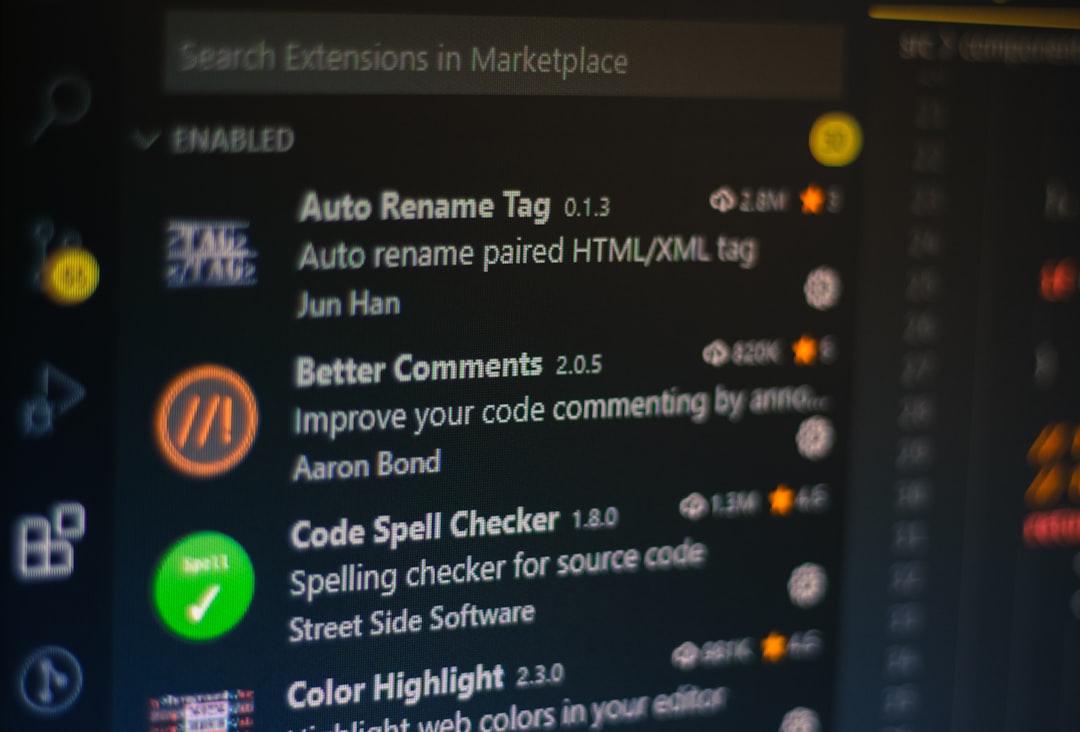You’re ready to sit back, open Spotify, and play your favorite playlist or podcast. But instead of music, you’re greeted with the frustrating message: “Playback of protected content is not enabled.” This error can leave users confused — especially when Spotify worked fine the day before. Though it sounds technical and obscure, don’t worry. This issue is quite common, and the good news is: it’s usually easy to fix.
TLDR (Too Long, Didn’t Read)
If you’re seeing the error “Playback of protected content is not enabled” on Spotify, it generally means your browser is missing a necessary setting or plugin to support DRM (Digital Rights Management) content. Most commonly, this affects users on Chrome, Firefox, or Edge using Spotify’s web player. Fixes include enabling DRM settings, updating your browser, or switching to the Spotify desktop app. Keep reading for a step-by-step guide to get you back to your playlists in no time.
What Does “Playback of Protected Content Is Not Enabled” Mean?
This error usually appears when Spotify’s web player cannot access certain digital rights management (DRM) features required to stream music. DRM is a way to protect copyrighted content and ensure it isn’t being stolen or misused. Without the correct browser settings or plugins, the web player can’t verify that you’re authorized to play the content.
It’s most often encountered in web browsers such as:
- Google Chrome
- Mozilla Firefox
- Microsoft Edge
- Opera
However, this issue doesn’t typically appear on the Spotify desktop or mobile apps, since they come with the necessary DRM handling built in.
Causes of the Error
Several different issues can trigger this message. The most common include:
- Disabled DRM Playback in your browser settings
- Outdated browser version that lacks modern DRM support
- Private or incognito browsing modes blocking necessary components
- Third-party extensions or VPNs interfering with media playback
- Libraries or plugins missing (mainly on Linux machines)
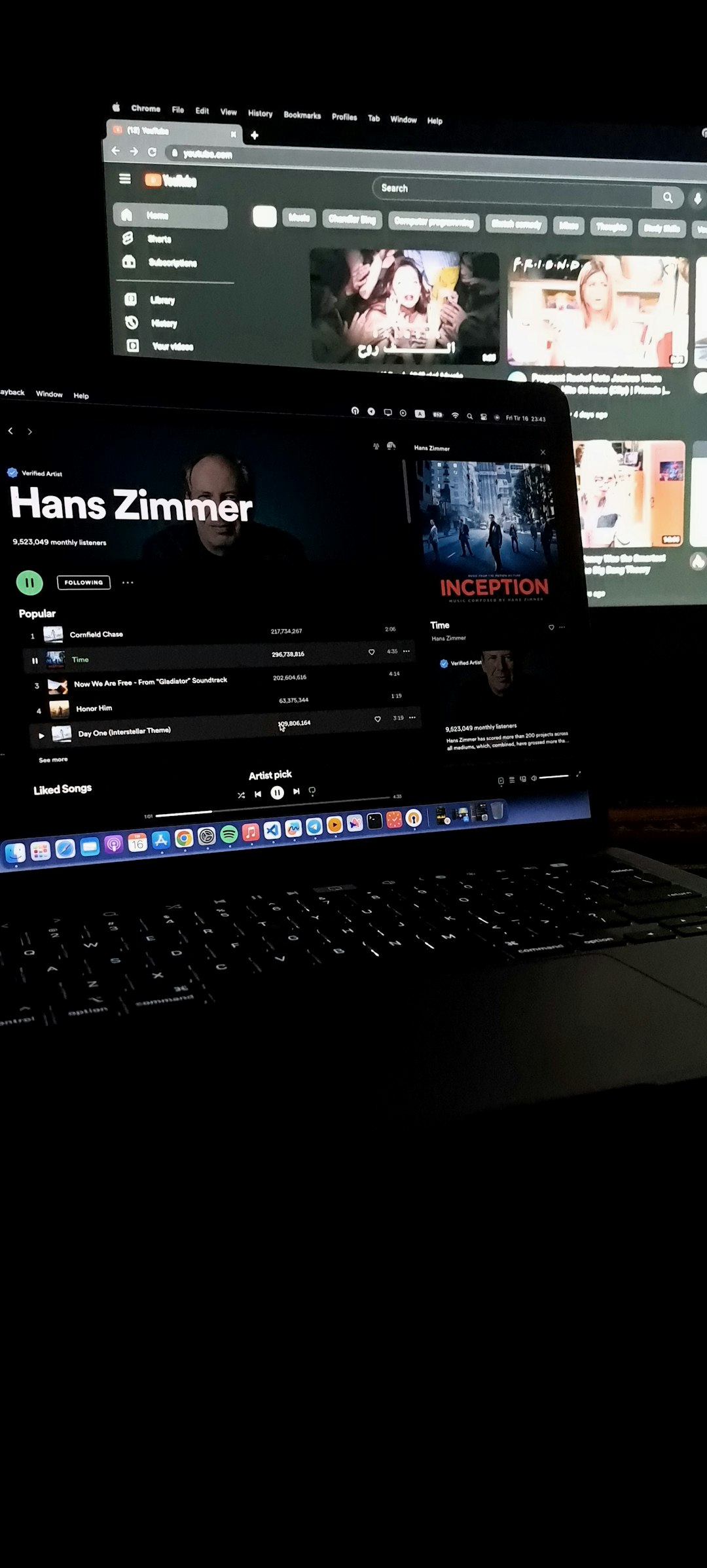
How to Fix “Playback of Protected Content Is Not Enabled”
Let’s walk you through the step-by-step solutions to get Spotify running again.
1. Enable DRM in Your Browser
First, make sure DRM content playback is enabled. Here’s how to do it in different browsers:
Google Chrome
- Open Chrome and go to chrome://settings/content/protectedContent
- Check that the setting “Sites can play protected content” is selected
- Reload the Spotify Web Player
Mozilla Firefox
- Click the menu icon (☰) > Settings
- Scroll to Digital Rights Management (DRM) Content
- Make sure “Play DRM-controlled content” is checked
- Also, ensure that “Widevine Content Decryption Module” is installed and updated under about:addons
Microsoft Edge
- Open edge://settings/content/protectedContent
- Ensure that “Allow sites to play protected content” is toggled ON
2. Update Your Browser
If DRM is enabled but Spotify still doesn’t work, it’s possible your browser version is outdated. Older versions may lack compatibility with Spotify’s requirements.
- Chrome: Go to chrome://settings/help
- Firefox: Menu > Help > About Firefox
- Edge: edge://settings/help
Update your browser and restart it after installation. Then try Spotify again.
3. Try the Spotify Desktop App
The desktop version of Spotify for Windows and macOS handles DRM internally, eliminating these browser issues. You can download it directly from Spotify:
Download Spotify Desktop App →
This approach bypasses the need to troubleshoot DRM problems in your browser entirely.
4. Check for Interfering Extensions or Network Tools
Some browser extensions can interfere with DRM content playback. Especially:
- Ad blockers
- Privacy add-ons like Ghostery or Privacy Badger
- VPN or Proxy plugins
To test:
- Open your browser in Incognito or Private Mode
- Disable all extensions temporarily
- Visit the Spotify Web Player and try to play a track
If it works, re-enable extensions one by one to identify the culprit.
5. If You’re on Linux: Install Widevine Support
Linux users often encounter issues with protected content by default. Spotify requires Widevine (a DRM content decryption module).
How to check or install on common Linux distros:
- Ubuntu (Snap or APT users): Most updated Chromium or Firefox builds include Widevine
- Arch Linux: Install with sudo pacman -S chromium-widevine
- Flatpak/Other: Check Flatpak or Snap permissions for DRM support
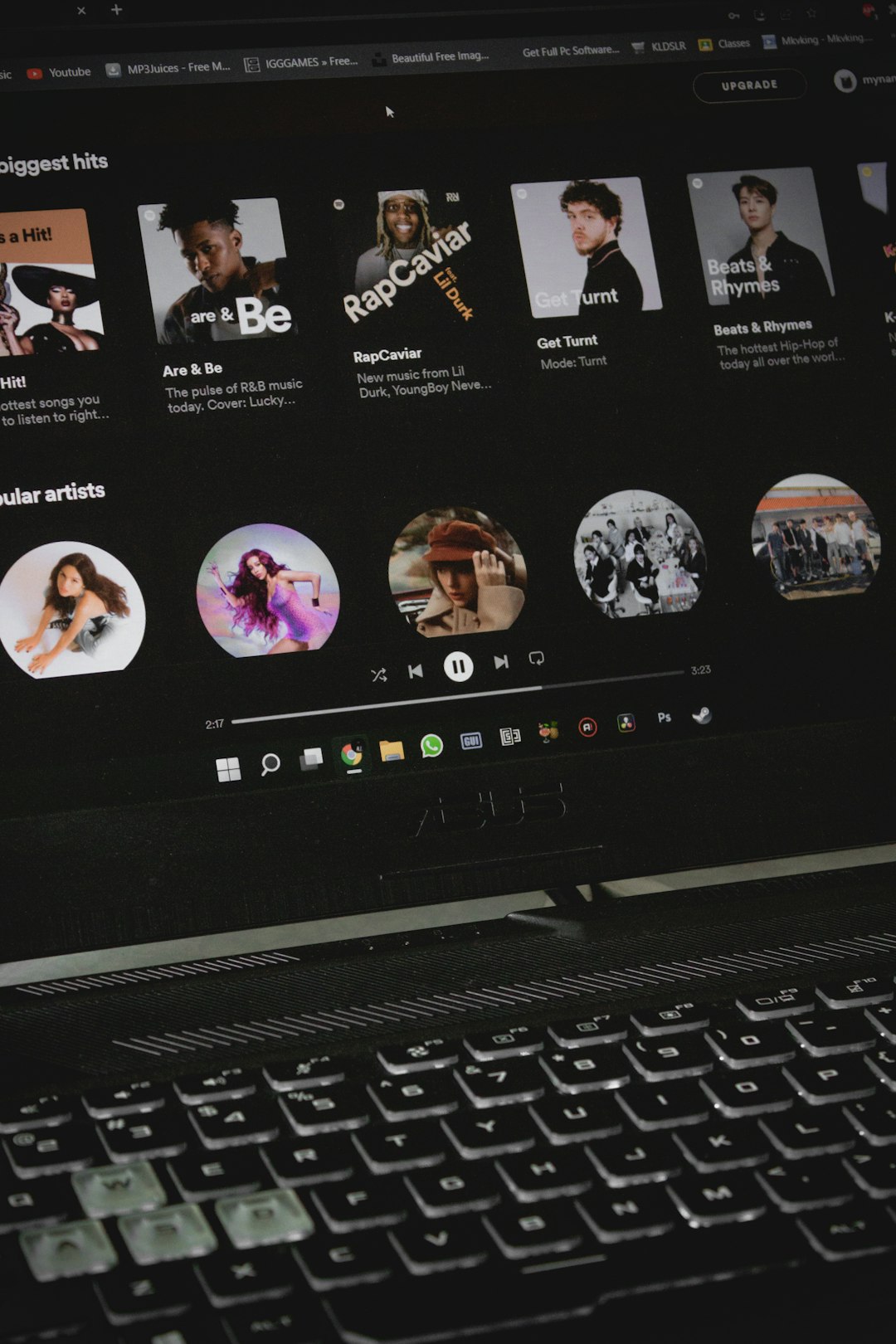
Bonus Tips
Still stuck? Try these extra tricks:
- Clear your browser cache and cookies: Sometimes, corrupted cache can cause playback issues
- Switch browsers: If Chrome is problematic, try Firefox or Edge
- Try a different device: Confirm whether the issue is local to one system
Spotify Premium vs Free — Does It Matter?
DRM applies to both free and Premium Spotify users equally. So, whether you’re paying or not, this error has more to do with how your system is set up to handle protected content rather than your subscription status.
Still Not Working?
If you’ve tried every solution above and Spotify’s web player still throws the DRM error, reach out to Spotify Support. You can visit their official support portal, community forums, or even contact them through social media platforms like Twitter.
Here’s how to contact Spotify:
Final Thoughts
Encountering the “Playback of protected content is not enabled” message can be a roadblock — but now you have the knowledge and tools to tackle it. Whether it’s enabling DRM playback, updating your browser, or switching to the desktop app, getting back to uninterrupted streaming is usually just a few steps away.
Now that you’ve fixed it, go ahead — press play, turn up the volume, and get lost in the music again.