Sending emails reliably from your WordPress website is vital, especially if you’re running a business, managing a blog, or simply want contact forms to reach your inbox. Out-of-the-box WordPress uses the PHP mail function, which often results in emails being flagged as spam or not delivered at all. This is where the Post SMTP plugin comes in—a robust, beginner-friendly tool that ensures your emails are delivered swiftly and securely.
What is the Post SMTP Plugin?
Post SMTP is a modern reimagining of the now-defunct Postman SMTP plugin. It replaces WordPress’s default mail function with proper SMTP (Simple Mail Transfer Protocol) configurations, greatly improving deliverability. Whether you’re sending transactional emails, newsletter confirmations, or form notifications, Post SMTP gives you the tools to do it right.
In this step-by-step guide, we’ll walk you through everything you need to know to install, configure, and troubleshoot the Post SMTP plugin on your WordPress site.
Why Use Post SMTP?
Before we jump into the how-to, it’s important to understand why this plugin exists and why it’s so essential:
- Improved Email Deliverability – Emails are routed through professional and trusted mail servers, reducing the chances of being marked as spam.
- Integrated OAuth 2.0 Support – Secure authentication especially for services like Gmail, Outlook, or Office365.
- Error Logging and Notifications – Easily troubleshoot issues through detailed logs and alerts.
- Support for API-based sending – Avoid traditional server limitations by using services like SendGrid, Mailgun, and Amazon SES.
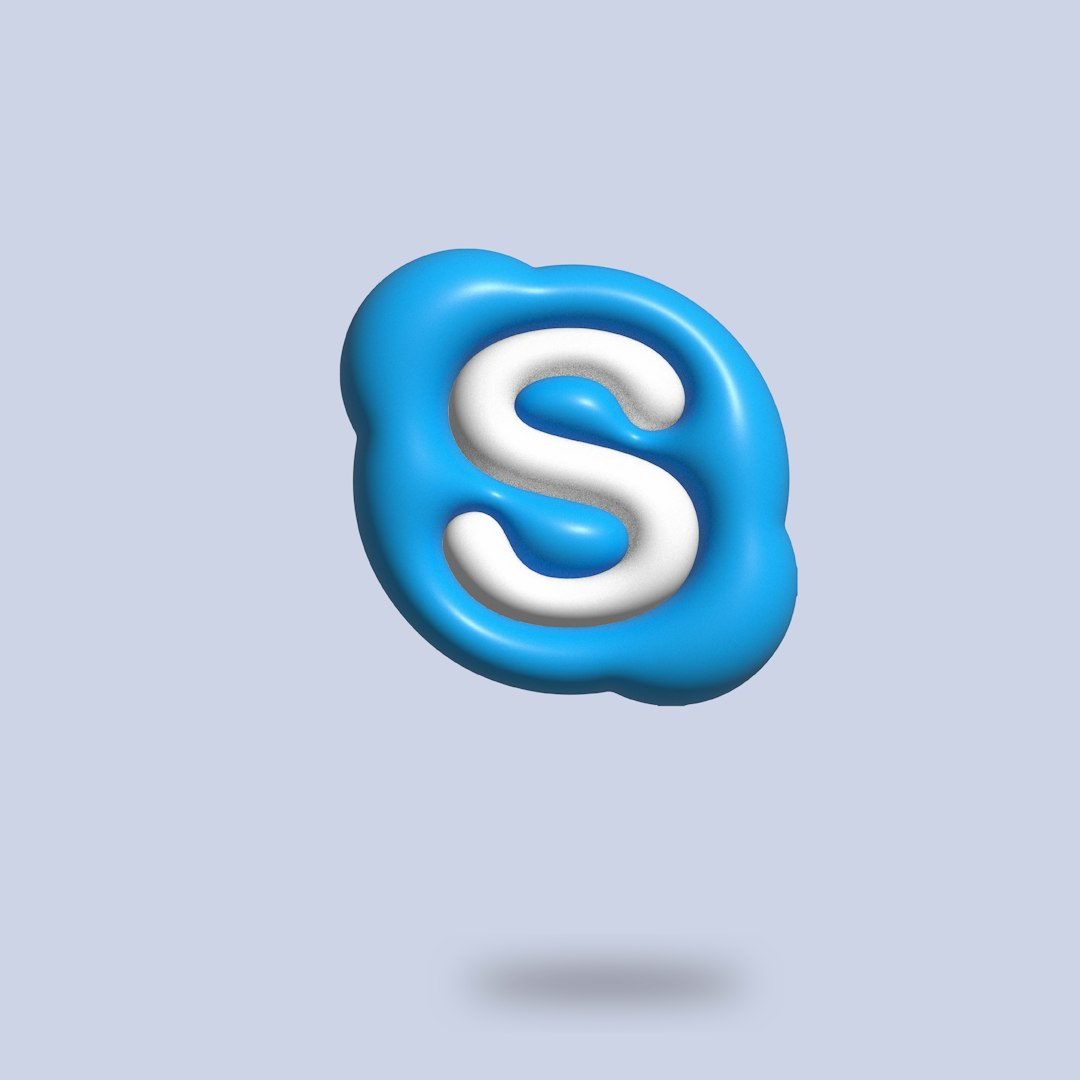
Step 1: Installing Post SMTP Plugin
Let’s start with getting the plugin up and running. Follow these simple steps:
- Log in to your WordPress admin dashboard.
- Navigate to Plugins > Add New.
- Search for Post SMTP.
- Click Install Now, then activate it once installed.
Once activated, a new menu item called Post SMTP or Post SMTP Mailer/Email Log will appear in your dashboard menu. This is your new email control center!
Step 2: Launching the Setup Wizard
One of the things that makes Post SMTP so user-friendly is its initial setup wizard. To access it:
- Go to Post SMTP > Start the Wizard.
- Enter your email address in the “From email” field. This is the address that WordPress will use to send out emails.
- Fill in the “From Name”—this will be the name your users see in their inbox when receiving emails from you.
Click Next to proceed.
Step 3: Choosing an Email Provider
The plugin will now ask if you’d like to use a built-in email provider configuration or input SMTP settings manually. You can pick from:
- Gmail (via OAuth 2.0)
- SendGrid
- Mailgun
- Office365/Outlook
- Other SMTP services (Yahoo, Zoho, custom setup, etc.)
If you’re unsure which to choose, check with your web host or email service provider about recommended SMTP configuration settings.
Step 4: Configuring SMTP Settings
If you’re setting up manually, here are the typical values required:
- SMTP Host – For example, smtp.gmail.com for Gmail.
- SMTP Port – Usually 587 (TLS) or 465 (SSL).
- Encryption – Choose between None, SSL, or TLS.
- Authentication – Turn this on and enter your email and password.
Click Next, and Post SMTP will run a connectivity test to ensure the credentials are correct and the mail server is responding properly.
Step 5: Sending a Test Email
Assuming everything is set up correctly and the connection test passed, it’s time to send a test email.
- Go to Post SMTP > Send a Test Email.
- Enter a recipient email address that you have access to.
- Click Send Test Email.
If successful, you’ll receive the message in your inbox, and the plugin will indicate the email was sent without issues. If not, the detailed error logs will show you exactly where things went wrong.
Step 6: Logs and Notifications
What makes Post SMTP indispensable is its ability to log every email event. This includes successes, failures, time stamps, and even copy of the email body.
Visit Post SMTP > Email Log to see:
- Whether an email was sent successfully or not
- The status code and error message, if any
- Who the recipients were and when the email was sent
You can also enable Slack or Chrome extension notifications when emails fail to send. This gives you real-time feedback, so issues can be addressed immediately.
Troubleshooting Tips
If your email isn’t sending, here are some common issues:
- Wrong SMTP/Credentials: Double-check the SMTP host, port, and login credentials.
- Blocked Ports: Some hosts block outbound SMTP connections. Contact your hosting provider to confirm SMTP ports are open.
- Two-Factor Authentication: If using Gmail or another provider with two-factor auth, you’ll need to use an App Password or OAuth 2.0 with the plugin.

Bonus: Using Post SMTP with Contact Form Plugins
Post SMTP seamlessly integrates with popular contact form plugins like:
- Contact Form 7
- WPForms
- Gravity Forms
- Ninja Forms
Once properly configured, you won’t have to adjust anything in these plugins. They will automatically use the Post SMTP settings to send emails.
To test, simply fill out a form on your site and see if the email comes through. You can check the email log in the Post SMTP dashboard to confirm.
Conclusion
The default WordPress email system just doesn’t cut it in today’s digital world where deliverability, security, and reliability are crucial. A plugin like Post SMTP equips your website with professional-grade mail handling features—without requiring advanced technical skills.
Whether you choose to send through Gmail, Mailgun, Office365, or just a custom SMTP server, Post SMTP gives you control over the entire process. And with built-in logging and failure notifications, you’ll stay informed and in command of your website’s email system.
Don’t let your messages disappear into the void. Install Post SMTP, follow this guide, and make sure your emails always land where they’re supposed to—right in your recipient’s inbox.