When you’re shopping online, speed matters. Nobody likes waiting for a page to load. And nobody wants to click a button that doesn’t do anything for three seconds. That’s where performance budgets come in. They’re like a diet—but for your storefront’s speed.
The goal? Keep your site lean, fast, and delightful for shoppers. This article will help you understand what performance budgets are, why they matter, and how to stay below them by monitoring two very important metrics: LCP (Largest Contentful Paint) and INP (Interaction to Next Paint).
What Is a Performance Budget?
A performance budget sets limits. It tells your team how long things on the site are allowed to take. You might set a limit for:
- How long the biggest image takes to load (LCP)
- How fast your site responds after a button is clicked (INP)
- The total size of JavaScript, CSS, or images
Think of it like packing a suitcase. If your budget is 7 seconds, everything you put in the bag has to fit inside that limit. If you add a 5MB image, you’ll have to remove something else!
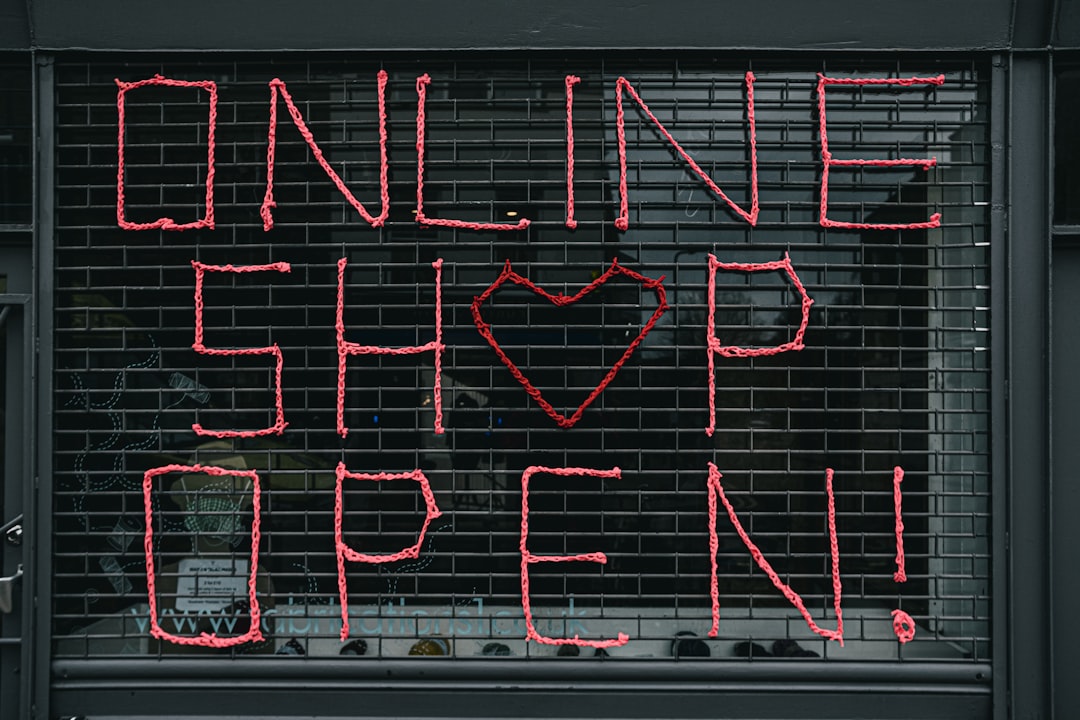
Meet Your Metrics: LCP and INP
What Is LCP?
LCP, or Largest Contentful Paint, measures how fast the main content becomes visible to your users. It usually tracks big images, videos, or large chunks of text. Google says your LCP should happen in under 2.5 seconds.
If it’s too slow, shoppers may click away before seeing what you’re selling. Not cool.
What Is INP?
INP stands for Interaction to Next Paint. This tells you how quickly your page responds after someone interacts with it. Maybe they click “Add to Cart,” tap a search box, or scroll. If your site takes too long to react, it feels broken or laggy.
A good INP target is under 200 milliseconds.
Why Performance Budgets Matter for Storefronts
When your store is fast, customers are happy. Happy customers buy more. They don’t leave your site out of frustration. And they tell their friends about it.
Plus, Google counts speed as a ranking factor. If you want to show up higher on search results, a speedy site helps get you there.
Benefits of setting a performance budget:
- Improves conversion rate
- Boosts customer satisfaction
- Makes your dev team think twice before adding chunky features
How to Set a Performance Budget
Here’s how to build your store’s performance diet:
- Choose your metrics. Focus on LCP and INP first. Then consider file sizes or total requests.
- Decide your limits. Use data to pick targets. Look at what your top competitors are doing.
- Track it. Use tools like Lighthouse, WebPageTest, or Chrome User Experience Report.
- Test early and often. Don’t wait until launch. Check your site’s speed with every update.
Example budget:
- LCP: < 2.5 seconds
- INP: < 200 milliseconds
- JavaScript bundle: < 200KB
- Total page size: < 1MB

Common LCP Killers (And How to Fix Them)
- Big images — Compress them! Use modern formats like WebP.
- Slow servers — Use a CDN (Content Delivery Network).
- Fonts blocking text — Preload fonts or use system fonts.
- Heavy third-party scripts — Keep your site clean. Don’t clutter it with too many add-ons.
Pro Tip: Prioritize the “above-the-fold” content. That’s the stuff people see without scrolling. Load it first, and lazy-load the rest.
Common INP Problems (And What You Can Do)
- Too much JavaScript — Break it into chunks and load only what’s needed.
- Long tasks in main thread — Split big scripts into smaller bits.
- Expensive third-party code — Be choosy. Ask yourself: “Do I really need this chatbot?”
- Unoptimized event listeners — Keep them light! Avoid bulky event handlers.
If clicking a button causes a 1-second delay, users notice. And it makes them wonder if the site is broken. Speed that up with async operations and efficient code practices.
Keep the Budget Going
Setting a performance budget is just the start. You’ve got to keep it going. Monitor changes. Make performance part of your team’s routine. Add performance checks to your CI/CD pipeline. Yep, automate it!
Tools to Help You Stay Under Budget:
- Lighthouse – Chrome’s built-in performance audit tool
- PageSpeed Insights – Great for real-user metrics
- WebPageTest – Advanced diagnostics and filmstrips
- Source Map Explorer – Helps reveal overweight JavaScript bundles
Make a game of it. Every time someone sneaks in bad code that slows the site, make ’em buy coffee for the team. Extra points for the developer who saves the most milliseconds each sprint!
A Real-World Example
Imagine you’re running an online sneaker store. Your home page takes 6 seconds to load. Most of that time is spent loading a massive background video. Your LCP score is 4.1 seconds—too slow. People bounce before they even see your hero product.
Your INP isn’t much better. Clicking “Buy Now” hangs for almost a full second. That’s because there’s too much JavaScript handling analytics and pop-ups.
What do you do?
- Replace the video with a compressed banner image
- Move long processes like analytics to background threads
- Use lazy loading and reduce non-critical scripts
Now your homepage loads in 2.2 seconds. Customers see the shoes quick—and they click quicker, too.
Make It a Team Effort
This isn’t just a developer thing. Designers, product managers, content creators—everyone plays a role. Educate your team on how decisions impact LCP and INP. That fancy animation might look cool, but if it adds 3 seconds of delay, is it worth it?
Final Thoughts
Fast storefronts win. It’s that simple. And performance budgets give you a way to stay fast. They keep your site in shape and your users happy. Stick to them like you’d stick to a gym routine. Measure often. Stay lean. And keep loading times low.
Remember:
- LCP under 2.5 seconds
- INP under 200 milliseconds
- Smaller files = faster loads
Your shoppers—and your sales—will thank you.