In the ever-evolving world of eCommerce, ensuring your online store stands out in search engine results pages (SERPs) is vital. For WooCommerce store owners, this means not just optimizing for SEO but also leveraging tools like schema markup to enhance visibility and click-through rates. One powerful tactic is using schema.org structured data to generate rich snippets for your WooCommerce products.
Rich snippets are enhanced search result listings that display additional information such as product ratings, price, availability, and more. These enhancements can significantly influence user behavior by making your product listings more attractive and informative. This article will guide you through how to apply schema markup to WooCommerce products effectively and ethically, helping you gain a competitive edge.
What is Schema Markup?
Schema markup is a form of structured data developed by schema.org, a collaborative effort by major search engines like Google, Bing, Yahoo, and Yandex. It uses a standardized vocabulary to annotate your site’s HTML, helping search engines understand the content more clearly.
For WooCommerce products, schema markup can describe specific attributes like:
- Product name
- Price
- Stock availability
- User reviews and rating
- Brand
Adding this information allows search engines to show detailed product information in search results, enhancing your visibility and credibility.
Benefits of Rich Snippets for WooCommerce Products
Implementing schema markup to generate rich snippets provides multiple benefits for WooCommerce store owners:
- Higher Click-Through Rates (CTR): Rich snippets display more product details, making listings more engaging.
- Better Search Visibility: Enhanced listings can help you stand out in crowded SERPs.
- Improved SEO: While not a ranking factor directly, increased engagement and time-on-site can indirectly benefit SEO.
- Trust Building: Displaying ratings and reviews builds consumer trust before they even click on your page.
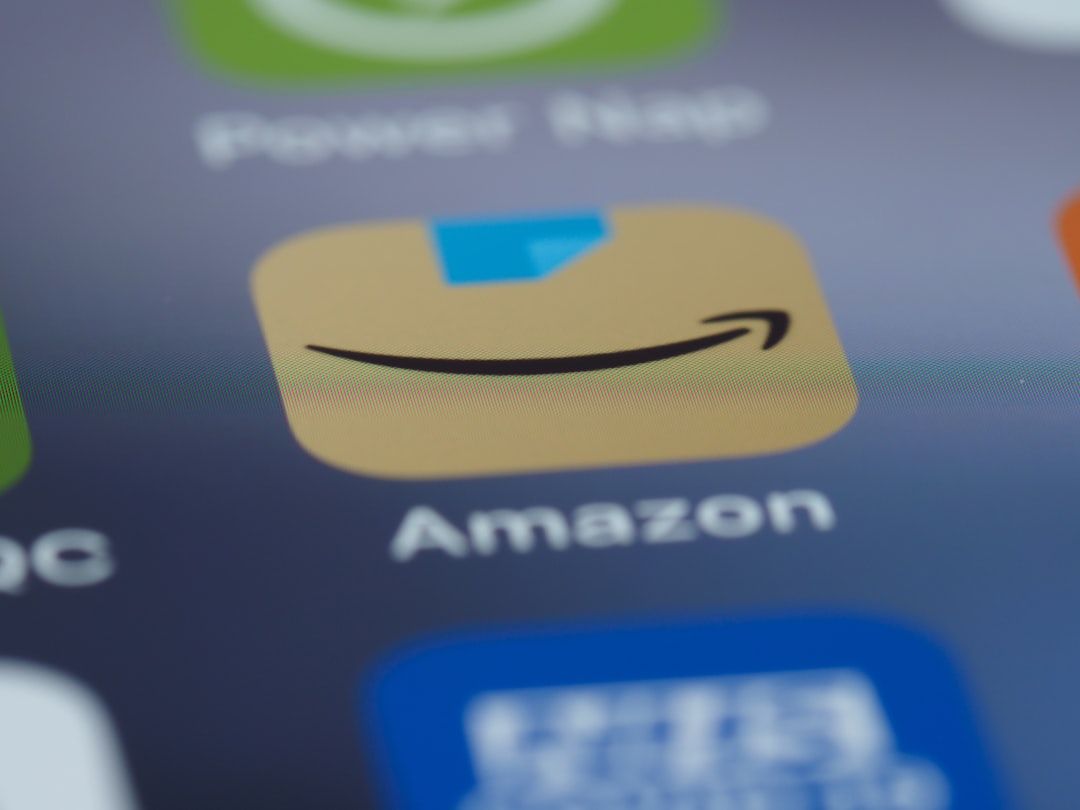
How to Implement Schema Markup on WooCommerce Products
There are several approaches to implementing schema markup on a WooCommerce site. Here’s a breakdown of the most reliable and scalable methods:
1. Use a WordPress SEO Plugin with Schema Features
If you’re not a developer, a plugin is the easiest and safest way to add schema markup to your WooCommerce site. Some of the most popular options include:
- Yoast SEO (Premium): Offers built-in support for product schema markup when WooCommerce is installed.
- Rank Math: Provides extensive schema options including product, review, and offer schema.
- Schema Pro: Allows for custom schema types and is highly configurable.
These plugins often auto-detect product attributes and generate the necessary JSON-LD structured data without altering your site’s visible code.
2. Add Schema Markup Manually Using JSON-LD
For those who want more control or are running heavily customized WooCommerce sites, manually inserting JSON-LD (JavaScript Object Notation for Linked Data) can be a good option.
Here is an example of a basic JSON-LD script for a single WooCommerce product:
<script type="application/ld+json">
{
"@context": "https://schema.org/",
"@type": "Product",
"name": "Wireless Bluetooth Headphones",
"image": "https://example.com/images/headphones.jpg",
"description": "High-quality wireless Bluetooth headphones with noise cancellation.",
"sku": "WBH-001",
"brand": {
"@type": "Brand",
"name": "AudioTech"
},
"offers": {
"@type": "Offer",
"url": "https://example.com/product/wireless-headphones",
"priceCurrency": "USD",
"price": "99.99",
"availability": "https://schema.org/InStock"
},
"aggregateRating": {
"@type": "AggregateRating",
"ratingValue": "4.6",
"reviewCount": "87"
}
}
</script>
This code can be added to your theme’s header.php or better, enqueued through a custom plugin or child theme to avoid theme or plugin conflicts.
3. Customize WooCommerce Templates with Microdata
WooCommerce already includes some structured data out of the box using Microdata. However, it’s often limited or outdated. You can further customize your product templates by editing:
single-product.phpcontent-single-product.phpproduct_meta.php
Within these files, you can insert Microdata attributes directly into HTML tags, but this method is more prone to errors and harder to maintain. JSON-LD is preferred by Google and is the future-facing solution.
Validating Your Schema Markup
Once you’ve added schema markup to your site, it’s essential to test and verify your implementation. Google provides a few helpful tools for this:
Using these tools, submit the URL of your product or paste your JSON-LD data to ensure it has been implemented correctly and is eligible for rich snippets.

Best Practices for WooCommerce Product Schema
While implementing schema manually or using plugins, it’s important to adhere to the following best practices to ensure compliance and sustainability:
- Keep Product Data Accurate: Always match the schema information with the content and data visible to users.
- Regularly Update: Ensure things like product availability and rating counts are dynamically updated.
- Don’t Use Fake Reviews: Manipulating ratings violates Google’s guidelines and may result in a manual penalty.
- Prefer JSON-LD: It’s easier to implement and supported by Google ahead of Microdata or RDFa.
Implementing Schema on Variable Products
WooCommerce supports variable products (e.g., different sizes or colors). When applying schema to such products, it’s best to annotate the parent product rather than each variation, unless each variation has drastically unique features such as a different price or rating.
Ensure that schema metadata reflects the core base product while including ranges or selections for attributes like price if applicable. Plugins like Rank Math handle this automatically, but manual JSON-LD implementations need careful consideration.
Monitoring and Performance Tracking
Tracking the impact of schema markup on your WooCommerce store is essential. Monitor search performance in Google Search Console under the “Enhancements” section, where you’ll see warnings or errors related to product markup.
Over time, you can also analyze:
- Impressions and Click-Through Rates (CTR)
- Number of pages with valid product schema
- Rich result appearances in search
Use this data to refine your strategy, expand schema to new product lines, and ensure your implementation is delivering measurable benefits.
Conclusion
In a highly competitive online retail environment, the details matter. Implementing schema markup for WooCommerce products is a potent yet underutilized tactic to boost your store’s visibility in search results. Whether you use a plugin or opt for custom JSON-LD coding, adding structured data allows search engines to present your products in an informative and visually-rich manner.
Make sure your schema is accurate, tested, and kept up to date. Doing so not only improves your chances of earning rich snippets but also enhances your users’ search experience, contributing to higher traffic, engagement, and ultimately — more conversions.
Schema markup is not just an optional enhancement for WooCommerce — it’s a critical tool for serious eCommerce marketers and store owners who want to stay ahead in the search landscape.