Crunchyroll is one of the most popular streaming platforms for anime enthusiasts around the globe. With a premium subscription, users expect an ad-free viewing experience along with additional perks such as high-definition streaming and early access to simulcast episodes. However, some premium users report seeing excessive ads while logged into their accounts, undermining the benefits they are paying for. This issue can be not only frustrating but also confusing for those who believe they’ve done everything right. If you’re experiencing this problem, follow this thorough guide to troubleshoot and resolve the issue effectively.
1. Confirm Your Premium Status
The very first step is to verify that your account is indeed registered as premium and active. Sometimes accounts can be downgraded due to payment processing issues, expired credit cards, or platform errors. To confirm this:
- Go to the official Crunchyroll website.
- Click on your profile icon in the top-right corner and go to Account Settings.
- Select the Premium Membership Status tab.
- Ensure that your membership is active and not pending or expired.
If your premium status is inactive or you’re unsure about a billing issue, contact Crunchyroll support directly through their help portal.
2. Log Out and Log Back In
Sometimes, session tokens can become corrupted or outdated, particularly after a membership upgrade or platform update. Logging out and back in can refresh your credentials and restore premium privileges. This step is especially effective if you notice ads showing up on just one particular device.
3. Clear Browser Cache and Cookies
Browser-related issues are a common cause of ad problems. Accumulated cache or persistent cookies might be interfering with your premium status recognition on the front end.
To clear cache and cookies:
- In Chrome: Settings → Privacy and Security → Clear Browsing Data
- In Firefox: Options → Privacy & Security → Cookies and Site Data
- In Safari: Preferences → Privacy → Manage Website Data
After clearing, return to Crunchyroll, log in again, and see if the issue persists. It’s a good idea to restart the browser afterward.
4. Test on a Different Device or Browser
Crunchyroll’s web interface can behave differently depending on the browser or device you’re using. If ads are appearing on Chrome, test the same account on Firefox, Edge, Safari, or the official Crunchyroll app.
If the ads disappear on other platforms, then the issue is likely browser-specific, possibly caused by an extension or corrupted browser profile.
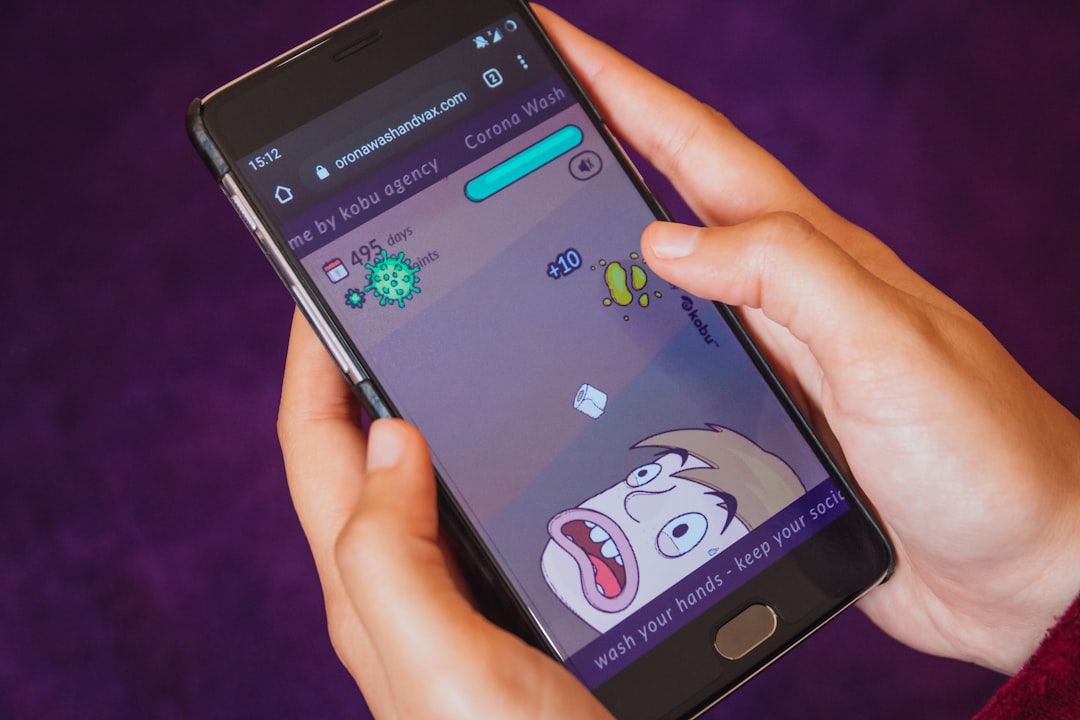
5. Check for Browser Extensions
Ironically, certain ad-blocking extensions can cause websites, including Crunchyroll, to behave unexpectedly. Some ad-blockers may be seen as a security threat by the website, triggering ad-serving as a result. Furthermore, extensions like VPNs or proxy tools may affect how your subscription status is validated on the server-end.
To test this:
- Open your browser in Incognito or Private Mode where extensions are typically disabled by default.
- Log in to Crunchyroll and try streaming an episode.
- If no ads appear, then one or more extensions may be the culprit.
Gradually disable extensions one by one and retry until you identify the one interfering with Crunchyroll’s ad system.
6. Account Sharing and Multiple Logins
Some users share their premium accounts with friends or family. If someone else is logged in and not using a premium-eligible device or browser, this might cause occasional conflicts or “downgrades” in session recognition.
Ensure that:
- You’re not logged in on more devices than allowed by the ToS.
- Others using your account are also not experiencing ads due to device or browser issues.
- There’s no suspicious activity on your account indicating unauthorized access.
7. Use the Official App for Optimal Results
Sometimes the browser version of Crunchyroll can have bugs or outdated code. Using the official Crunchyroll app on iOS, Android, Roku, Amazon Fire Stick, or PlayStation can reduce these issues significantly.
Apps generally have better integration with Crunchyroll’s authentication services and offer a more consistent premium experience.

8. Check for Regional Differences and VPN Conflicts
Certain regional broadcasting restrictions or licensing issues may affect the content delivery system. When Crunchyroll identifies that you’re accessing the service from a region where some content requires ads (even for premium users), it might override your subscription benefits.
Additionally, using a VPN to change your IP or location can confuse the system and trigger ad injection or downgrade your service layer temporarily.
If you are using a VPN:
- Disable it and try again.
- Restart your browser/app and refresh the login session.
- If necessary, log out and clear the cache after turning off the VPN.
9. Reinstall or Update the Crunchyroll App
If you’re on a mobile device or using a smart TV app, it’s important to keep your Crunchyroll application up to date. Outdated versions could include bugs that bypass your premium status.
In extreme cases, uninstall the app entirely, reboot the device, and reinstall the newest version from the official app store. Don’t forget to log back in and verify that the premium tag appears on your account profile screen.
10. Contact Crunchyroll Support
If all else fails, the issue may be server-side or tied to your account at a technical level that only Crunchyroll staff can resolve.
Use their official Support Center to submit a detailed request. Include information such as:
- Your username and email address linked to the premium account
- Devices and platforms you use
- Ad frequency and format you are experiencing
- Steps already taken to fix the issue
Most support queries get a response within 48–72 hours. Having a support ticket on file also helps in case you wish to dispute future billing if the problem persists for an extended time.
Conclusion
Experiencing ads on Crunchyroll while using a premium account can be aggravating, especially when you’re paying for an uninterrupted streaming experience. Fortunately, most issues are solvable by following the steps outlined above. Whether the root problem lies in a caching issue, browser extension, VPN interference, or mistaken account downgrade, being methodical in your approach will get you back to an ad-free anime experience quickly.
If you notice that ads return even after troubleshooting, continue reporting it to Crunchyroll for further investigation, since consistent feedback can also help them iron out broader platform bugs.