Keeping track of gift orders can be a rewarding yet intricate process for any eCommerce store, especially when using platforms like WooCommerce. Gift orders often come with special instructions, unique packaging, and the all-important delivery timing. The WooCommerce admin panel, when utilized to its full potential, is a powerful tool that can streamline the entire process of receiving, fulfilling, and tracking gift orders. Whether you’re managing an online gift shop or simply offering gift wrapping as an option, this guide will teach you how to efficiently manage gift orders right from your WooCommerce dashboard.
Understanding Gift Orders
Before diving into the management side, it’s essential to understand what constitutes a gift order in WooCommerce. Generally speaking, a gift order will have one or more of these characteristics:
- A note or message indicating it is a gift
- Gift wrapping requested
- Alternative shipping address (recipient’s address instead of the buyer’s)
- Special delivery instructions or preferred dates
These extra details mean that every gift order requires closer attention and structured handling. Thankfully, WooCommerce has various tools and methods—through core features, custom fields, and plugins—that can make your workflow more efficient.
Step 1: Identifying Gift Orders
The first step in gift-order management is being able to recognize them within the admin panel. Here are several ways to do this:
1. Use Gift Options Plugin
One of the easiest ways to handle gift orders is by installing a plugin like WooCommerce Gift Wrapper or YITH WooCommerce Gift Cards. These plugins allow customers to select gift options at checkout and add a personal message. These choices will be reflected in the order details view in your admin panel for quick identification.
2. Custom Checkout Fields
You can also create custom fields using plugins like Checkout Field Editor. This is useful for adding a “This is a gift” checkbox or a “Gift message” box. When customers fill this in, the information is logged in the order meta, visible directly in the order summary.
3. Looking at Billing and Shipping Addresses
If the billing and shipping addresses differ, that’s often a straightforward clue that something is a gift. You can sort or filter orders accordingly in the Orders tab.

Step 2: Monitoring Gift Orders in the Dashboard
Once gift orders are coming in, the next task is tracking them properly. WooCommerce presents orders in a centralized Orders tab inside the admin panel, where each order has its own status and details page.
To monitor gift orders:
- Go to WooCommerce > Orders.
- Look for tags or notes that you have configured to indicate gift orders.
- Use the search or order filters (found above the order list) to narrow down by shipping address or special keywords in order notes.
- Check the order note timeline for any gift-related comments entered during checkout.
You can also use the “Customer Note” that WooCommerce attaches to orders. If customers wrote a special gift message during checkout, it’s usually stored here. Ensure your packaging or fulfillment team checks this note before sending out the purchase.
Step 3: Fulfilling Gift Orders Accurately
Fulfilling a gift order isn’t just about shipping a product—it’s about presentation and timing too. Here’s how to improve accuracy and delight customers:
1. Use Order Statuses to Organize Workflow
Customize your order statuses to include labels like “Gift – Awaiting Wrap” or “Gift – Ready to Ship”. Plugins such as WooCommerce Order Status Manager help immensely here. These new statuses can keep your team on-task and ensure no gift is accidentally shipped without wrapping.
2. Include Packing Slips and Gift Messages
Use plugins like WooCommerce PDF Invoices and Packing Slips to print customized packing slips. These can include or exclude prices and, more importantly, add the customer’s gift message.
3. Monitor Special Dates
Some customers will input preferred delivery dates. The Delivery Date for WooCommerce plugin allows customers to choose when the product should arrive. Incorporate this info into your shipping schedule to ensure punctual deliveries.

Step 4: Using Order Notes and Tags
WooCommerce enables the use of private and customer notes that allow your internal team to communicate and log important details. You can:
- Add manual tags like #gift to order notes
- Assign team members or mark when gift wrap is completed
- Mark orders for special handling if requested by the customer
Over time, this creates a clear audit trail for how every gift order moves through your workflow.
Step 5: Reporting and Analytics
To understand trends and gain insights, use reports to track how many of your orders include gift options. While WooCommerce’s built-in analytics are helpful, they may not include gift-specific data unless you’ve configured it. That’s why plugins like Advanced WooCommerce Reporting or Metorik are valuable. They let you segment and analyze gift purchase behavior:
- Track revenue from gift purchases
- See popular gift items
- Understand seasonal demand
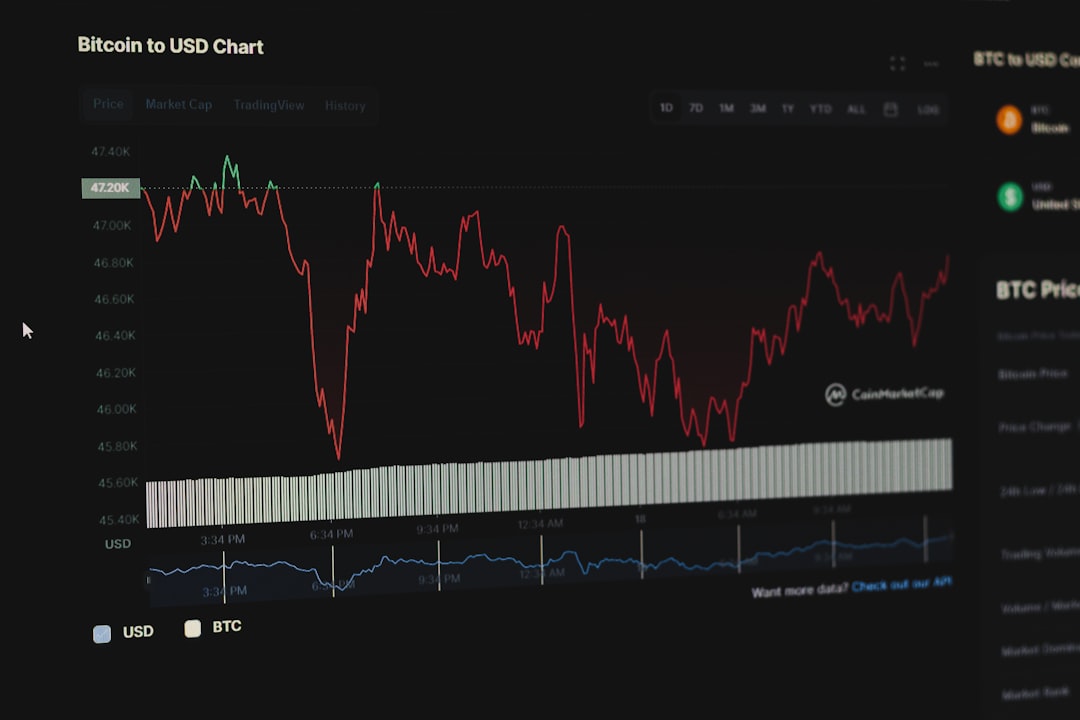
Step 6: Communicating with Customers
Customer satisfaction is crucial when gifts are involved. Often, the buyer is not the recipient, so you have to make sure you keep the sender updated:
- Send order confirmation and shipping details to the buyer only
- Provide accurate tracking information
- Use email customizers like WooCommerce Email Customizer to make sure gift messaging and timing are promoted in the communication
If you allow scheduled delivery for future dates, set up automated reminder emails to your admin or packing team, so no order falls through the cracks.
Pro Tips for Better Gift Order Management
- Automate your workflow: Use automation plugins like AutomateWoo to tag orders, assign team members, or update order statuses when the gift option is checked.
- Train your staff: Make sure everyone involved in packaging and shipping knows how to read WooCommerce gift indicators in the order interface.
- Create a checklist: Build a checklist for all gift orders to ensure message inclusion, gift wrap, and timely shipping.
Conclusion
Tracking and managing gift orders may require a bit more effort than standard orders, but doing it right creates memorable experiences that encourage repeat business. By leveraging WooCommerce’s admin panel capabilities—alongside the right plugins and workflows—you can ensure that every gift you send is perfect, prompt, and personalized.
From identifying gift orders at purchase to wrapping them beautifully and delivering on time, WooCommerce offers tools that help you shine during the moments that matter most to your customers. With organization, customization, and consistent communication, managing gift orders becomes not only manageable but a pleasure to handle.