So, you’re ready to launch your very own online store using Odoo? That’s awesome! Odoo is a powerful yet simple-to-use platform that lets you build a sleek eCommerce website fast. And don’t worry—no tech wizardry required!
In this fun and simple guide, we’ll walk you through every step of setting up your first Odoo eCommerce website. Let’s get started!
Step 1: Sign Up for Odoo
Go to the Odoo website and sign up for a free trial. After entering your name and email, you’ll be asked to select your apps. Choose:
- Website
- eCommerce
- Inventory (optional but helpful)
Click “Start Now” and you’re in!
Step 2: Pick a Theme
Odoo offers some sleek website themes. You can browse them right after your workspace is created. Choose one that fits your store’s style. Don’t worry, you can change it later.
Click “Website” > “Go to Website” > then “Customize”. You’ll see options to pick colors, fonts, and layouts. Have fun with it!
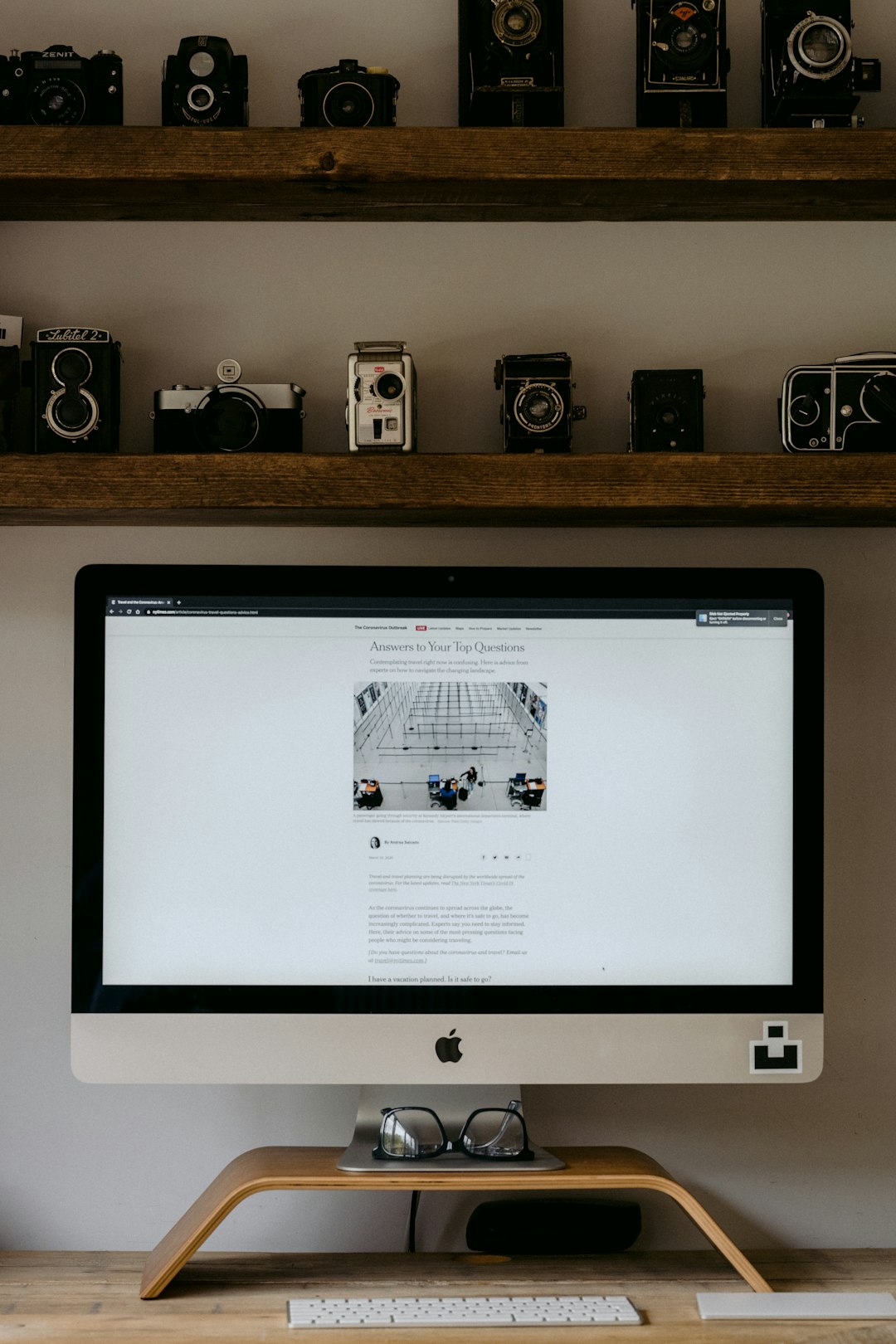
Step 3: Add Your First Product
This is where the magic begins. To add your first product:
- Click on Website in the top menu.
- Click Shop in your site navigation.
- Select Add a Product.
Enter your product’s name, price, description, and upload images. You can also set attributes like size, color, and stock levels.
Pro Tip: Make your product descriptions catchy and clear. And use high-quality photos!
Step 4: Set Up Payment Options
What’s a store without getting paid, right? Set up your payment methods by following these steps:
- Go to Website > Configuration > Payment Acquirers
- Select connectors like PayPal, Stripe, or Authorize.net
- Click Activate
Enter your API keys and account info. That’s it! You can now accept payments.
Step 5: Configure Shipping
Next up, shipping options!
Head back to Website > Configuration > Delivery Methods. You’ll find popular carriers like DHL and UPS. Enable the ones you plan to use. Set flat shipping rates or rules based on product weight and region.
This makes your store feel professional and complete.
Step 6: Design Your Pages
Let’s go back and pretty up your site. Click “Edit” on your homepage. You can drag and drop blocks like banners, text, images, and buttons wherever you want.
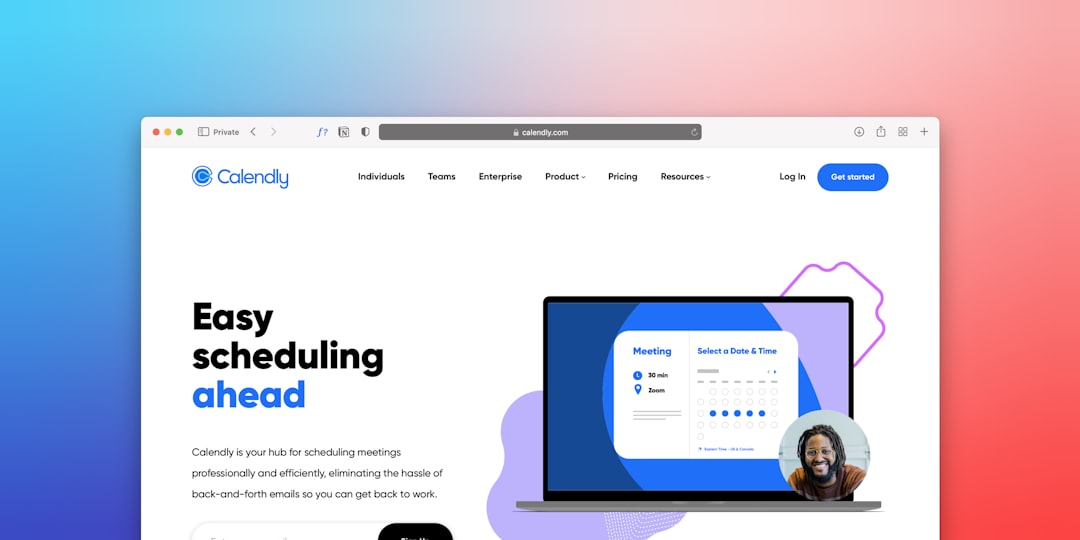
Add an About Us page. Maybe even a blog or a testimonials section. Just click on “+ Add” and explore what’s available.
Step 7: Test Everything
Before launching, do a test order. Buy a fake product on your site and watch it go through checkout.
Is the shipping rate right? Did your payment go through? Got a confirmation email?
If all went smoothly, pat yourself on the back. You’re ready for the world!
Step 8: Go Live
Lastly, connect your store to a custom domain. Go to:
- Website > Settings
- Scroll to Domain Name
- Click “Set Up a Custom Domain” and follow the prompts
Once that’s done – congratulations! Your online store is officially open for business.
Bonus Tips 🎉
- SEO matters: Add meta titles and descriptions for your pages.
- Track performance: Connect Google Analytics.
- Keep it fresh: Add new products and content regularly.
- Customer love: Respond to inquiries fast and ask for reviews.
And that’s it! Easy, right? With Odoo, you don’t need to be a tech genius to build a beautiful, functional eCommerce store.
Happy selling!