Want to give your customers a little something extra? WooCommerce makes running an online store easy, but adding cool features—like free gift offers—can seem tricky. But don’t worry! We’ll show you how to set it up without writing one line of code. It’s fun, super simple, and totally free!
🎁 What Is a Free Gift Offer?
A free gift offer is a special treat for your shoppers. For example:
- Buy one item, get a second for free
- Spend $50, get a free gift
- Add a specific product to cart, and receive a bonus product
These offers make shopping more exciting! They also encourage people to buy more. Win-win!
🚀 Why Use Free Gift Offers?
Free gifts are more than generous—they’re smart marketing.
- Increase average order value
- Boost customer loyalty
- Promote new or slow-selling products
- Stand out from competitors
The best part? You don’t need a developer or custom code. Let’s dive into how you can do it yourself!
🔧 What You’ll Need
Before we begin, here’s what you need:
- A WooCommerce store (of course!)
- Access to the WordPress dashboard
- A free plugin called Advanced Coupons
Yep, that’s it! Everything else is click-and-go.
🎉 Step 1: Install the Free Plugin
Let’s start with the plugin that makes your free gift dreams possible.
- Go to your WordPress dashboard.
- Click on Plugins → Add New.
- Search for “Advanced Coupons for WooCommerce Free”.
- Click Install Now, then Activate.
Done? Awesome. You’re already halfway there!

🧙♂️ Step 2: Create a New Coupon
Now we’ll set up a coupon that adds a free product to the cart when your customer qualifies.
- From your dashboard, go to Marketing → Coupons.
- Click Add Coupon.
- Give your coupon a name. For example: FREEGIFT50
- You can write a short description too, but it’s optional.
Scroll down, and now the real magic begins!
🎯 Step 3: Set the Conditions
You don’t want gifts flying off the shelves for nothing, right? Let’s set some friendly limits.
- Find the tab that says Cart Conditions.
- Click Add New Condition.
- Choose something like Subtotal and set it to >= $50.
This means your customer has to spend at least $50 to trigger the free gift. Customize this condition however you like—it’s totally up to you.
🎁 Step 4: Add the Free Gift
Now comes the fun part—choosing the freebie!
- Click on the tab labeled Checkout.
- Find and click Add Product under the “Auto Add Products” section.
- Search for the product you want to give away and select it.
- Set the quantity (usually 1) of the freebie.
Your gift will now automatically appear in the shopper’s cart after they qualify and apply the coupon!

🎨 Step 5: Make It Look Good
A good-looking offer makes a HUGE difference. Here’s how to make your promo pop!
- Write a catchy headline like “Your Free Gift Awaits!”
- Add a colorful banner or badge to your site
- Use pop-ups or announcement bars to let customers know
Marketing is all about the feels. 😍 So make your free gift feel exciting!
💡 Bonus Tip: Use URL Coupons
Want to make things even easier? Use a special promo link!
- While editing your coupon, click on the URL Coupons tab.
- Turn on the setting and customize the URL (like yourstore.com/?coupon=FREEGIFT50).
- Now, when people click that link, the coupon is automatically applied!
No typing, no codes to remember. Just click and go.
❓ Frequently Asked Questions
Can I limit free gifts to one per customer?
Yes! In the coupon settings, you can choose Usage Limits and set it to 1 per user.
What if the gift goes out of stock?
If the gift product runs out of stock, it won’t be added to the cart. So keep an eye on inventory!
Can I schedule the offer?
Absolutely! You can set start and end dates in the coupon settings. Perfect for special promos!
📈 Track Your Results
Once your offer is live, watch the magic happen!
- Check how many times the coupon is used
- Look at average cart value before and after
- Notice if certain products sell more
Use this info to do even better next time!
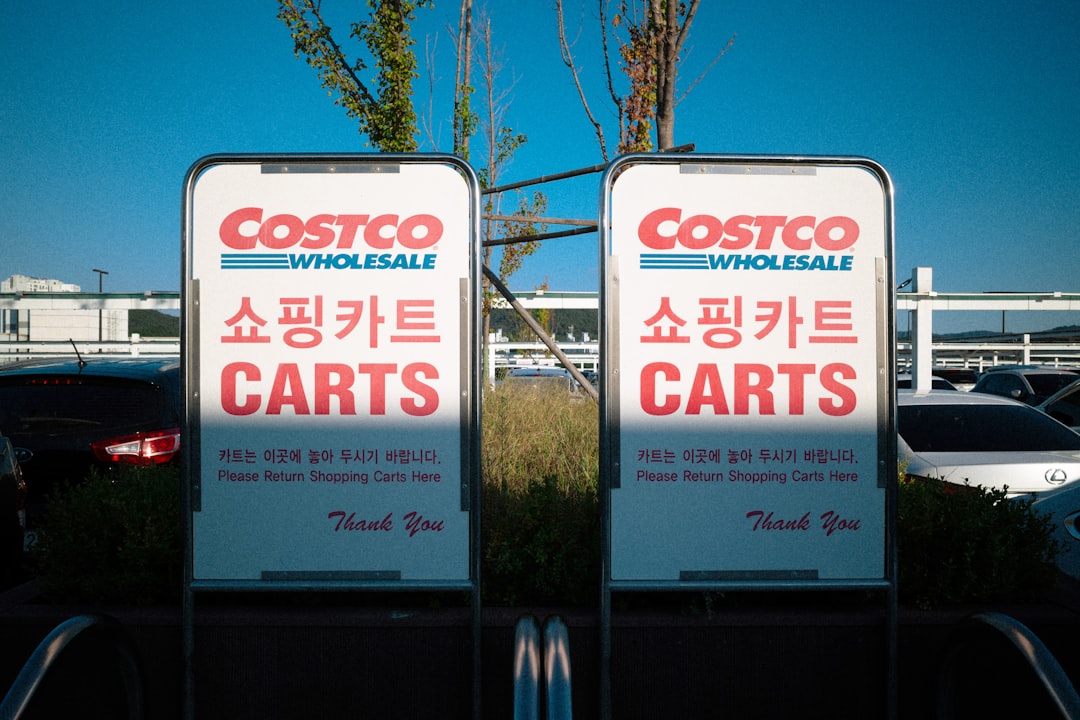
🎯 Pro Tips for Success
- Make sure the gift is valuable. Something your customers truly want!
- Promote the heck out of it. Include it in emails, ads, and your homepage.
- Test different offers. One month, try “Free Gift with $50 Purchase.” Another month, “Buy 2, Get 1 Free.”
🚀 Ready to Woo Your Customers?
See? That wasn’t hard. With the right plugin, a little creativity, and no code at all, you can craft enticing free gift offers in WooCommerce that your customers will love.
So what are you waiting for? 🎁 Go light up those carts and bring a smile to every shopper’s face!