In today’s digital age, having a Gmail account is almost essential. Whether you’re signing up for social media, networking on professional platforms, or accessing basic services online, your Gmail account is a gateway to the Google ecosystem and beyond. The following guide explains how to create a Gmail account step by step in 2025, ensuring a smooth and secure registration process for users of all experience levels.
TLDR: Creating a new Gmail account in 2025 is a streamlined process. You’ll need to go to the official Gmail sign-up page, fill out your personal details, choose a username and password, verify your identity, and configure account preferences such as recovery options and personalization. This guide walks you through each step clearly, helping you avoid common mistakes and ensuring a safe account setup. Read on if you want a reliable, up-to-date instruction manual toward a secure Gmail account.
Step 1: Go to the Gmail Sign-Up Page
Begin by visiting the official Gmail website. The simplest way to do this is to type https://mail.google.com in your browser’s address bar. If you’re not signed in to any Google account already, the site will automatically take you to the login screen. Look for the option that says “Create account” and click on it.
You’ll then be asked to select who the account is for:
- For myself
- For my child
- To manage my business
Select the option that best describes your need to ensure the account is configured appropriately from the start.
Step 2: Fill Out Basic Personal Information
Once you’ve chosen the purpose of the account, you’ll be taken to a form requesting the following information:
- First and Last Name
- Desired Username (your new Gmail address)
- Password and Confirm Password
Tips: Your username needs to be unique. If the one you want is taken, Google will suggest alternatives. Pick a strong password—at least 12 characters including numbers, uppercase and lowercase letters, and special symbols. A secure password protects against unwanted access to your account.
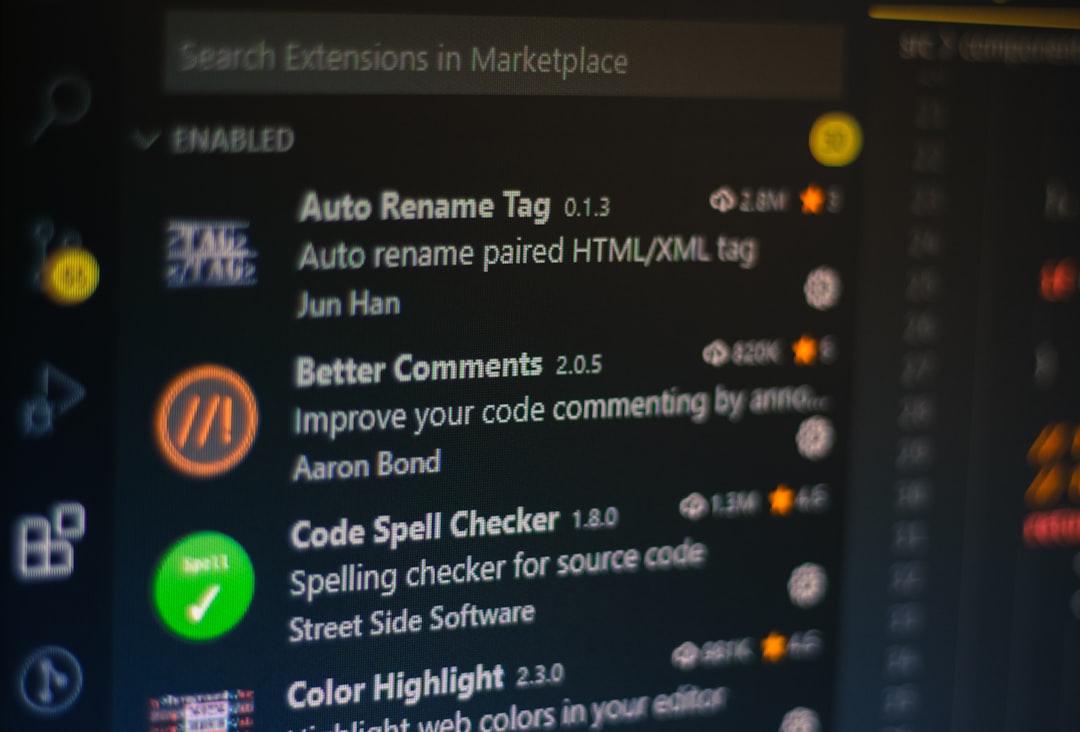
Step 3: Verify Your Identity with a Phone Number
Gmail has increasingly emphasized security. As of 2025, phone verification is required, both for creating the account and for future password recovery. Enter your valid mobile number and click “Next.” You’ll receive a 6-digit code via SMS. Enter this code when prompted to verify your identity.
If you don’t receive the code, you can request another or opt for a voice call. This step is vital for protecting user privacy and also helps block automated bots from creating fake accounts.
Step 4: Add Recovery Options (Highly Recommended)
After phone verification, Google gives you the option to provide recovery information:
- Recovery Email Address (optional but recommended)
- Date of Birth
- Gender
Recovery options are extremely helpful if you ever get locked out of your account. Make sure the recovery email is an address you can reliably access. As for the date of birth and gender, this helps Google tailor services more effectively, though you can always opt for “Rather not say” for gender.
Step 5: Agree to Google’s Terms and Privacy Settings
Next, you’ll be shown Google’s terms of service and privacy policy. It’s tempting to skip this, but reading through these documents gives you a better understanding of how your data is handled. Pay attention to:
- How your data is stored and used across Google services
- Your responsibilities in maintaining account security
- Options to customize ad personalization
Scroll all the way down and then click “I agree” to move forward. Without this step, the account cannot be created.
Step 6: Finalize Your Account Setup
Upon agreeing to the privacy terms, your account is created. You’ll be redirected to your new Gmail inbox, where a welcome message awaits. Take some time to explore and configure account settings to match your needs:
- Set a profile picture to personalize your email presence
- Enable 2-step verification under settings for extra security
- Adjust inbox layout to organize your messages better

Step 7: Secure Your New Account
After the initial setup, security should be your top priority. Navigate to the Google Account Security Center and do the following:
- Activate 2-Step Verification using your mobile device or authenticator app
- Set up backup codes for emergency access
- Review recent activity and secure your devices
Google has made account protection tools very user-friendly, and using them early can prevent most forms of unauthorized access in the future.
Optional: Download the Gmail Mobile App
To get the most out of your Gmail account, download the Gmail app on your smartphone. Go to the Google Play Store (Android) or App Store (iOS), search for “Gmail,” and install the latest version. Sign in using the credentials you just created.
The app ensures that you’re always connected and receive real-time notifications for new emails. It also allows quick actions like archiving, replying, and searching right from your phone.
Frequently Asked Questions
Q: Can I create more than one Gmail account?
A: Yes, you can create multiple Gmail accounts. Each account must follow the same verification process, and you can switch between them easily using the “Add account” feature in Gmail.
Q: Is my Gmail account tied to other Google services?
A: Absolutely. Your Gmail address is your key to services like Google Drive, YouTube, Google Docs, and Calendar. It’s a single sign-on for most of the Google ecosystem.
Q: Is Gmail still free in 2025?
A: Yes, Gmail remains free to individual users. Google offers paid Google Workspace plans for businesses and professionals needing enhanced features and storage.
Conclusion
Creating a Gmail account in 2025 is more secure and streamlined than ever before. By following this trusted, step-by-step guide, you not only ensure a smooth sign-up process, but also set up your account for future scalability and security. From handling personal emails to accessing cloud documents, a Gmail account opens the doors to a connected digital lifestyle backed by Google’s renowned infrastructure.
Take the few extra minutes to set it up correctly; your future self will thank you.
