Running promotions is one of the most effective ways to attract new customers and boost conversions in your WooCommerce store. Among the various strategies, a Buy One Get One Free (BOGO) offer stands out as a tried-and-true method to move inventory, increase cart sizes, and build customer loyalty. This powerful promotional technique can easily be implemented in WooCommerce with the right setup and tools.
Whether you’re launching a new product or looking to clear out seasonal stock, this comprehensive guide will show you how to set up BOGO offers in your WooCommerce store swiftly and effectively.
Why Offer BOGO Deals in WooCommerce?
Before diving into the “how,” it’s important to understand the “why.” BOGO promotions are enticing to consumers for several reasons:
- Perceived Value: Customers feel they are getting more for their money.
- Urgency and Excitement: Limited-time BOGO deals create urgency, prompting quicker buying decisions.
- Inventory Movement: You can clear out slow-moving or older stock faster.
- Customer Retention: Satisfied customers who feel they’ve gotten a great deal are more likely to return.
Now let’s get into the steps to set up BOGO offers in WooCommerce.
Prerequisites: What You’ll Need
WooCommerce by itself doesn’t have native BOGO functionality built-in, so to implement BOGO deals, you will need to use a plugin. Some popular options include:
- WooCommerce Smart Coupons
- WooCommerce Dynamic Pricing
- Advanced Dynamic Pricing for WooCommerce (free)
Your choice of plugin may depend on your store’s needs, budget, and level of customization required.
Step-by-Step Guide to Setting Up a BOGO Offer
1. Choose and Install the Plugin
Start by selecting the plugin that suits your goals. For this guide, we’ll consider the installation with Advanced Dynamic Pricing for WooCommerce since it’s free and widely used.
To install:
- Login to your WordPress Dashboard.
- Go to Plugins > Add New.
- Search for Advanced Dynamic Pricing for WooCommerce.
- Click Install and then activate the plugin.
2. Access Pricing Rules
Once installed, navigate to WooCommerce > Pricing Rules. This is where you’ll create and manage your BOGO promotions.
3. Create the BOGO Rule
Click on Add Pricing Rule. You’ll be prompted to select the type of rule. For a typical BOGO setup, follow these instructions:
- Rule Type: Choose “Product Pricing Rule.”
- Rule Name: Give it a name like “BOGO T-Shirt.”
- Conditions: Set the conditions such as quantity equals 2 (buy one, get one).
- Discount: Apply a 100% discount on the second product.
- Product Selection: Choose the specific products eligible for the BOGO offer.
To ensure a proper BOGO functionality, make sure your rule condition says: “If a customer buys 1 of Product A, they get 1 free of Product A.”
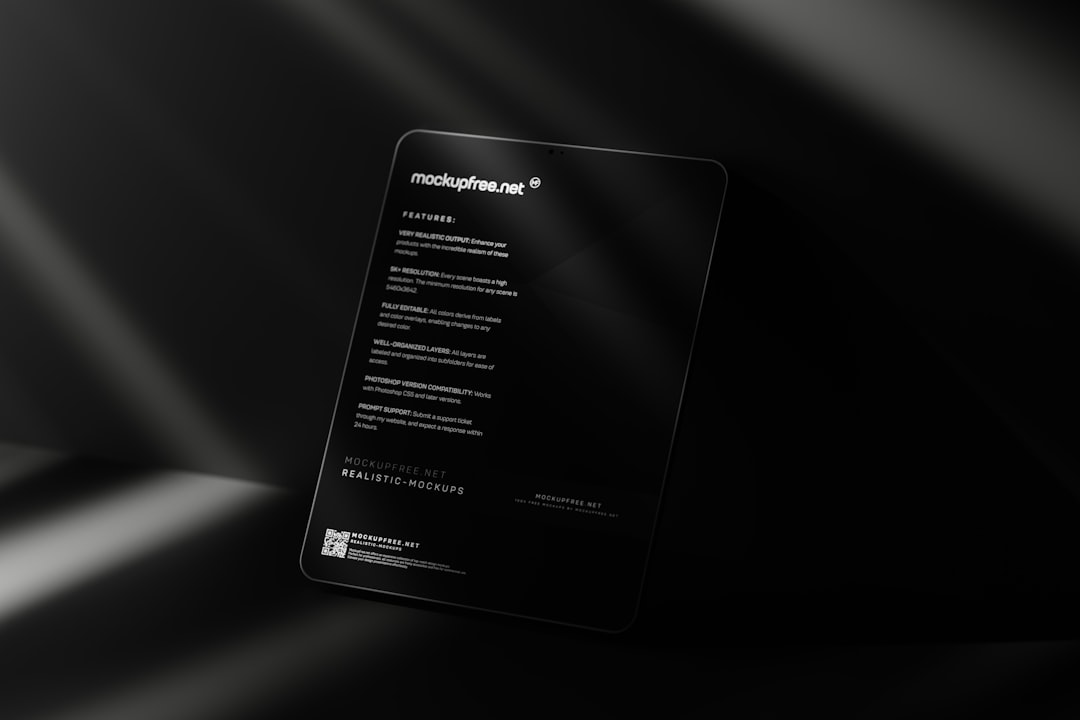
4. Customize Messaging and Visibility
Your customers need to know about the offer! You can display the BOGO deal in multiple places:
- Product Pages: Add a note like “Buy 1, Get 1 Free!”
- Cart Notices: Use plugins like WooCommerce Cart Notices to display real-time messages.
- Banners & Popups: Highlight the promotion using marketing tools or plugins.
Tip: Always test how the promotion appears and functions from a customer’s point of view.
BOGO Variations You Can Try
BOGO doesn’t always have to mean a 1:1 freebie. Here are some creative variations you can set up:
- BOGO Half Price: Apply a 50% discount to the second item.
- BOGO Different Product: Buy one product and get a related product free.
- BOGO Bundles: Offer a bundle where buying one bundle gives another bundle free.
These variations can be implemented by slightly adjusting the rules in your pricing plugin.
Best Practices for Running BOGO Promotions
While offering BOGO gifts can spark a sales surge, it’s essential to execute the campaign strategically. Here are some best practices:
1. Set Clear Terms and Conditions
Be upfront about the conditions, including:
- Eligible products
- Expiration date
- Stock limitations
- Whether the deal can be combined with other coupons
2. Run Limited-Time Offers
Encourage urgency by setting a limited time frame. This not only increases conversion rates but also helps you manage inventory better.
3. Promote Across Channels
Use social media, email newsletters, and homepage banners to get the word out. If nobody knows about your BOGO offer, it won’t work magic.

4. Analyze Performance Metrics
After launching the promotion, keep track of metrics like:
- Conversion Rate
- Average Order Value
- Return Rate
- Customer Feedback
This data will help you understand what worked and where to improve for future promotions.
Common Mistakes to Avoid
Even a small error can cause a poor customer experience or technical issues. Be mindful of these common missteps:
- Incorrect Rule Setup: Always double-check rule logic to ensure correct application.
- Inadequate Stock: Ensure enough stock to fulfill all qualifying purchases and freebies.
- No Promotion Visibility: Make sure the offer is prominently displayed.
- Lack of Mobile Optimization: Ensure the experience is smooth across all devices.
Final Thoughts
Offering a Buy One Get One Free gift in your WooCommerce store is a smart way to increase sales and delight your customers. With the right tools, clear communication, and strategic planning, setting up a BOGO promotion can be seamless and rewarding.
If done correctly, a BOGO deal boosts your short-term revenue while nurturing long-term customer relationships. Now that you know how to create one, you’re ready to make the most of this timeless promotional strategy.
Happy selling!