Executable files, commonly known as .EXE files in Windows, are the cornerstone of software functionality in Microsoft’s operating system. These files contain program code that Windows can execute to run applications. While altering these files is generally discouraged due to potential legal and security risks, there are legitimate cases where users or developers might want to modify or customize .EXE files. This could be to update icons, remove branding, or change startup behavior. Understanding how to do so safely and ethically is essential for power users, developers, or IT administrators.
Understanding .EXE Files
A .EXE file is a binary file that contains machine code. When opened, Windows loads this file into memory and runs the instructions encoded in it. Modifying a .EXE file is complex because it’s not simple text — it’s compiled code. Any modifications must be handled with care to avoid corrupting the file.
There are various methods to alter an .EXE file. Some common forms of customization or modification include:
- Changing icons and resources
- Patching specific code bytes
- Editing dialogs or text strings
- Hex editing for advanced users
Legal and Ethical Considerations
It’s important to note that modifying .EXE files of proprietary or commercial software often violates the software’s End User License Agreement (EULA). Always ensure that you have the rights or permission to edit the executable. For open-source software or in-house applications, custom modification may be entirely acceptable and beneficial.
Tools Needed for .EXE Customization
Customizing .EXE files requires specific tools and a strong understanding of software architecture. Below are the most frequently used tools for modifying executable files:
- Resource Hacker – For editing icons, bitmaps, menus, and version information.
- PE Explorer – A comprehensive tool to explore the internal structure of PE (Portable Executable) files.
- Hex Editors (e.g., HxD or Hex Workshop) – Used to manually edit the binary code inside the .EXE.
- Disassemblers (e.g., IDA Pro, x64dbg) – Reverse engineering tools for detailed code analysis and patching.
How to Modify Icons and String Resources
Changing icons or text strings displayed within an executable can be done easily using Resource Hacker. Here’s a step-by-step guide:
- Download and install Resource Hacker.
- Open the .EXE file with Resource Hacker.
- Navigate to the Icon or String Table section.
- Replace the icons or modify the string values you wish to change.
- Click Compile Script and then use Save As to generate a modified version of the .EXE.

These edits are usually superficial and won’t affect the functionality of the program — just its appearance and superficial elements like messages or branding.
Using a Hex Editor to Modify Code
For deeper changes — such as altering logic or bypassing checks — you’ll need a hex editor. This is more complex and comes with higher risks. For example, changing a conditional jump (e.g., je to jne) can be done by changing a single byte value. This comes in handy when removing a software trial restriction or redirecting program flow.
Steps to do this:
- Open the .EXE in a hex editor such as HxD.
- Identify the section of code to change (you usually need a disassembler to help with this).
- Locate the byte or sequence of bytes responsible for the function you want to modify.
- Change the byte value carefully and save the new .EXE file.
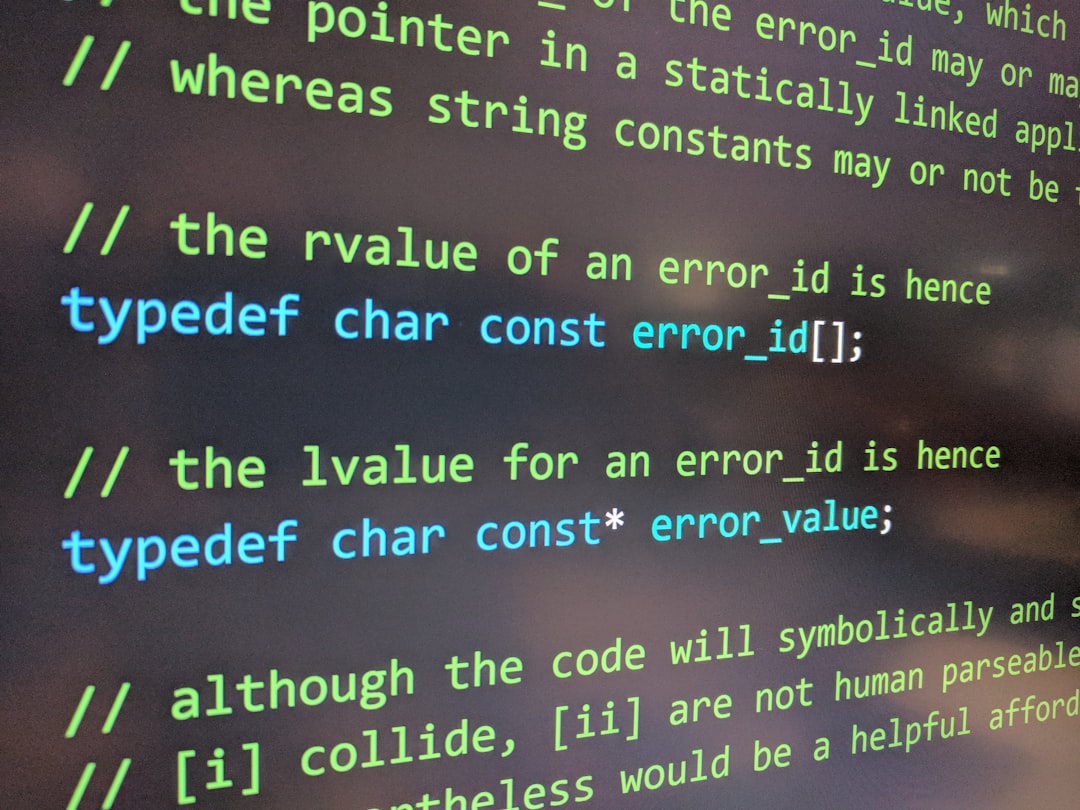
Warning: It’s very easy to corrupt an executable file using a hex editor. Always create a backup before making changes.
Patching .EXE Files with Disassemblers
Disassemblers like IDA Pro or x64dbg allow you to reverse engineer the executable. You can view the assembly code and identify how the program works at the machine level. With this, you can create patches to alter program behavior. This is especially useful for:
- Skipping error messages
- Removing splash screens
- Activating hidden features
To patch an .EXE file using x64dbg:
- Open the .EXE file in x64dbg.
- Use breakpoints to find where specific operations happen.
- Modify the code using Assemble or by writing new instructions.
- Dump and rebuild the modified binary using tools included with x64dbg.
While robust, using a debugger to modify executables is highly technical and recommended only for advanced users with programming knowledge.
Automating Changes with Patch Files
Sometimes, changes will need to be applied repeatedly, especially in a managed IT environment. In such cases, .EXE patches or difference (diff) files can be used to automate changes using batch scripts or specialized patching tools such as UniDiff or PATCH.EXE.
Safety Best Practices
Since modifying .EXE files can open the door to system instability or malware, observing good safety practices is critical:
- Always back up the original .EXE file
- Scan the modified file for viruses or unintended changes
- Test modifications in a controlled/virtual environment first
- Keep a changelog of what was modified
Use Cases for Customizing .EXE Files
There are various legitimate and useful reasons to edit an executable:
- Rebranding internal company software
- Removing deprecated functionality from legacy applications
- Automating operations within closed platforms
- Educational purposes in reverse engineering courses
Conclusion
Customizing .EXE files in Windows offers power and flexibility but also comes with responsibility. With the right tools and knowledge, users can update icons, patch logic, or even change application behavior. However, one must tread carefully, respecting software licenses and avoiding changes that could jeopardize security. Whether you are an IT administrator tweaking company software or a tech enthusiast exploring reverse engineering, always proceed ethically and with caution.
Frequently Asked Questions (FAQ)
- Is it legal to modify .EXE files?
- Modifying .EXE files for personal or educational use may be legal, but altering commercial software often violates EULAs. Always check the terms of service or licensing agreement.
- Can modifying a .EXE file introduce malware?
- Yes. Malicious edits can introduce viruses or backdoors. Ensure you’re modifying the file in a secure, offline environment and scan it afterward.
- What happens if I corrupt an .EXE file?
- A corrupted .EXE file may crash or refuse to run. Always back up the original before attempting any changes.
- Can I restore an .EXE file to its original state?
- Only if you have a backup. In some cases, software repair or reinstalling the application may restore it.
- Are there alternatives to editing the .EXE directly?
- Yes. Sometimes, you can use configuration files, command-line flags, or external scripts to modify behavior without editing the .EXE itself.
- What’s the safest way to test changes?
- Use a virtual machine or a sandbox environment to run the modified executable before deploying it in a production environment.