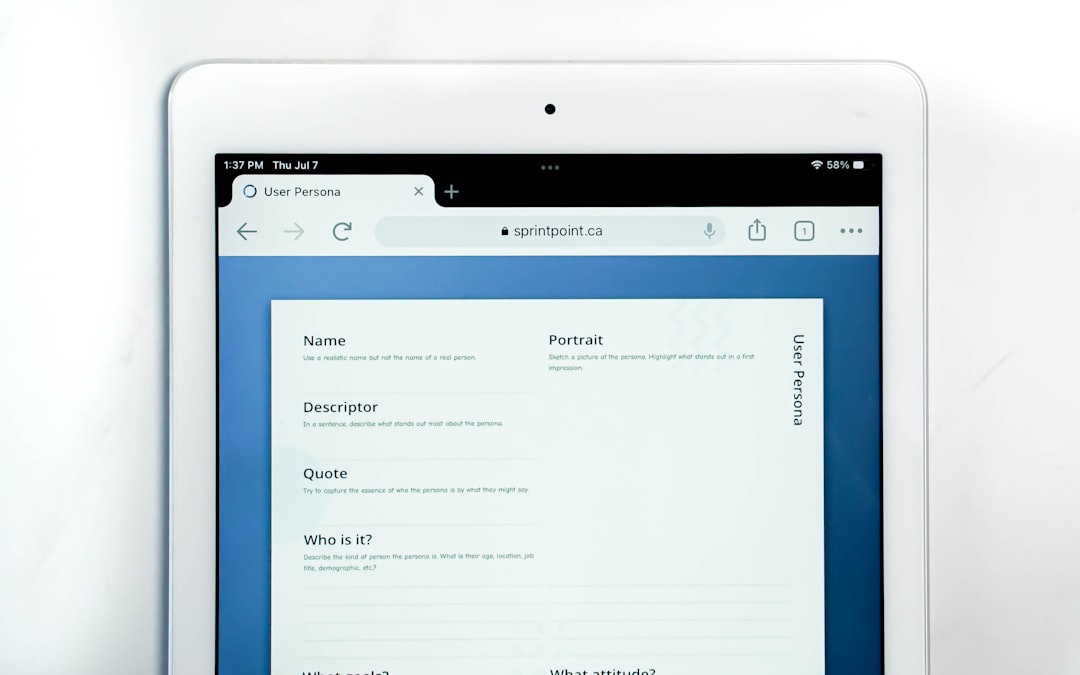In today’s fast-paced digital business environment, optimizing your supply chain is critical to staying competitive. SAP Integrated Business Planning (IBP) offers a powerful solution to manage your supply chain plan, and one of its most compelling features is the Excel Add-In. This tool allows users to interact with SAP IBP data using Microsoft Excel, offering a familiar and flexible interface for analyzing and manipulating data. Whether you’re a supply chain planner, data analyst, or IT administrator, knowing how to install and configure the SAP IBP Excel Add-In is essential.
What Is the SAP IBP Excel Add-In?
The SAP IBP Excel Add-In is an interface that connects your Microsoft Excel application to SAP IBP. It enables users to access planning views, update key figures, and perform simulations or analytics directly from within Excel. The main advantage is its ease of use—it allows teams to work in a tool they are already comfortable with, while still interacting with real-time data hosted in the cloud on SAP’s platform.
Prerequisites Before Installation
Before diving into the installation process, make sure that your environment meets the necessary requirements. Here’s what you’ll need:
- Microsoft Excel Version: 2016 or later (Office 365 recommended)
- Operating System: Windows 10 or later
- Network Access: Internet access with no restrictive firewall settings that block SAP IBP services
- IBP Credentials: User login details provided by your SAP administrator
- Installation Files: The latest Excel Add-In executable file (usually in EXE or MSI format)
With these in place, you’re ready to begin the installation process.
Step-by-Step Guide to Install the SAP IBP Excel Add-In
Step 1: Download the Installer
Access to the correct version of the installer is crucial. Typically, the installer is distributed via your internal SAP support team or system administrator. It can also be downloaded from the SAP Support Portal by navigating to:
- Software Downloads > Support Packages and Patches > By Alphabetical Index (A-Z) > I > SAP Integrated Business Planning Excel Add-In
Choose the version that matches your SAP IBP release version (for example, 2302, 2311, etc.). Once downloaded, save the file to your local machine.
Step 2: Install the Add-In
Follow these steps to install the downloaded file:
- Double-click the .EXE or .MSI file to launch the installer.
- Click “Next” when prompted by the installation wizard.
- Read and accept the license agreement.
- Choose the installation location or go with the default path.
- Complete the installation by clicking “Install”. Wait for the progress bar to complete, then click “Finish”.
If prompted by Windows User Account Control (UAC), click “Yes” to allow the program to make changes to your system.
Step 3: Verify Installation in Excel
Once installed, you’ll need to verify that the add-in has properly integrated with Excel:
- Open Microsoft Excel.
- Check for a new tab labeled “IBP” in the Excel ribbon. This confirms successful installation.
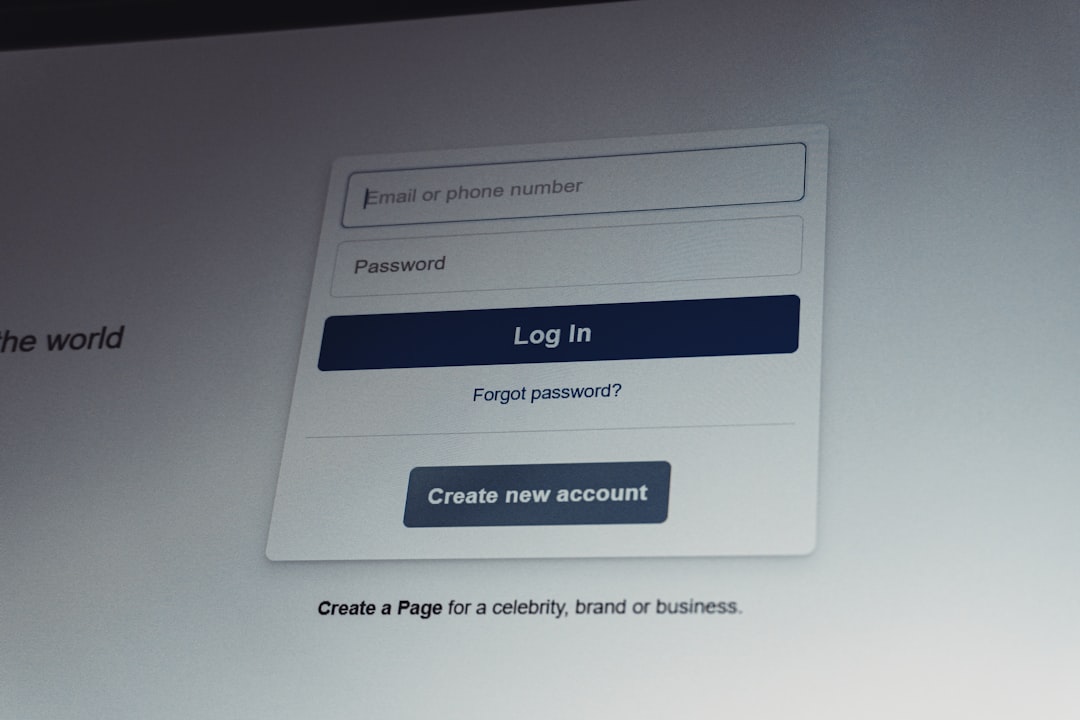
If the IBP tab is not visible, try restarting your computer or reinstalling the add-in. You may also need to check under Excel’s COM Add-ins to ensure it’s enabled.
Configuring the SAP IBP Excel Add-In
After installation, you need to configure the Excel add-in to connect with your SAP IBP system. To do this, follow the steps below:
Step 1: Add a Connection
From the IBP tab in Excel:
- Click on “Edit Connection” or “Create New Connection”.
- In the Connection URL field, enter the IBP system URL (provided by your SAP administrator).
- Enter your User ID and Password.
- Click “Test Connection” to ensure everything is functioning correctly.
- Save the connection profile for future use.
Some environments may require Single Sign-On (SSO) or additional authentication mechanisms such as Multi-Factor Authentication (MFA). Your IT team should provide guidance for these cases.
Step 2: Configure Options
Still in the IBP tab, click on “Settings” to adjust options such as:
- Data refresh intervals
- Appearance and theme
- Performance tuning (e.g., enabling data compression)
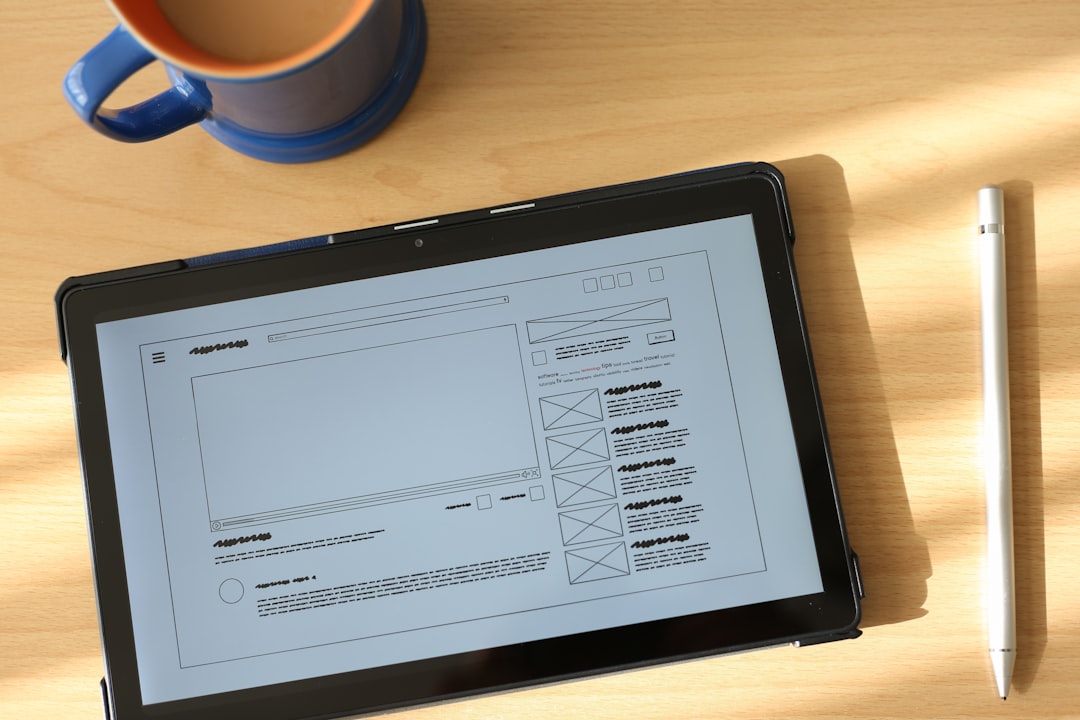
Tuning these settings according to your use case ensures that the add-in works efficiently and aligns with your workflow demands.
How to Create and Use Planning Views
After configuration, you can begin using IBP features within Excel. The most common operation is working with planning views.
- Click on “Open Planning View”.
- Select a pre-defined template or create a new one from scratch.
- Customize the view by selecting time periods, key figures, and planning levels.
- Click “Retrieve Data” to load the planning data into Excel.
Once data is loaded, changes can be made directly in the Excel cells and saved back to IBP using the “Save Data” button. This ability to work on data in Excel streamlines data manipulation and supports multi-scenario planning.
Troubleshooting Common Issues
If you encounter issues during the installation or usage of the Excel add-in, here are some helpful troubleshooting steps:
- IBP Tab Not Appearing: Ensure the add-in is enabled in Excel’s COM Add-ins panel.
- Connection Failed: Check if the system URL is correct and no VPN/firewall is blocking access.
- Excel Crashes or Freezes: Update Excel and reinstall the add-in with administrative permissions.
- Error Messages: Consult the Diagnostic Logs within the add-in for error codes and share them with IT support.
Keeping both Excel and the IBP Excel Add-In updated ensures the best user experience and compatibility with SAP backend systems.
Maintenance and Updates
Regular updates are released by SAP to enhance functionality, fix bugs, and improve security. To stay current:
- Check the SAP Support Portal every quarter for new release notes.
- Uninstall the old version before installing new updates to avoid conflicts.
- Perform updates during scheduled maintenance windows, if possible.
Administrators can also deploy the add-in to multiple users using Group Policy or scripting tools for enterprise environments.
Conclusion
The SAP IBP Excel Add-In is an essential tool for today’s supply chain professionals. It bridges the gap between advanced backend planning capabilities and user-friendly spreadsheet interfaces. By following this guide, you can ensure a smooth installation and configuration experience, enabling your team to drive smarter decision-making with real-time data insights.
With seamless integration, advanced planning features, and a familiar Excel environment, the IBP Excel Add-In empowers users to make accurate, timely updates that can greatly enhance operational efficiency across the supply chain.
So, whether you’re rolling it out for a single user or enterprise-wide, taking the time to install and configure it correctly will pay dividends in data accuracy, user adoption, and organizational value.