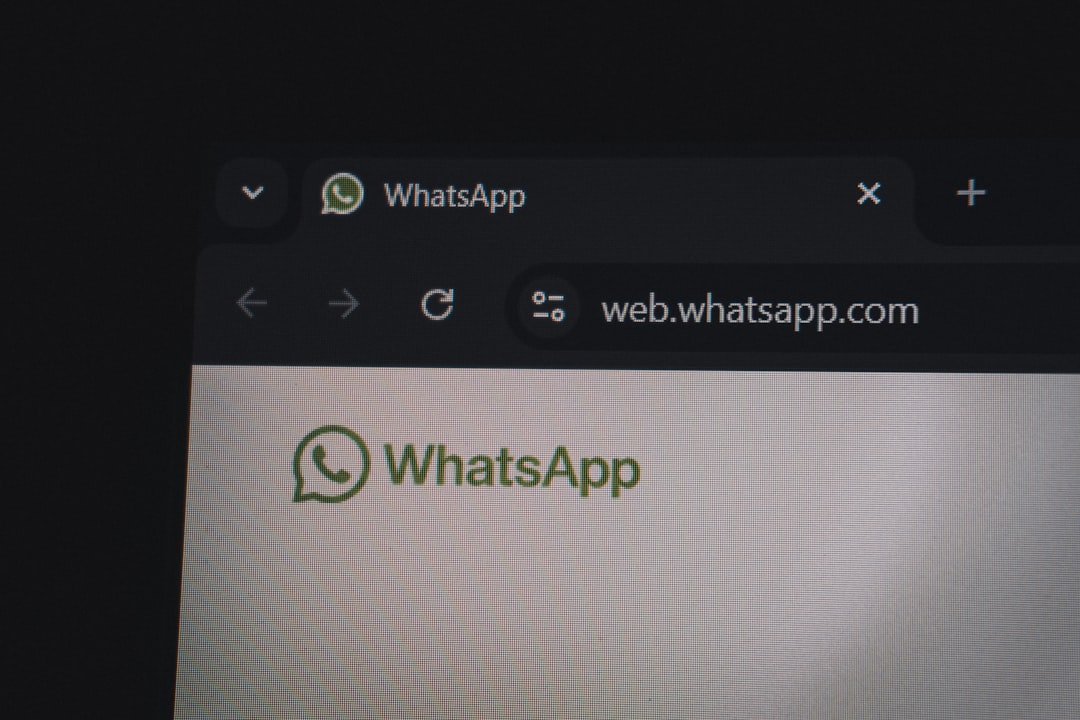Many users leveraging Google AI Studio for AI development or prompt testing occasionally face an ambiguous and frustrating error message: “An internal error has occurred”. This vague message often halts productivity and leaves users with little insight into the root cause. While such errors can stem from a wide range of issues—ranging from backend failures to browser conflicts—there are systematic methods to identify and resolve them.
TL;DR: The “An internal error has occurred” message in Google AI Studio can result from server issues, expired sessions, excessive prompts, or incompatible browser extensions. Solutions include refreshing sessions, clearing cookies and cache, disabling extensions, and checking for known outages. If problems persist, contacting Google support or reviewing error logs may provide a resolution.
Understanding the Error
Seeing a generic error like this often means one of two things: either something went wrong directly within Google’s infrastructure or there is an issue with the user’s environment—ubiquitous factors like the browser setup, faulty extensions, corrupted sessions, or even memory overloads during prompt execution.
This type of error rarely presents a specific code or log, making troubleshooting difficult for beginners and experienced users alike.
Common Causes of the Internal Error
Some of the leading causes can include:
- Session Timeouts: Expired authentication or inactive sessions.
- Excessive Prompt Complexity: Very long or complex prompts that exceed AI Studio’s input thresholds.
- Backend Service Disruptions: Temporary issues in Google’s AI infrastructure.
- Browser Incompatibility: Outdated browsers or conflicting extensions.
- Corrupted Cache or Cookies: Residual data causing unexpected errors.
Steps to Fix the “Internal Error Has Occurred” Problem
The following steps, taken prior to seeking support from Google, can often resolve or at least narrow down the issue.
1. Refresh the Session or Re-login
The first line of defense is to refresh your session by logging out and logging back in. The internal error might stem from an expired authentication token or backend session mismatch.
- Click on your profile icon in the top-right corner.
- Choose “Sign out”.
- Wait a few minutes, then log back in using your Google credentials.
2. Clear Browser Cache and Cookies
Residual cache and cookies can interfere with how Google AI Studio loads and communicates with servers. Here’s how to clear them:
- Go to browser settings (usually under the three-dot menu).
- Find “Clear browsing data”.
- Select Cookies and Cached images/files.
- Click Clear data.
Once done, restart the browser and revisit the Google AI Studio dashboard.
3. Use an Incognito or Private Window
Opening Google AI Studio in an incognito window ensures that browser extensions and stored cache/cookies aren’t interfering.
This is particularly effective for immediate troubleshooting. If the tool works fine in incognito mode, the issue may be tied to extensions or browser storage.
4. Disable Browser Extensions
Some extensions like ad-blockers, script blockers, or developer tools can conflict with Google AI Studio scripts. Common culprits include:
- Privacy Badger
- uBlock Origin
- NoScript
- Grammarly and productivity plug-ins
Temporarily disable all extensions and reload the Studio. If the error is gone, enable each extension one by one to identify the problematic one.
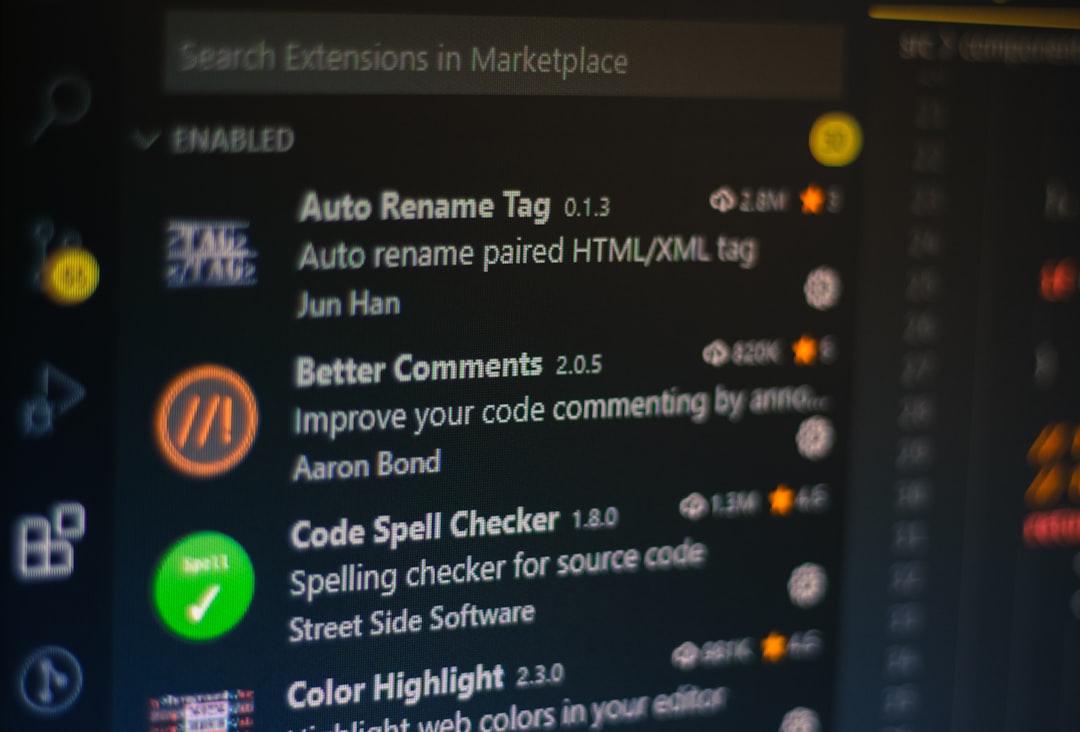
5. Reduce Prompt Size or Output Load
Overly complex prompts or requests for large output can cause AI Studio to crash or return generic internal errors. Simplify your input by:
- Splitting long prompts into smaller, modular instructions.
- Avoiding nested JSON or bulky API responses in your prompts.
- Reducing the expected response length.
After adjusting prompt length or complexity, try running it again.
6. Monitor Google Cloud Status Page
Sometimes the problem isn’t on the user’s end. Google may have a temporary outage or maintenance process underway. Visit the Google Cloud Status Dashboard and check the status of relevant services like:
- Vertex AI
- Google App Engine
- AI Platform
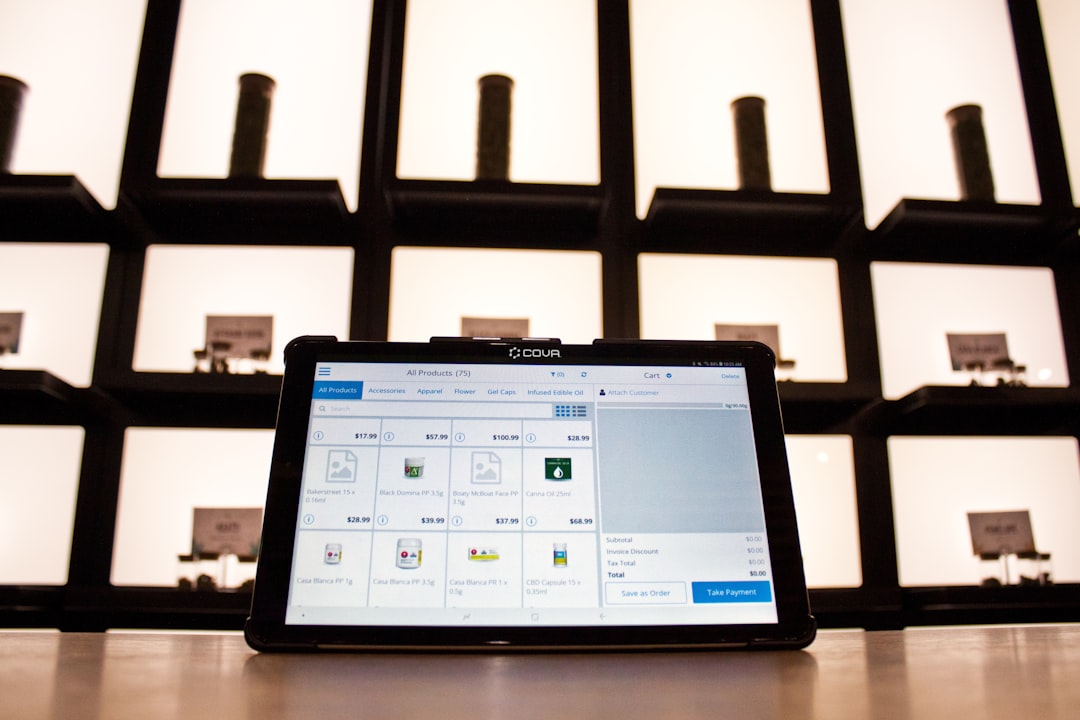
7. Try a Different Browser
While Google Chrome offers the best compatibility, sometimes updates or settings in Chrome itself may introduce problems. Try a different browser like Firefox or Microsoft Edge and see if the issue replicates.
8. Check Developer Console for Errors
Most modern browsers let users inspect what’s happening under the hood. To access the console:
- Press F12 or Ctrl+Shift+I.
- Navigate to the Console tab.
- Look for red-colored logs that indicate JavaScript or network errors.
These logs may provide deeper insight into what operation is causing the internal error.
9. Contact Google Support or Log an Issue
If all else fails, reaching out to Google support should be the next step. Make sure to include:
- Steps to reproduce the error.
- Your browser and operating system details.
- Any relevant screenshots or console logs.
For project-specific accounts, use your Google Cloud support plan to escalate the issue for faster troubleshooting.
Preventative Best Practices
To minimize the chance of such errors in future work:
- Save prompts and settings frequently to avoid losing progress.
- Update your browser to the latest version regularly.
- Avoid working across multiple tabs with the same AI Studio session.
- Document stable prompt templates and reset sessions as needed.
Implementing these habits ensures smoother operation and easier recovery if issues arise again.
FAQ: “An internal error has occurred” in Google AI Studio
- Q: Is this error caused by my internet connection?
A: Not typically. This is more often due to server issues or browser configurations. - Q: Will refreshing the page solve the error?
A: Sometimes. If caused by a transient session issue, a refresh may help. Otherwise, deeper steps may be required. - Q: Can I retrieve my prompt if I lose it during an error?
A: If autosave is active, you may recover work. It’s best to copy prompts externally as backup. - Q: Is Google AI Studio stable for enterprise use?
A: Generally yes, but like all cloud-based tools, occasional outages or client-side issues may occur. Using version control and backups is wise. - Q: Who do I contact if none of the solutions work?
A: Reach out to Google Cloud Support via your GCP account or official issue tracker.
By carefully applying the guidance above, users should be able to isolate and resolve the “An internal error has occurred” issue and restore smooth workflow continuity in Google AI Studio.