Ever want to let your customers send gifts directly from your WooCommerce store? 🎁 You’re not alone! Many online shoppers love buying gifts for their friends and family. Adding gift options at checkout is a great way to make that happen—plus, it adds a personal touch that boosts your store’s appeal.
In this guide, we’ll show you how to enable gift options at checkout in WooCommerce. It’s simple, fun, and can be done in just a few steps. Let’s make shopping more special for your customers!
🎁 Why Offer Gift Options?
Before diving into how, let’s talk about why.
- Boost Sales: People are more likely to buy if they can send items as gifts.
- Improve Customer Experience: Shoppers love giving thoughtful presents with personal messages.
- Holiday Ready: Birthdays, holidays, and anniversaries are perfect occasions for gifting.
Adding gift options is a small move that makes a big difference.
🔧 Step-by-Step: Enable Gift Options at Checkout
You don’t need to be a tech wizard. Just follow these fun, bite-sized steps!
1. Install a Gift Options Plugin
WooCommerce doesn’t have built-in gift features, but don’t worry. Plugins are here to help!
Here are a few great choices:
- WooCommerce Gift Wrapper
- YITH WooCommerce Gift Cards
- Checkout Add-Ons by WooCommerce
To install a plugin:
- Go to your WordPress dashboard.
- Click Plugins > Add New.
- Search for the gift plugin you like.
- Click Install and then Activate.
That’s it! You’re halfway there 🎉
2. Configure Gift Settings
Once you activate the plugin, go to its settings panel. This is where the magic happens.
Depending on the plugin, you can:
- Add a “Send as a Gift” checkbox at checkout
- Let users add a gift message
- Offer gift wrapping options
- Charge a small fee for gift services
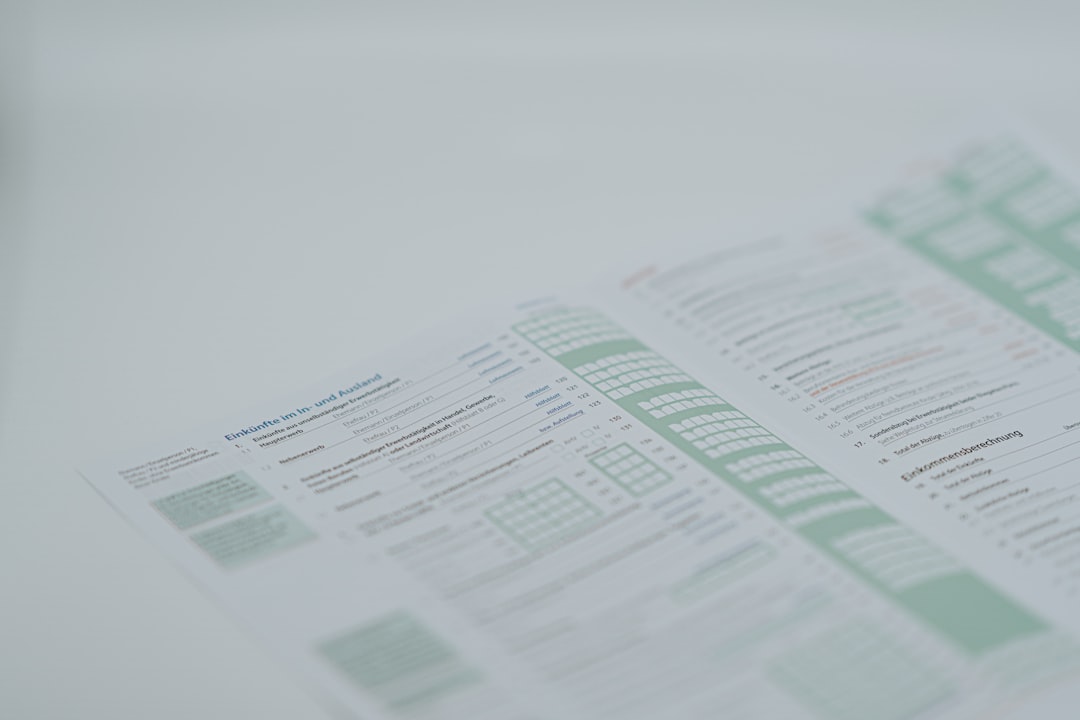
Make sure to customize fields with a friendly tone. For example:
- “Would you like to send this as a gift?”
- “Leave a personal message for the lucky recipient!”
This makes the experience warm and fun!
3. Add Gift Options to Checkout Page
The plugin will likely add its features to the checkout automatically. But double-check. You want everything to run smoothly!
Test drive your checkout like a customer would. You should see:
- A gift message box
- Gift wrap choices
- Optional gift fees added to the total
If it doesn’t show up, go back to the plugin settings and make sure it’s enabled for all products or shipping zones.
4. Style Your Gift Options
The details make the difference. A plain checkbox is functional, but a styled message box? That’s delightful!
You can use a bit of CSS to match your site’s branding. Or use widgets that the plugin provides for a polished look.
Some plugins even let you upload your own gift wrap images. Cool, right?

🛍️ Bonus: Add Gift Cards
If you really want to go the extra mile, offer gift cards too.
Gift cards are perfect for:
- People who are picky (we all know one 😅)
- Last-minute shoppers
- Special holidays like Valentine’s or Christmas
Use plugins like:
- PW WooCommerce Gift Cards
- YITH WooCommerce Gift Cards
Customers can buy digital gift cards and email them to friends. Boom—instant present!
🧪 Test Everything!
Before your new checkout goes live, test it like crazy.
- Go to your site.
- Add a product to the cart.
- Head to checkout.
- Enable the gift option.
- Enter a message and pick gift wrap (if any).
- Complete the order.
Then check the order email and dashboard. Make sure gift messages and options show up correctly.
💡 Pro Tips for a Better Gift Shopping Experience
- Offer multiple wrapping choices: Cute, festive, minimalist… let buyers pick a vibe.
- Preview gift messages: Show a sample so customers know how it will look.
- Subtotal clarity: Show gift fees clearly so there are no surprises.
- Include a “Do not include invoice” option: Nobody wants a price tag on their gift!
Make it fun, easy, and thoughtful. That’s the secret sauce.
🧁 Wrap It Up (Pun Intended)
You just learned how to enable and style gift options at checkout in WooCommerce. 🎉
Let’s recap real quick:
- Install a gift plugin
- Configure gift options
- Test the experience
- Offer extra touches like gift cards and wrapping
- Keep everything clear, pretty, and user-friendly
Your customers will love the new feature. And you? You’ll love the happier shoppers and increased sales.
Now go ahead—make your WooCommerce store the most delightful gift-giving destination on the web!
