Krita is an awesome tool. It’s free, powerful, and made for artists. But sometimes, you make an amazing piece of art, and when you try to save or share it, the file is huge. That’s when you ask—how do I compress this image without losing quality?
No worries! We’ve got you covered. This guide will walk you through simple steps to reduce file size in Krita while keeping your work looking sharp. It’ll be fun, fast, and beginner-friendly!
Why Compress an Image?
Before we jump in, let’s understand why you might want to compress your image. Here are a few reasons:
- Your file is too big to email.
- You want to upload it to a website faster.
- You need to save storage on your device.
- You want to share it on social media quickly.
But you don’t want to lose quality, right?
Let’s learn how to make your image smaller without making it look worse.
Step 1: Finish Your Artwork
Make sure you’re happy with your creation. Check your layers, colors, and details. Once you’re ready, it’s time to prepare your image for compression.
Tip: Save a backup of your Krita (.kra) file before doing anything. This way, you always have the original.
Step 2: Flatten the Image (Optional)
Multiple layers increase the file size. Flattening them can help. But only do this if you no longer need to edit each layer.
Here’s how to flatten your image:
- Go to Image in the top menu.
- Select Flatten Image.
Note: Flattening merges all layers into one. Definitely save a copy first!
Step 3: Resize the Image (Optional but Helpful)
Do you really need the image to be 5000 pixels wide?
Often, reducing the size slightly can cut down the file size a ton—without any visible drop in quality, especially on screen.
- Go to Image > Scale Image to New Size.
- Set a new width or height.
- Make sure the aspect ratio is locked so your image doesn’t get stretched.
Try scaling down by 25% and see how it looks.
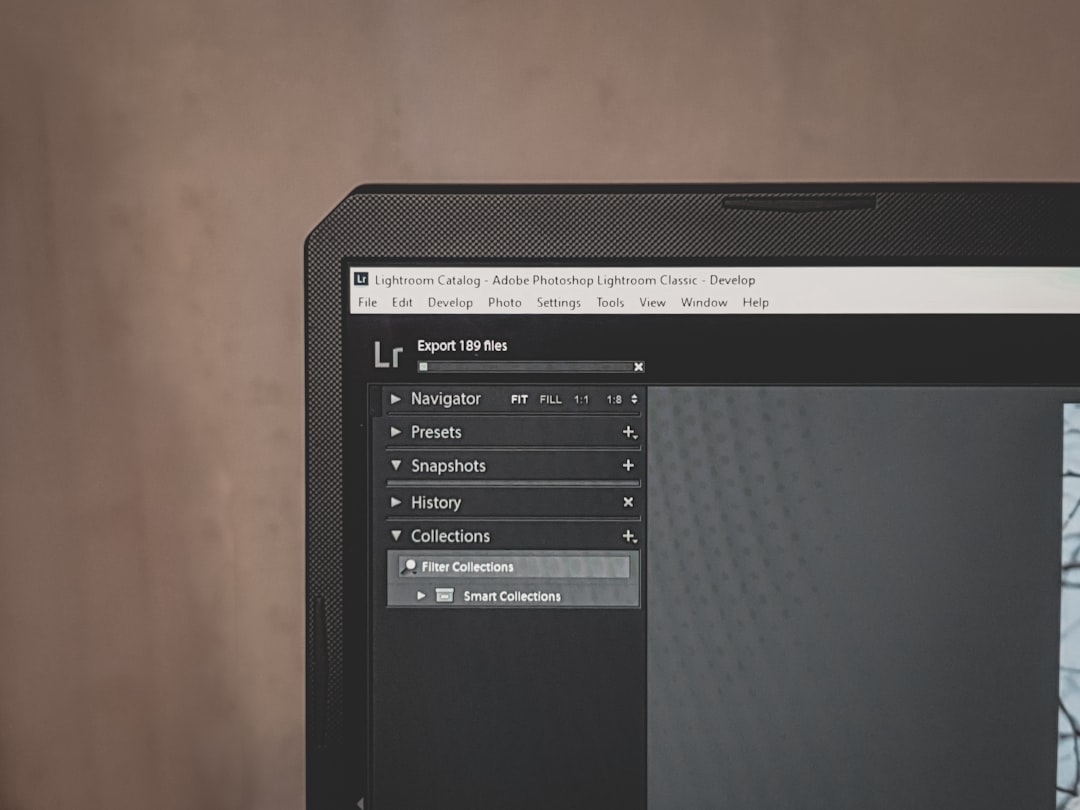
Step 4: Export Your Image Correctly
This is where things get fun!
You’ll want to export your file in a format that’s small but still keeps the image crisp. Here are your main options for high quality + small size:
- PNG: Great for sharp images with transparency.
- JPEG: Best for photos and digital paintings. Allows compression level control.
- WEBP: A modern format that’s super efficient.
Let’s walk through exporting as JPEG or WEBP:
- Go to File > Export.
- Choose where to save your image.
- In the file name, type the desired format like myart.jpeg or myart.webp.
- Click Save.
Now here’s the magic step!
After clicking save, you’ll see a pop-up with quality settings.
For JPEG:
Set the “Quality” slider between 80 and 95.
- 80: Smaller file, still looks great.
- 90-95: Excellent balance of quality and size.
Avoid setting it to 100 — it barely adds more quality but increases the file size a lot.
For WEBP:
This format lets you adjust quality too, just like JPEG, but often results in even smaller files with the same quality.

Step 5: Compare and Test
Once you’ve saved your image, open it up.
- Zoom in to check the details.
- Compare it side-by-side with your original.
- Test the final file size—does it load faster?
If you’re not happy with the result, export again using different settings. It takes a couple of tries to find your sweet spot. 😊
Extra Tricks to Keep Quality High
Want to go the extra mile? Try these bonus tips:
Use Lossless Formats for Archiving
Need to keep perfect quality? Export as PNG or Lossless WebP. These don’t compress as much, but there’s zero quality loss.
Don’t Over-Resize
Too much downscaling can cause blur. Reduce image size just enough to get the file under control.
Sharpen After Resize
If your image looks a bit soft after resizing:
- Go to Filter > Enhance > Sharpen.
- Apply a small amount to bring the details back.
Use Preview Before Saving
Krita lets you preview how your image looks with chosen export settings. Use it!
Helpful Shortcuts
Speed up your workflow with these handy shortcuts:
- Ctrl + Shift + E: Export under a new name or format.
- Ctrl + Alt + I: Open the “Scale Image” dialog.
Final Thoughts
You don’t need fancy software to compress images. Krita does it all!
By flattening layers, resizing smartly, and exporting with the right settings, you can get small file sizes without losing quality.
Now you’re ready to share your art with the world—faster, easier, and sharper than ever!
Go make something amazing and share it 🎨✨
