For anyone working with Windows PowerShell, one of the most fundamental tasks is navigating through directories efficiently. Whether you’re managing files, running scripts, or configuring system settings, you need to understand how to move around the file system using the command line. Central to this navigation is the cd command — short for “change directory.” This article provides a comprehensive, detailed explanation of how to use the cd command in Windows PowerShell, explores its variations, and outlines best practices to help you avoid common pitfalls.
Understanding the Basics of Directory Navigation in PowerShell
PowerShell is not just a shell — it’s a powerful scripting environment designed by Microsoft to automate administrative tasks. It combines the command-line speed of CMD with the versatility of scripting languages like Python or Bash. However, some things remain universally important across all shells, and one of those is changing directories.
Changing directories is essential because your terminal session works in the context of the “current directory.” This tells PowerShell where to look for files, run commands, or read configuration data. To change this directory, PowerShell uses familiar commands — but with its unique, enhanced functionality.
The cd Command in PowerShell
While PowerShell supports aliases and variations, the most common and intuitive way to change directories is using the cd command. Here are the fundamentals:
cd <path>Examples:
cd C:UsersJohnDoeDocuments— Changes the directory to the user’s Documents folder.cd ..— Moves one directory up.cd— Jumps to the root of the current drive.cd ~— Moves to the user’s home directory (PowerShell 5.0 and later).
Internally, PowerShell treats cd as an alias for the Set-Location cmdlet. In scripting or automation scenarios, it is often better practice to use Set-Location for clarity and uniformity across systems.
Navigating Across Drives
Unlike the traditional Command Prompt, PowerShell processes each drive (such as C:, D:, E:) as separate “locations.” To switch between them, typing just the drive name is enough.
C:
D:This command changes the current context to the specified drive. When combined with cd, you can also specify full paths:
cd D:ProjectsPowerShellScriptsNote that PowerShell maintains a separate current directory per drive. For instance, you can be in C:Users on the C: drive, switch to D:, and return to C: without losing your previous location there. This behavior is quite useful when managing multiple storage devices or volumes on the same machine.
Absolute vs. Relative Paths
Understanding the difference between absolute and relative paths is crucial when you’re using cd regularly. Here’s what you need to know:
- Absolute Paths start from the root of a drive. Example:
cd C:WindowsSystem32 - Relative Paths are based on the current directory. Example: If you are in
C:UsersJohnDoe, runningcd Documentsmoves you toC:UsersJohnDoeDocuments.
Relative navigation is especially useful in scripting scenarios where you might want your script to run regardless of where it is executed from, as long as the internal structure of files and folders is predictable.

Using Set-Location Instead of cd
As mentioned earlier, cd is merely an alias. The full cmdlet is:
Set-Location <path>This form is more explicit and aligns with PowerShell’s Verb-Noun convention, which is a core part of its design. This is especially valuable for writing scripts or working in environments where clarity and standardization are priorities.
Example:
Set-Location -Path "C:UsersJohnDoeProjects"You can also pass paths as variables:
$destination = "D:Backups2024"
Set-Location -Path $destinationCommon Navigation Shortcuts
PowerShell includes several shortcuts that can improve navigation speed and reduce typing:
.— Represents the current directory...— Refers to the parent directory.~— Represents the current user’s home directory.Push-LocationandPop-Location— Functions as a directory stack for temporary folder changes.
Example using Push and Pop:
Push-Location "C:Temp"
# Do some tasks
Pop-LocationThis changes to C:Temp, performs given operations, and then returns to the original directory. It’s very useful in automation scripts or repetitive administrative tasks.
Tab Completion for Easier Navigation
PowerShell provides tab-completion features that simplify directory navigation. Begin typing a directory name and press the Tab key to automatically complete the name or cycle through available matches. This not only speeds up navigation but also reduces input errors.
For example, instead of typing the entire path:
cd C:Program FilesCommon FilesType:
cd C:Pro<Tab>and PowerShell will auto-complete or cycle through matches until it reaches your intended directory.
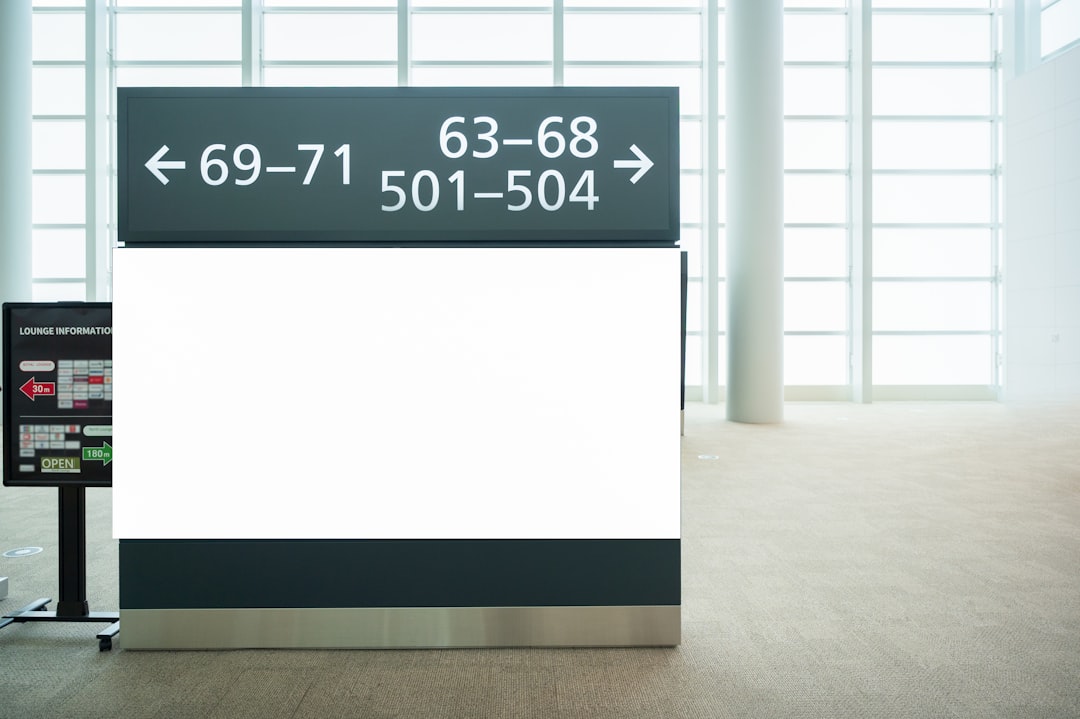
Checking Your Current Directory
To verify your present working directory at any time, use the Get-Location cmdlet:
Get-LocationExample output:
Path
----
C:UsersJohnDoeDocumentsThis command is especially useful within scripts where you may wish to log the current location to a file, audit changes, or debug a path-related error.
Resolving Path Errors
Occasionally, users encounter errors because of incorrect path syntax or permission issues. Here are some tips to troubleshoot:
- Ensure the folder exists: Use
Test-Path <path>to verify. - Check for spaces in folder names: Always use quotes for paths with spaces, e.g.,
cd "C:Program Files". - Use full paths when uncertain: Relative paths may not behave as expected if scripts are run from variable locations.
Best Practices for Directory Navigation in Scripts
When writing scripts or automating tasks where directory changes occur, follow these guidelines:
- Use
Set-Locationinstead ofcdfor readability and consistency. - Always handle errors, especially when paths may not be reliable. Consider using
Try/Catchblocks. - Combine with
Test-Pathto validate directories before attempting to change into them. - Log or output the current directory when debugging scripts.
Conclusion
Mastering directory navigation using the cd command in PowerShell might seem basic at first, but it serves as the foundation for efficient workflow and script reliability. Whether you’re managing local filesystems or navigating remote servers, the ability to move fluently through directories will significantly streamline your administrative tasks.
By understanding the nuances of PowerShell’s cd behavior, leveraging built-in cmdlets like Set-Location, and applying best practices in scripting, you’ll be well-equipped to handle even the most complex directory structures with confidence and precision.
Start small, practice often, and soon you’ll navigate your environment like a seasoned system professional.