Managing user accounts is a critical part of using your computer securely and efficiently. On Windows 10 and 11, every device typically has at least one administrator account that has full access to system-level changes, software installations, and crucial settings. If you’ve ever needed to change or switch the administrator account, you’re not alone. The good news? It’s easier than you think—when you follow the right steps.
This guide will walk you through how to change the administrator account in both Windows 10 and Windows 11 with ease. Whether you’re passing your device to someone else, troubleshooting issues, or reorganizing users, we’ll help you make the switch quickly and safely.
What Is an Administrator Account?
An administrator account in Windows is a user account that has the highest level of control over the system. This type of account allows you to:
- Install or uninstall software
- Change security and system settings
- Manage other user accounts
- Access protected system files
Without administrator rights, a user is considered a “standard user,” which restricts their access to critical settings and features. For organizations and families alike, administrator privileges are carefully assigned to ensure system integrity.
Why You Might Want to Change the Administrator
There are several valid reasons to change the administrator account in Windows:
- Device Ownership Change: Passing the device to a new primary user.
- User Role Update: Promoting a standard user to administrator for convenience or trust.
- Security Reasons: Demoting a questionable admin account to standard access.
- Account Management: Managing parental controls or team member privileges.
Regardless of your reason, you don’t need to be a tech genius to change admin privileges.
Before You Start
Before making any changes, remember the following:
- You must already have access to an account with administrator privileges.
- If you only have one administrator account, you’ll need to create another admin before demoting the current one.
- Back up important data if you’re removing or editing accounts—just in case.
Now, let’s get into the step-by-step instructions.
How to Change Administrator Account in Windows 10
Follow these simple steps to change a standard user to administrator or vice versa in Windows 10:
Method 1: Using the Settings App
- Press Windows Key + I to open Settings.
- Navigate to Accounts > Family & other users.
- Select the user account you want to modify under Other users.
- Click Change account type.
- In the pop-up window, choose Administrator from the dropdown menu.
- Click OK to confirm.
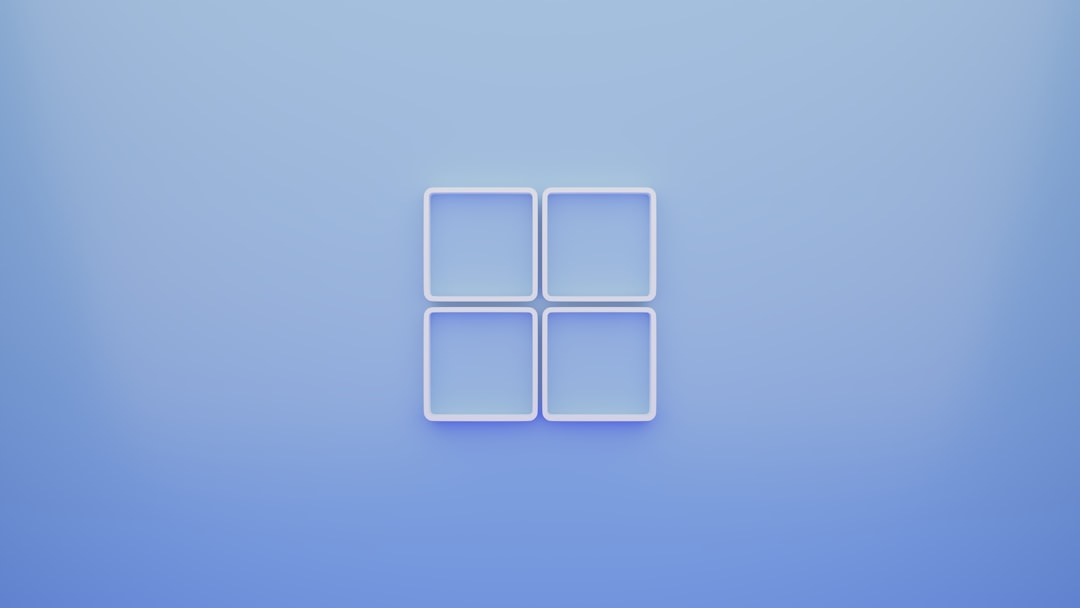
Method 2: Using Control Panel
- Open the Control Panel (search for it in the Start menu).
- Navigate to User Accounts > User Accounts again.
- Click on Manage another account.
- Choose the account you want to edit.
- Select Change the account type.
- Pick either Standard or Administrator, then click Change Account Type.
This method offers a familiar interface for older Windows users and gets the job done just as effectively.
How to Change Administrator Account in Windows 11
Windows 11 takes a modern and slightly modified approach. Here’s how you can do it:
Method 1: Using the Settings App
- Press Windows Key + I to launch Settings.
- Go to Accounts > Other users.
- Click the menu icon (three dots) next to the user you want to change.
- Select Change account type.
- In the popup, choose Administrator and click OK.

Method 2: Via the Command Prompt (Advanced Option)
This method is perfect for users who are comfortable using the command line interface:
- Press Windows Key + X and choose Windows Terminal (Admin) or Command Prompt (Admin).
- Type the following command and press Enter:
- Replace
usernamewith the actual account name. - To remove admin rights, use:
net localgroup administrators "username" /addnet localgroup administrators "username" /deleteThis method is especially useful in enterprise environments and when you need to script account changes.
Using Local User and Group Manager
Another powerful way to manage account types (available only in Windows Pro and Enterprise versions) is through the Local Users and Groups tool:
- Press Windows Key + R, type
lusrmgr.msc, and hit Enter. - Click on Users in the sidebar.
- Double-click the user you wish to change.
- Go to the Member Of tab.
- Click Add, type
Administrators, and press OK. - Remove the user from other groups if necessary by selecting them and clicking Remove.
This method gives fine control over user privileges and group settings, especially in business settings and for power users.
What If You Forget Administrator Password?
Accidentally locked out of your admin account? Don’t panic. Here are some options:
- Use a Password Reset Disk if you created one earlier.
- Sign in with a Microsoft Account and reset the password online.
- Use Safe Mode to enable the hidden admin account and reset others.
- Use Third-party Tools like password recovery software (only recommended for advanced users).

Best Practices for Admin Account Management
To maintain security and manage user roles appropriately, keep the following best practices in mind:
- Maintain at least one admin account in case of emergencies.
- Don’t use your admin account for daily tasks to reduce security risks.
- Audit accounts regularly to ensure no unauthorized users have admin rights.
- Use strong, unique passwords for all admin accounts.
Conclusion
Changing or managing administrator accounts in Windows 10 and 11 doesn’t have to be a daunting process. By following the straightforward steps we’ve outlined, you can efficiently update roles and permissions to suit your needs. Whether you’re upgrading a trusted friend’s status or reconfiguring your home or work computer, it’s all about knowing where to click—or type.
Now that you’ve mastered this powerful administrative trick, why not take a few minutes to review all your device’s user accounts? A little digital hygiene today can save you headaches tomorrow.