Adding subtitles to videos has become increasingly popular in recent years. Whether for enhancing accessibility, improving viewer engagement, or making foreign-language content more understandable, subtitles serve multiple important purposes. Fortunately, adding subtitles to any video file doesn’t have to be a complicated process. With the right tools and a bit of guidance, anyone can learn how to add subtitles quickly and efficiently.
Why Add Subtitles?
Before diving into the step-by-step process, it’s important to understand why adding subtitles can be beneficial:
- Accessibility: Subtitles help those who are deaf or hard of hearing understand video content.
- Multilingual Audiences: Subtitles bridge the language gap for viewers who may not speak the video’s original language.
- Improved Engagement: Many users watch videos on mute, especially on mobile; subtitles keep them engaged.
- SEO Benefits: Search engines can index subtitle text, improving discoverability.
Step-by-Step Guide to Adding Subtitles to Any Video File
Step 1: Choose a Subtitle File Format
The most commonly used format is SRT (.srt) because it’s compatible with most media players and editors. Others include SSA, ASS, and SUB, but SRT is widely accepted due to its simplicity.
Step 2: Create or Download a Subtitle File
You have two options:
- Create Manually: Use text editors like Notepad (Windows) or TextEdit (MacOS) to create your .srt file manually.
- Download Automatically: Use subtitle downloaders like Subscene, OpenSubtitles.org, or Podnapisi to find pre-made subtitles for popular movies and shows.
Here’s an example of what a basic SRT file looks like:
1 00:00:00,000 --> 00:00:04,000 Welcome to our video tutorial. 2 00:00:04,100 --> 00:00:08,000 Today we'll learn how to add subtitles.
Step 3: Use Subtitle Editing Software
There are a variety of tools available, both free and paid, that allow for editing and syncing subtitles. Here are some popular options:
- Aegisub: Free and powerful subtitle editor suited for advanced users.
- Subtitle Edit: Simplifies the process with waveform visualization.
- Jubler: Open-source editing tool compatible with all major formats.
Step 4: Sync Subtitles with the Video
If you’re creating your own subtitles, you’ll need to sync them to match the video’s timing. This is usually done within the editing software. You can scrub through video frames and align dialogue accordingly.
Make sure that each subtitle’s timing aligns correctly to avoid overlap or premature display.

Step 5: Embed Subtitles into the Video (Optional)
There are two main methods of adding subtitles: soft subtitles and hardcoded subtitles.
- Soft Subtitles: These are separate files that video players read simultaneously. The advantage is flexibility—they can be turned on or off.
- Hardcoded Subtitles: These are permanently embedded into the video. They can’t be turned off, but are useful if the video will be viewed offline or on platforms that don’t support external subtitle files.
To embed them, you’ll need tools like:
- HandBrake: Free and open-source transcoder that allows subtitle embedding.
- FFmpeg: Command-line tool that provides full control over embedding options.
Here’s an example of using FFmpeg to hardcode subtitles into a video:
ffmpeg -i video.mp4 -vf subtitles=subtitle.srt output.mp4
Step 6: Verify and Test
Once you’ve added or embedded your subtitle file, be sure to test it in a few different media players like VLC, Windows Media Player, or QuickTime. Check for:
- Correct timing and sync
- Proper formatting
- No missing or overlapping text
Step 7: Export and Share
Once you’re satisfied with the results, export the final video or subtitle file. Make sure to name your subtitle file exactly the same as your video file (except for the extension) so that most players will automatically detect and load it.
For example:
- video.mp4
- video.srt
Keep both files in the same directory unless you’ve hardcoded the subtitles into the video.
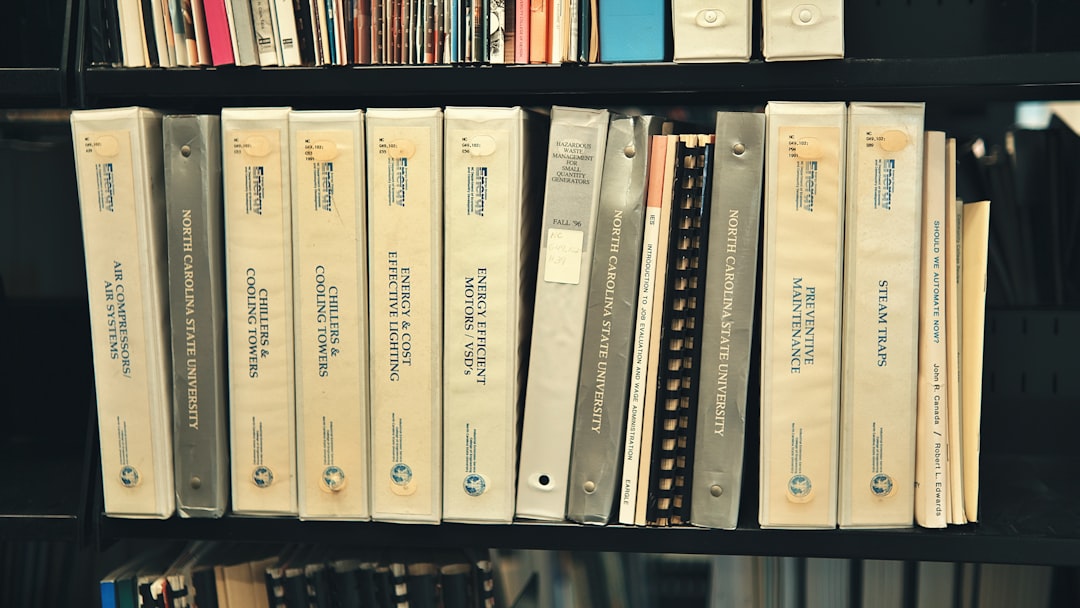
Tools You Can Use
Here’s a quick overview of popular tools for different platforms:
For Windows:
- Subtitle Edit
- Aegisub
- HandBrake
For macOS:
- Jubler
- Subtitler
- FFmpeg
Online Tools:
- Kapwing
- Amara
- VEED.IO
Best Practices When Using Subtitles
- Keep text short: Each subtitle line should ideally be under 42 characters.
- Limit to two lines: Make sure you don’t overload the screen.
- Use proper punctuation: It enhances readability and looks more professional.
- Check spelling and grammar: Mistakes can be distracting and reduce credibility.
Conclusion
By following the steps outlined above, anyone can add subtitles to virtually any video file—whether for professional projects or personal use. The process can be as manual or as automated as needed, depending on your goals, timeline, and technical comfort. With the growing demand for accessible and multilingual content, adding subtitles not only improves viewer experience but can also significantly broaden your content’s reach.
Frequently Asked Questions (FAQ)
-
Q: Can I add subtitles with my phone?
A: Yes! Apps like InShot, CapCut, and VLLO allow you to add subtitles directly on mobile devices. -
Q: What if my subtitles are out of sync?
A: Tools like Subtitle Edit or VLC Media Player offer features to shift subtitle timing to correct sync issues. -
Q: What’s the difference between soft and hard subtitles?
A: Soft subtitles are separate and can be turned on or off. Hard subtitles are embedded into the video and cannot be removed. -
Q: Are there automatic tools for generating subtitles?
A: Yes. Tools like YouTube Auto-Captions, VEED.IO, and Otter.ai can generate subtitles automatically using speech recognition. -
Q: Is it legal to use downloaded subtitles?
A: It depends on the content and region. Always ensure that you have the right to use both the video and any accompanying subtitle files.
