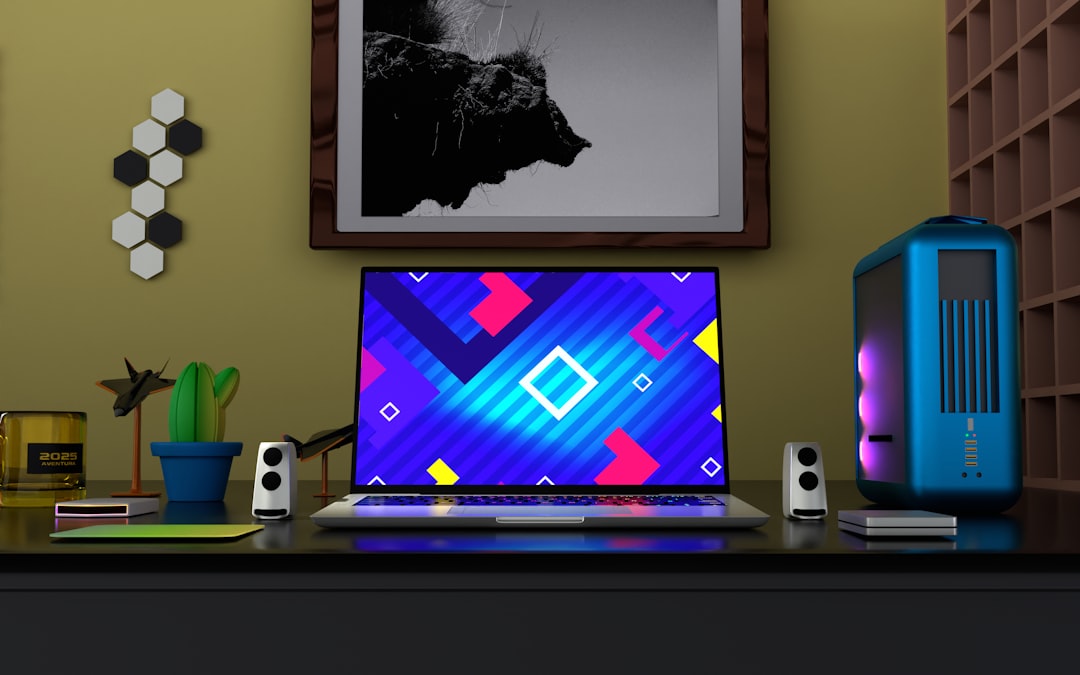Ever wanted your desktop to dance to your favorite beat? With Wallpaper Engine, you can add music to your wallpapers and create a vibe that’s distinctly yours. Whether you’re chillin’, vibin’, or gaming, music-powered wallpapers make everything better. This guide will show you how to easily add songs and audio to your wallpapers in Wallpaper Engine. Let’s get groovin’!
1. What is Wallpaper Engine?
Wallpaper Engine is a fun app available on Steam that lets you use live wallpapers on your desktop. You can have animated backgrounds, interactive wallpapers, and even audio-reactive scenes. It’s all about personalizing your digital space.
But wait—did you know you can actually add your own music to wallpapers? It’s true! Let’s dive into how to do that.
2. Choose the Right Type of Wallpaper
Before we jump into the how-to, let’s talk wallpaper types. Not all backgrounds can have music added. Here are the main types in Wallpaper Engine:
- Scene Wallpapers: These are animated wallpapers that are most compatible with music.
- Video Wallpapers: These can include audio from video files (like MP4s).
- Web Wallpapers: These use web technologies like JavaScript. Advanced users only!
We’ll focus on Scene and Video wallpapers—the most fun and easiest to work with.
3. Adding Music to Video Wallpapers
This is the quickest and easiest way to get music working with your wallpapers.
- Pick a video you love with audio. Or make your own short clip and overlay your favorite song.
- Make sure the video is in MP4 format. That’s the sweet spot for Wallpaper Engine.
- Open Wallpaper Engine and click on “Open from File”.
- Select your MP4. Boom—you’ve got a music wallpaper!

Quick Note: If the music is too loud or distracting, you can adjust the volume or mute it altogether inside Wallpaper Engine settings.
4. Making Scene Wallpapers That React to Music
This part is even cooler. Scene wallpapers can react to the music you play. Lights pulse, shapes dance, and everything syncs to the beat.
Here’s how to get started with an interactive music wallpaper:
- Launch Wallpaper Engine.
- Click on “Create Wallpaper”.
- Choose “Scene Wallpaper”.
- Select a base image or 3D model.
- Now open the Editor.
In the editor, you’ll add elements that respond to audio. Think glowing orbs, pulsing bars, or wavy lines.
Pro Tip: Use Audio Spectrum or Audio Bounce effects. They make your wallpaper vibe with the tunes you play on your system.
5. Where Does the Music Come From?
Scene wallpapers don’t have music built in. Instead, they react to whatever is playing on your PC. So you can use:
- Spotify
- YouTube Music
- Your own MP3 collection
- Games with soundtracks
Just hit play in your favorite music app, and your wallpaper will start responding. It’s like a desktop dance party!
6. Embedding Your Own Audio (Advanced)
Want a wallpaper with its own audio that plays as soon as it’s active? You can use the editor to embed a sound file directly into your scene wallpaper.
Here’s the simple way to do this:
- In the Wallpaper Editor, go to Assets.
- Add your MP3 or OGG file as a new asset.
- Drag it onto the timeline or an object.
- Set playback to loop or once.
Ta-da! Now your wallpaper has built-in tunes.

7. Volume and Syncing Tips
Sometimes the music runs faster than the animation or feels out of sync. Don’t worry—a few small tweaks can fix that:
- Use Fade In/Fade Out: Prevents sudden music blasts.
- Adjust BPM: Make visual effects match the rhythm.
- Test with Different Songs: Not all tracks feel the same—find what looks best!
If your wallpaper reacts to system audio, make sure your output is set to the right device (like speakers or headphones) inside the Steam Audio settings panel for Wallpaper Engine.
8. Sharing is Caring!
Once you’ve created a killer music-powered wallpaper, don’t keep it to yourself! Upload it to the Steam Workshop so others can enjoy it too.
To share:
- Open the wallpaper in the Editor.
- Click on Workshop then Share Wallpaper.
- Fill in the name, description, and tags (like “music” or “audio reactive”).
- Hit Upload—and you’re live!
9. Where to Find Great Music Wallpapers
Not ready to make your own? No worries. Check out the Steam Workshop to find amazing music-driven wallpapers from the community.
Search terms like:
- “Audio Visualizer”
- “Music Reactive”
- “Visualizer Bars”
- “Dance Wallpaper”
You’ll find everything from trippy neon bars to chill lo-fi scenes.
10. Bonus: Voice-Activated Wallpapers!
Want something really cool? Try wallpapers that react to your voice. Yep, you can shout, sing, or talk—and the wallpaper listens!
This uses system audio just like music playback. So get creative. Rap a verse, sing your favorite tune, or say hello to your glowing orbs.

Final Thoughts
Adding music to your Wallpaper Engine backgrounds turns your desktop into a personal concert. Whether you’re reacting to Spotify jams or embedding your soundtrack, there’s a world of sound and light at your fingertips.
So fire up the editor, drop in your favorite tunes, and let your desktop groove with you. 🎶✨