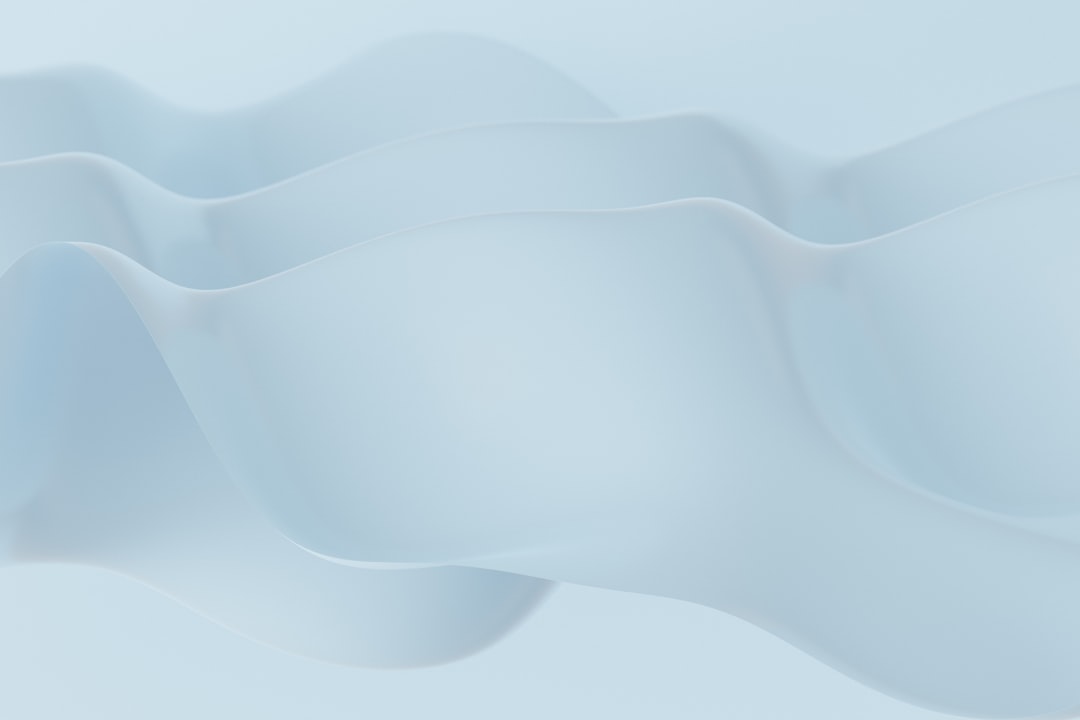CapCut for PC is a powerful and user-friendly video editing tool that allows creators to add professional-looking visuals and effects to their content. While the software comes preloaded with a variety of fonts, many advanced users and creative professionals often want to go a step further—by adding their own custom fonts to fully personalize their video projects. Whether you’re designing a YouTube intro or crafting a brand message, using custom fonts can help elevate your visuals. This step-by-step tutorial will guide you through how to add custom fonts to CapCut PC quickly and efficiently.
Why Use Custom Fonts in CapCut?
Before diving into the how-to portion, it’s important to understand the benefits of using custom fonts in your video projects:
- Brand Consistency: For content creators and marketers, maintaining consistent branding is essential. Custom fonts ensure every video aligns with your visual identity.
- Creative Flexibility: Custom fonts allow you to go beyond the built-in presets and bring your unique vision to life.
- Improved Viewer Engagement: Stylish, on-brand fonts can grab attention and make your content more visually appealing.
Step-by-Step Guide: How to Add Custom Fonts to CapCut PC
Follow these straightforward steps to install and use your favorite fonts in CapCut for PC:
Step 1: Download the Font
First, you’ll need to download the font file you want to use. There are many websites offering free font downloads, such as:
Make sure to download the .TTF (TrueType Font) or .OTF (OpenType Font) version of the font, as these formats are compatible with Windows and CapCut.
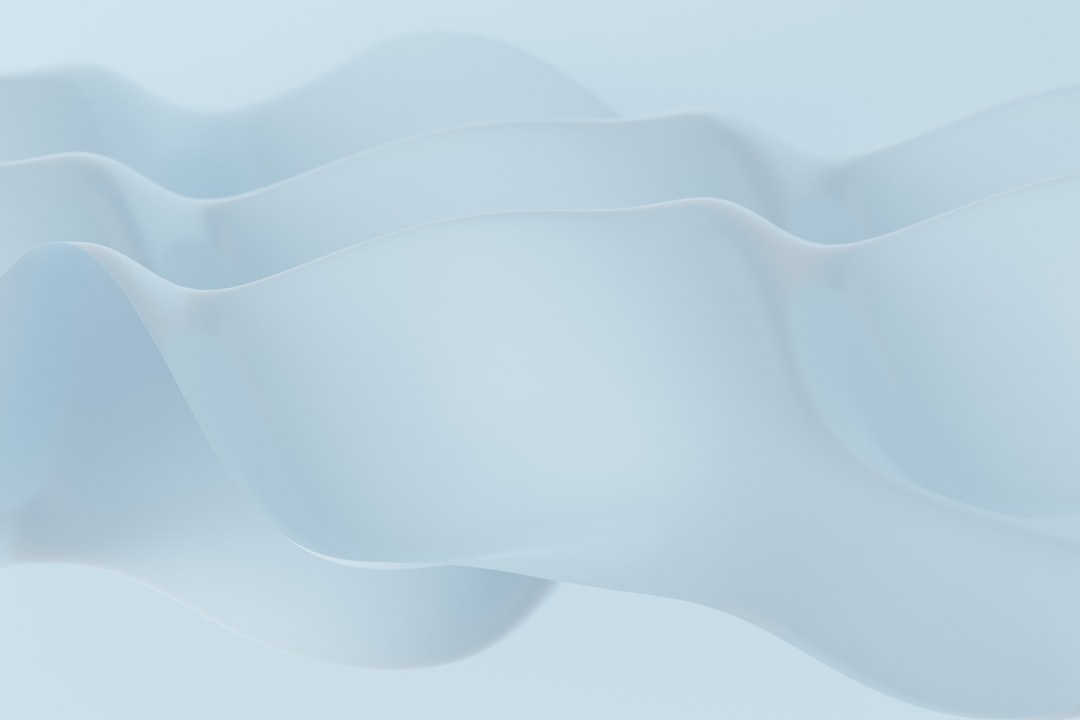
Step 2: Install the Font on Your PC
Once you’ve downloaded the font file, follow these steps to install it on your Windows system:
- Locate the downloaded file in your “Downloads” folder.
- Right-click the font file (.ttf or .otf).
- Click “Install” from the context menu.
Alternatively, you can double-click the font file to open a preview window and click the “Install” button at the top left.
After installation, the font will be added to your system and can be accessed by any software, including CapCut.
Step 3: Open CapCut PC and Access the Text Tool
Now that the font is installed, it’s time to use it in your CapCut project. Open the CapCut PC app and follow these steps:
- Launch the application and import your video project.
- Go to the “Text” panel and click on “Add Text”.
- Type your desired caption or title.

Step 4: Apply the Custom Font to Your Text
Once your text is added, you’ll see a panel on the right side of the screen that lets you edit font properties. Here’s how to change the font:
- Click on the text element in your timeline or preview window.
- In the right-side properties panel, locate the Font dropdown menu.
- Scroll through the list or type the name of your newly installed font in the search box.
- Select the font and watch your text update in real-time.
Congratulations! You’ve successfully added and applied a custom font in CapCut PC.
Bonus Tips for Using Custom Fonts in CapCut
To enhance your editing experience and make full use of custom fonts, consider these additional tips:
- Preview Fonts Before Downloading: Most font websites allow you to type in your text to preview exactly how it will look, which helps in finding the perfect match.
- Organize Fonts into Categories: If you’re using many custom fonts, organizing them into folders can make it easier to manage and choose appropriate styles for different projects.
- Combining Fonts: Use one font for headings and another for body text to create a more dynamic and visually appealing video.
Troubleshooting Common Issues
Sometimes, CapCut might not detect a newly installed font immediately. If that happens:
- Restart CapCut: Close and reopen the application to refresh the list of available fonts.
- Check Font Installation: Make sure the font is properly installed by searching for it in Windows Font Settings (Settings → Personalization → Fonts).
- Use Supported Formats: Only .TTF and .OTF font formats are compatible. Make sure you’re not trying to use a web-only font or another unsupported format.
Conclusion
Adding custom fonts to CapCut PC is a fast and simple way to unlock your creative potential and bring a unique flair to your video content. Whether you’re working on a portrait video for social media or a cinematic trailer, customizing typography can help your visuals stand out. With just a few minutes of setup, you can completely transform the look and feel of your project and maintain consistency with your brand or personal style.
Frequently Asked Questions (FAQ)
-
Q: Can I use any font in CapCut as long as it’s installed on my PC?
A: Most fonts in .TTF or .OTF format will be supported by CapCut once installed on your PC. Avoid using web-only fonts that lack local installation files. -
Q: Do I need to restart CapCut after installing a new font?
A: Yes. To ensure the new font appears in the font selection list, it’s a good idea to restart the CapCut application. -
Q: Is there a way to organize my fonts inside CapCut?
A: CapCut does not currently offer a way to categorize or favorite fonts internally. However, naming your fonts wisely and using consistent naming conventions can help. -
Q: Will the custom fonts render properly when I export the video?
A: Absolutely. Once the custom font is applied in your project, it will appear in the exported video exactly as shown in the preview window. -
Q: Can I use the same font on CapCut mobile if I’ve used it on PC?
A: No, fonts installed on your PC won’t sync automatically with the CapCut mobile app. You would need to go through a separate process to install custom fonts on your mobile device.