Want to make your blog look great? Want to grab your visitors’ attention and show off your latest posts in a fun way?
The solution is simple: add a WordPress post slider to your site!
It’s an easy and stylish way to highlight your fresh content. Plus, sliders are interactive, so people are more likely to click and read your awesome posts.
What is a Post Slider?
A post slider is a rotating carousel. It displays one blog post at a time, then slides to the next one. It automatically scrolls or lets users click through your latest entries.
Think of it like a mini slideshow on your homepage. Cool, right?
And best of all? You don’t need to know code to make one!
Why Add a Slider?
Here are some great reasons to add a post slider to your WordPress site:
- Shows off your most recent or featured content
- Makes your site look more dynamic and engaging
- Encourages users to click and explore more
- Improves the user experience

Let’s Get Started: Adding a Post Slider Step by Step
This guide will walk you through setting up your slider from scratch. Don’t worry—it’s easy and fun!
Step 1: Choose a Slider Plugin
There are many slider plugins out there. Some are free. Some are premium. Here are some top options:
- Smart Slider 3 – User-friendly and rich in features
- MetaSlider – Great for beginners
- Soliloquy – Lightweight and fast
- Slider Revolution – Powerful, with tons of design options
For beginners, Smart Slider 3 is perfect. So we’ll use it for this guide.
Step 2: Install the Plugin
Here’s how to add Smart Slider 3 to your site:
- In your WordPress dashboard, go to Plugins > Add New.
- Search for Smart Slider 3.
- Click Install Now and then Activate.
Ta-da! You’ve got the plugin ready to go!
Step 3: Create Your First Slider
- Go to Smart Slider in your WordPress menu.
- Click New Project.
- Choose Start With Template if you want a quick layout.
- Or click Create a New Slider to do it your way.
Give it a name—something fun, like Latest Glorious Posts!
Step 4: Add Your Posts to the Slider
This is where your blog stars get their time to shine!
- In the slider builder, click Add Slide.
- Choose Dynamic Slides.
- Select WordPress Posts.
- You’ll get a bunch of options—filter by category, number of posts, etc.
Pick the options that show your latest blog magic.
Now, the slider will automatically use your most recent posts!
Step 5: Customize Your Slider Design
This part is like decorating a cake—make it pretty!
Smart Slider lets you:
- Change fonts and colors
- Rearrange text and images
- Add animation effects
Drag and drop elements, tweak the size, and make it yours.

Tip: Always preview your slider before you go live. Make sure everything looks amazing on both desktop and mobile.
Step 6: Add the Slider to Your Site
Now that your slider is ready, it’s time to flaunt it!
- Save your slider and note the shortcode (looks something like
[smartslider3 slider="2"]). - Go to your homepage or desired page/post.
- Paste the shortcode wherever you want the slider to appear.
If you’re using a page builder like Elementor or Gutenberg, use the Shortcode Block or the Smart Slider 3 widget.
Click update or publish—and boom! Your slider is live!
Bonus: Tips for a Stunning Post Slider
Want your post slider to truly stand out? Follow these golden tips:
- Use high-quality featured images – Blurry photos are a no-go!
- Keep titles short – Nobody wants to read a paragraph in a slider.
- Limit to 4–6 slides – Too many slides may overwhelm or slow things down.
- Test on mobile – Make sure your slider is responsive and looks good on all devices.
- Refresh regularly – Don’t let your slider get stale with old posts.
What If I Want More Control?
If default slider settings are too basic, most premium plugins offer advanced features:
- Custom post types support
- More animation styles and transitions
- Deep integrations with WooCommerce or videos
- Full design control like layers and buttons
But honestly, for most users, the free features are just right!
Let Your Content Slide Into Their Hearts
And there you have it! You’ve just jazzed up your WordPress site with a beautiful post slider.
To recap:
- Pick a good slider plugin
- Install and set it up in minutes
- Add your latest content
- Style it your way
- Embed it where it matters
It’s fun. It’s easy. And it makes your blog look like a pro created it.
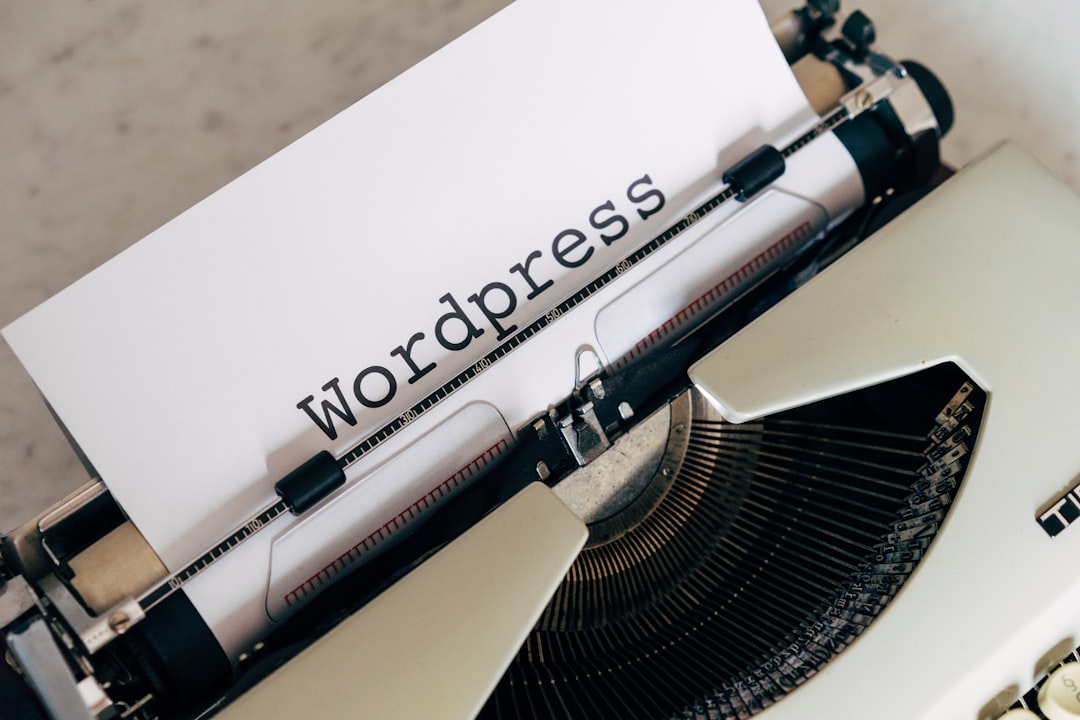
So go ahead—give your posts the spotlight they deserve. Slide into success!