In the modern eCommerce landscape, there is a constant push for improved performance, scalability, and manageability. As online stores grow and order volume scales with market demand, keeping up with performance expectations becomes a critical factor. That’s where High-Performance Order Storage (HPOS) comes into play. If you’re running an online store using WooCommerce, transitioning to HPOS could be a game-changer. But before you migrate, it’s essential to understand the process and the steps needed to ensure a smooth transition without disrupting business operations.
What is High-Performance Order Storage (HPOS)?
Introduced by WooCommerce, HPOS is a modernized system for storing order data. Traditionally, WooCommerce relied on the WordPress Posts table to manage orders. This solution had limitations in terms of performance and scalability. HPOS redefines this approach by storing order data in custom database tables specifically built for high-volume and efficient order management. This results in lightning-fast queries, reduced database load, and easier data synchronization with third-party systems.

HPOS separates order data from post and meta tables, dramatically reducing data bloat and improving the speed of common database operations. For stores dealing with thousands or millions of orders, HPOS can significantly enhance backend workflows and frontend response times.
Why You Should Consider Migrating to HPOS
The benefits of switching to HPOS are compelling. Here are a few reasons why WooCommerce store owners are making the transition:
- Performance: Orders are stored in dedicated tables, allowing faster access and processing of data.
- Scalability: As your store grows, HPOS maintains a consistent level of performance.
- Compatibility: HPOS supports modern technologies and is actively being adopted by the developer community.
- Streamlined Data Models: Easier reporting, query building, and fewer dependencies on legacy structures.
Making the move, however, isn’t as simple as flipping a switch. A thoughtful migration process ensures minimal downtime and prevents data loss or compatibility issues.
Migration Checklist: Step-by-Step Guide
Here’s a detailed checklist to guide you through a successful transition to HPOS:
1. Assess Your Current Environment
Before any changes are made, take a good look at your existing WooCommerce setup. Ask yourself:
- What volume of order data are you dealing with?
- How many third-party plugins interact with WooCommerce orders?
- Is your theme or custom code tailored to the legacy order storage method?
Understanding your dependencies is crucial—many plugins rely on the original data structure and may not yet be compatible with HPOS.
2. Audit for Plugin Compatibility
One of HPOS’s requirements is that all extensions and plugins interacting with orders must support the new schema. WooCommerce provides compatibility tables and documentation to verify support status. For each installed plugin, determine whether it is HPOS compatible. Pay special attention to:
- Payment gateways
- Shipping methods
- CRM or ERP integrations
- Custom-developed plugins
For plugins that are not yet compatible, contact developers for an estimated timeline or alternatives. Attempting a migration with incompatible plugins could result in order discrepancies or lost functionality.
3. Update WooCommerce to the Latest Version
Always run the most recent version of WooCommerce and any WooCommerce-related extensions before enabling HPOS. Most features and enhancements—including compatibility hooks—are tied to newer versions. Updating ensures that the HPOS option is visible within your settings panel and that bugs patched in newer releases won’t interfere with your migration.
4. Backup Your Data
This step should never be skipped. Before making any structural changes to how orders are stored, perform a full backup of:
- The WordPress database
- Website files and media
- Plugin settings and custom code
Use a reputable backup plugin or your hosting provider’s backup utility. Always verify that your backup is restorable.
5. Enable HPOS in Testing Mode
WooCommerce provides a controlled “dual mode” where both the legacy and HPOS tables are used simultaneously. This allows for testing without affecting your live data. To enable HPOS:
- Navigate to WooCommerce > Settings > Advanced > Features.
- Look for the High-Performance Order Storage toggle and enable it.
- Select Use compatibility mode (dual-write).
Dual mode allows you to thoroughly test orders, refunds, and reports while maintaining fallback support from the legacy system.
6. Run Tests in a Staging Environment
Never test new data architectures on your live site. Set up a staging environment—an exact replica of your site—and verify everything from cart-to-checkout flow to backend analytics. Key test cases include:
- Placing and processing new orders
- Refund processing
- Order status changes
- Order-related email notifications
- Inventory syncing and stock updates
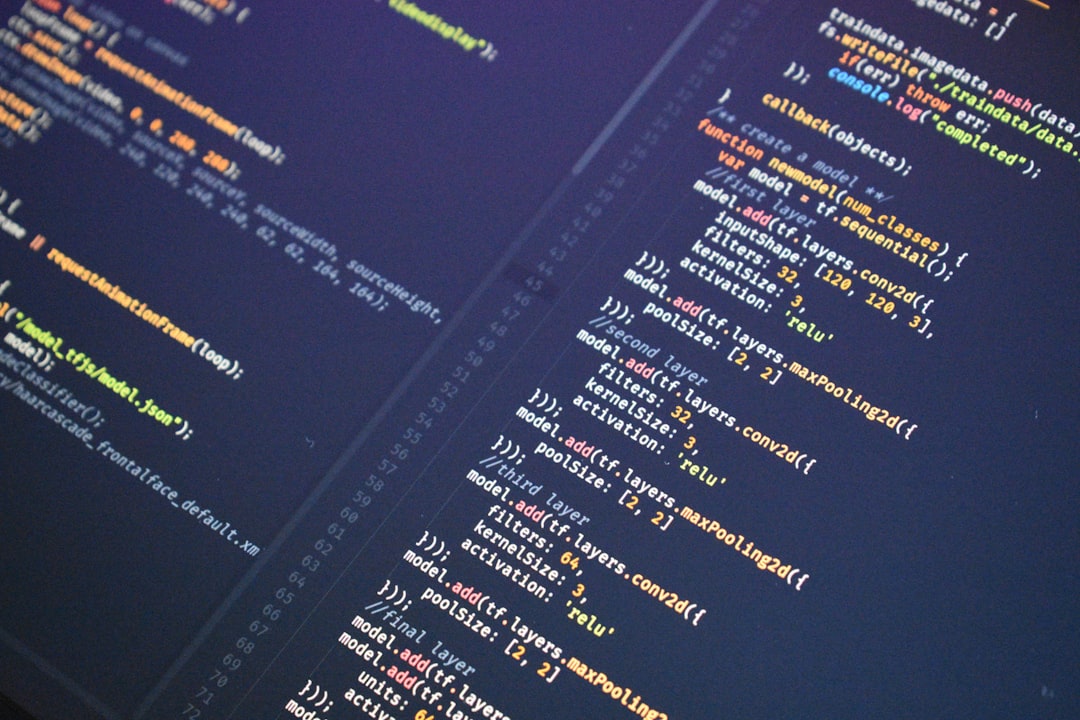
Also consider testing high-concurrency scenarios if your store has flash sales or gets sudden traffic spikes. HPOS is built for performance, but testing ensures nothing slips through the cracks.
7. Migrate and Sync Historic Orders
Once everything passes in testing, you’ll eventually want to convert all prior orders from the legacy tables to the HPOS structure. WooCommerce provides CLI commands or tools for syncing existing data. Bear in mind that this can be resource intensive, especially for stores with large volumes of orders.
It’s recommended to run migrations during periods of low traffic or under maintenance mode. Also, monitor server performance and database load during migration.
8. Disable Compatibility Mode and Go Fully Live
After migration and thorough validation, you can switch HPOS to full production mode. This tells WooCommerce to stop dual-writing and use only the new structure. Orders placed from this point on will use the HPOS tables exclusively.
To finalize the switch:
- Disable compatibility (dual) mode from the WooCommerce settings.
- Clear caches including object cache or page caching plugins.
- Monitor closely for 48–72 hours of normal operation.
Troubleshooting and Common Pitfalls
Even well-planned migrations can encounter snags. Here are a few areas to watch:
- Custom Code Conflicts: Any code that queries wp_posts for order data will break. Refactor using the WooCommerce CRUD system or HPOS-specific data accesses.
- Plugin Side Effects: Even compatible plugins might behave differently under HPOS. Test all automated and scheduled tasks.
- Report Discrepancies: Some reporting plugins may rely on legacy data. Ensure your reporting tools are updated and tested.
Final Thoughts
The switch to High-Performance Order Storage is a forward-looking upgrade for WooCommerce-based eCommerce stores. While the migration demands planning and precision, the performance gains, smoother order management, and future-proof data architecture make the effort worthwhile.
By following this checklist, you set your store up for a successful migration and prolonged operability in a high-demand market. Take things step by step, validate thoroughly, and don’t hesitate to leverage community support and developer expertise if you run into trouble. HPOS may just be the catalyst that takes your WooCommerce store to the next level.