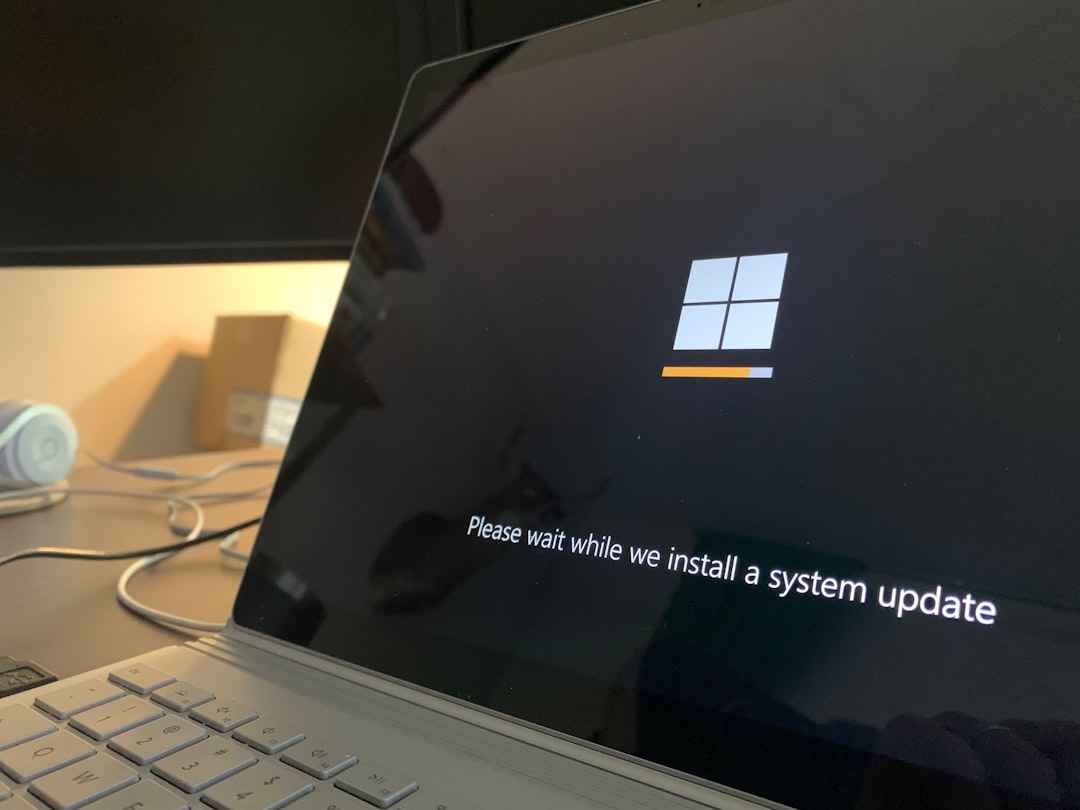Encountering errors during a Windows update can be frustrating and time-consuming, especially when upgrading to a major operating system like Windows 11. One of the more perplexing and commonly reported errors is Error 0xC1900208. This error often appears when the update process halts due to an incompatible software or application interfering with the upgrade path. Understanding what causes this error and how to fix it is essential if you want a smooth transition to Windows 11.
In this article, readers will explore what Error 0xC1900208 means, why it occurs, and step-by-step strategies to resolve the issue before attempting another installation. Whether you’re a casual user or a system administrator, this guide is crafted to help you confidently address this error.
What Is Error 0xC1900208?
Error 0xC1900208 is a compatibility-related error reported by the Windows Update tool. It traditionally indicates that a currently installed application is not compatible with the latest version of the Windows operating system—in this case, Windows 11. This error blocks the installation to prevent system instability or critical malfunctions that could be caused by conflicting software.
The specific breakdown of the error is as follows:
- 0xC1900208–0x4000C: This tells us that a compatibility problem is preventing the upgrade, typically due to installed software that is known to conflict with Windows 11’s framework.
The first step in resolving it is to identify the root cause of the incompatibility, which usually involves out-of-date or unsupported programs still lurking in the system.
Common Causes of Error 0xC1900208
Identifying what may be causing the error can narrow down the necessary steps for resolution. Below are some common culprits:
- Antivirus or Anti-malware software that is outdated or unsupported
- Legacy applications not optimized for Windows 11 architecture
- Third-party drivers or customization utilities (e.g., registry tweakers)
- File system or registry corruption left by older uninstalled programs

Steps to Fix Error 0xC1900208
1. Run the Windows 11 Installation Assistant
Before diving into complex fixes, begin by using the official Windows 11 Installation Assistant, which can automatically detect and sometimes bypass errors like 0xC1900208:
- Download the Installation Assistant from the official Microsoft website
- Run the tool and follow the on-screen instructions
- If Error 0xC1900208 reappears, proceed to the next steps
2. Use the Compatibility Troubleshooter
Windows has a built-in compatibility troubleshooter that can examine and fix known incompatibilities:
- Open Settings > System > Troubleshoot
- Select Other Troubleshooters
- Click Windows Update and run the troubleshooter
Be sure to reboot your system afterward to apply any fixes.
3. Identify Incompatible Applications
To figure out what software is causing the issue, use PowerShell or Command Prompt:
DISM /Online /Get-Packages /Format:TableAlternatively, check the setuperr.log file found at C:$WINDOWS.~BTSourcesPanther to see which apps are flagged as incompatible.
Once the application is identified:
- Uninstall the application using Control Panel > Programs and Features
- Reboot your system and retry the Windows 11 update
4. Remove or Disable Third-Party Antivirus Software
Third-party antivirus tools are well-known for interfering with Windows updates. Disable or uninstall them temporarily during the upgrade:
- Uninstall via the Control Panel
- Use a dedicated uninstaller tool from the vendor for complete removal
- Reboot your system before retrying the upgrade

5. Perform a Clean Boot
A clean boot disables all non-essential services and programs. This ensures a minimal environment to install the update:
- Type msconfig in the Run dialog (Win + R)
- In the System Configuration window, go to the Services tab
- Check Hide all Microsoft services and then click Disable all
- Go to the Startup tab and open Task Manager
- Disable all startup items
- Restart your PC and then retry the update
6. Use the Media Creation Tool
If all else fails, you can manually upgrade using the Media Creation Tool:
- Download the Media Creation Tool from Microsoft’s website
- Create installation media or execute an in-place upgrade
- During the upgrade, choose to keep your files and apps
This approach is often more reliable than waiting on Windows Update and can bypass certain error-checking routines.
7. Contact Microsoft Support
If you’ve tried all other options, contacting Microsoft’s technical support may be necessary. Provide them with logs and a description of all attempted fixes for faster assistance.
Preventive Measures for Future Updates
Once you’ve resolved Error 0xC1900208 and successfully installed Windows 11, consider implementing the following practices to avoid similar issues in the future:
- Regularly update all installed software
- Avoid installing unverified third-party apps
- Keep your system drivers updated
- Use Microsoft Defender or supported antivirus during major upgrades
Frequently Asked Questions (FAQ)
- Q: What exactly causes Error 0xC1900208?
- A: This error is caused by incompatible software or drivers that prevent Windows 11 from installing. It’s usually related to antivirus tools or legacy apps.
- Q: Will uninstalling apps fix the issue permanently?
- A: Uninstalling incompatible applications can resolve the issue, but it’s essential to avoid reinstalling them until Windows 11 support is confirmed.
- Q: Can I ignore Error 0xC1900208 and continue the installation?
- A: No, Windows Update blocks the installation to protect system integrity. The issue must be resolved before proceeding.
- Q: Is it safe to disable antivirus software temporarily?
- A: Yes, but make sure your PC is disconnected from the internet during installation or ensure you’re using Microsoft Defender as a fallback.
- Q: How can I check if my PC is compatible with Windows 11?
- A: Use the PC Health Check Tool available on Microsoft’s website to verify if your hardware and software meet the requirements.
Getting past Error 0xC1900208 may require a bit of patience, but once resolved, you’ll unlock the many new features, security improvements, and performance enhancements that Windows 11 offers. Follow these steps systematically, and you’ll likely find a clear path to successful installation.