Encountering the systemsettings.exe application error in Windows 10 or 11 can be frustrating, especially when it disrupts your ability to access crucial system configurations. This file is a vital component of the Windows Settings interface, and any error associated with it generally points to system corruption, conflicting applications, or outdated drivers. The good news is that this issue can usually be fixed with a few troubleshooting steps. Let’s explore the different causes and solutions to effectively resolve the problem.
What Is Systemsettings.exe?
Systemsettings.exe is the executable file responsible for launching the “Settings” app in Windows. This app allows users to manage everything from display resolution to privacy settings. When this executable encounters an error, you might see messages such as:
- “The application was unable to start correctly (0xc0000142). Click OK to close the application.”
- “SystemSettings.exe – Application Error”
These pop-ups can appear randomly or when you attempt to open the Settings app.
What Causes the Systemsettings.exe Error?
Before jumping into solutions, it’s important to understand what might trigger this error. Some common causes include:
- Corrupted system files
- Conflicts caused by third-party software
- Faulty or outdated graphics drivers
- Issues during Windows updates
- Malware infections tampering with system files
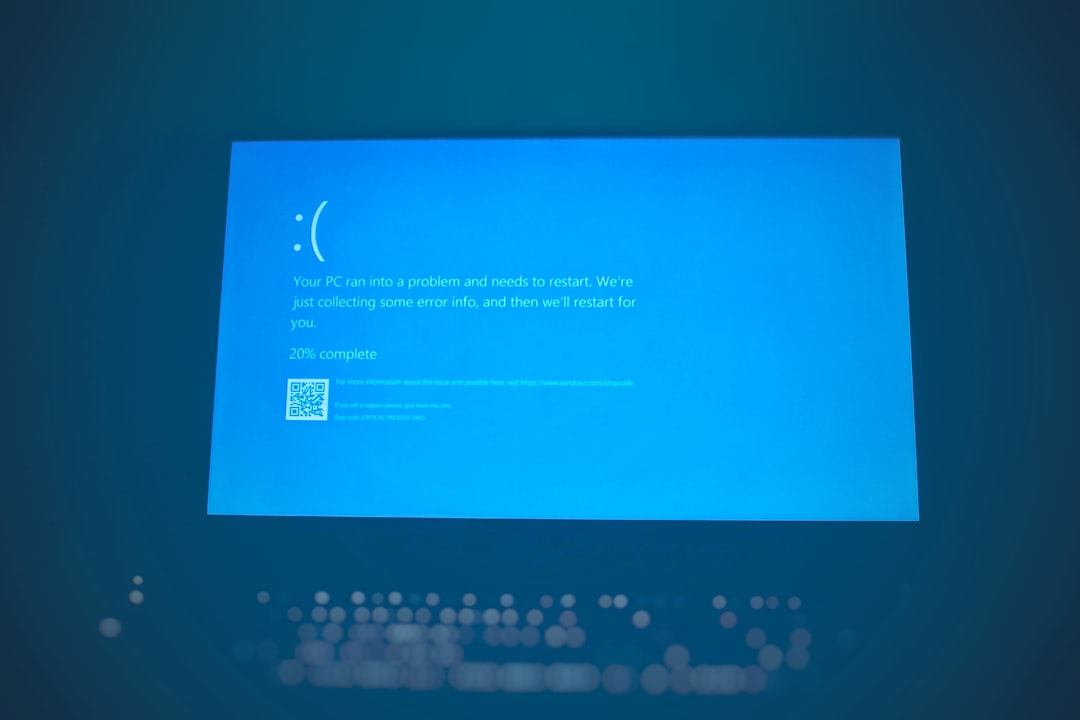
How to Fix Systemsettings.exe Application Error
Let’s dive into step-by-step methods to resolve the issue:
1. Reboot Your PC
It might sound simple, but a restart often clears temporary glitches. If the error is one-time or caused by a minor background process conflict, restarting could potentially resolve it.
2. Run System File Checker (SFC)
Corrupted system files can result in all sorts of errors, including problems with systemsettings.exe. The System File Checker scans and repairs these files.
- Search for Command Prompt or CMD in the Start menu.
- Right-click it and choose Run as administrator.
- In the command window, type:
sfc /scannow - Press Enter and let the scan complete. This process can take several minutes.
If any integrity violations are found, SFC will automatically attempt to fix them.
3. Use the DISM Tool
If SFC doesn’t resolve the issue, try the Deployment Imaging Service and Management Tool (DISM). It can repair the Windows image and fix corrupted components.
- Open Command Prompt as administrator.
- Type the following command and hit Enter:
DISM /Online /Cleanup-Image /RestoreHealthThis scan typically takes 10-20 minutes depending on your PC speed.
4. Boot Into Safe Mode
To check whether a third-party app is interfering with system settings, boot into Safe Mode:
- Open Settings > Update & Security > Recovery.
- Under Advanced startup, click Restart now.
- Navigate to Troubleshoot > Advanced options > Startup Settings, then click Restart.
- On reboot, press F4 for Safe Mode.
Once in Safe Mode, try launching the Settings app. If it works, a background application is likely causing the conflict. You may need to perform a clean boot to identify the culprit.
5. Update Your Graphics Drivers
Outdated or corrupted display drivers can also lead to systemsettings.exe issues. Updating to the latest version of your GPU drivers could solve the problem:
- Right-click Start and open Device Manager.
- Expand the category for Display adapters.
- Right-click your graphics card and select Update driver.
- Choose Search automatically for updated driver software.
If this doesn’t find a newer version, you can visit your GPU manufacturer’s website (Intel, NVIDIA, or AMD) and download the latest driver manually.
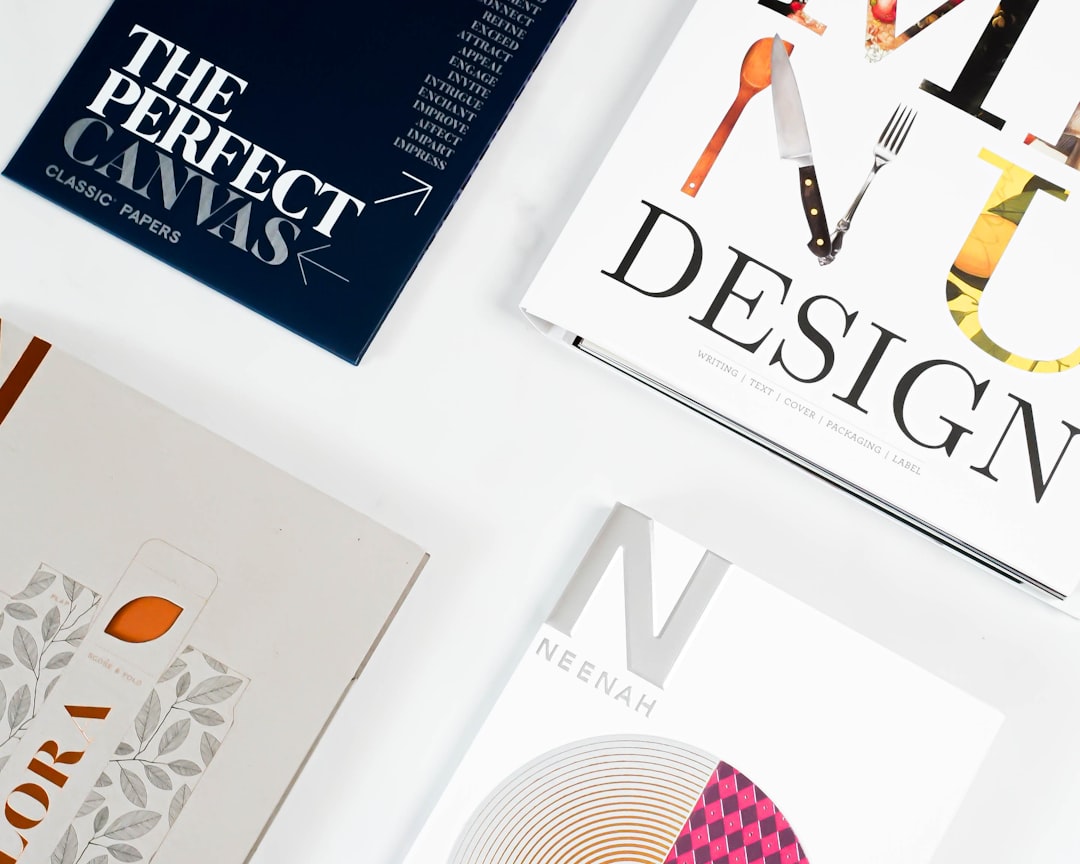
6. Perform a Clean Boot
A clean boot starts your computer with a minimal set of drivers and startup programs, which can help you identify if background software is causing the issue.
- Press Windows + R, type
msconfig, and hit Enter. - Go to the Services tab, check Hide all Microsoft services, and click Disable all.
- Now go to the Startup tab and click Open Task Manager.
- Disable all startup items, then restart your computer.
If the error disappears, re-enable services one by one to find the conflicting application.
7. Create a New User Profile
If your user profile is corrupt, it may prevent the Settings app from running properly. Creating a new user can help isolate the issue:
- Press Windows + I to open the Settings app (if accessible).
- Go to Accounts > Family & other users.
- Click Add someone else to this PC.
- Follow the prompts to create a new account.
Sign into the new profile and check whether Settings launches without an error.
8. Scan for Malware
Malicious software can corrupt system files or maliciously modify Windows behavior. Always ensure your PC is clean:
- Use Windows Defender or a trusted third-party antivirus solution.
- Run a full system scan.
- Remove or quarantine any threats found.
After scanning, reboot and test for the error again.
9. Use System Restore
If the issue started recently, you may be able to undo the changes with System Restore:
- Search for System Restore in the Start menu.
- Open Create a restore point, and click System Restore…
- Select a restore point prior to the issue and follow the on-screen instructions.
Bear in mind that you may lose recent apps or settings, but files will remain untouched.
10. Reset Windows as a Last Resort
If none of the above methods work, resetting Windows may be the only option. This will reinstall the OS but keep your personal files intact (if you choose the right setting):
- Go to Settings > Update & Security > Recovery.
- Under Reset this PC, click Get started.
- Choose Keep my files and follow the prompts.
Only use this step once you’ve exhausted all other options.
Conclusion
The systemsettings.exe application error can be disruptive, but don’t panic—it’s usually fixable through the combination of built-in tools and careful diagnostics. Whether caused by corrupted files, unnecessary background services, or third-party driver conflicts, the right method can restore your Settings app to full functionality.
As always, be cautious when performing advanced troubleshooting, and consider backing up important data regularly. If problems persist after trying the steps above, contacting Microsoft support or visiting a professional technician might be the best way forward.
Stay proactive, update your system regularly, and make sure your PC is protected from malware—these steps can keep your system stable and error-free in the long run.