Many Windows users occasionally encounter cryptic errors that prevent them from completing simple tasks. One such problem is the frustrating “Not Implemented” error when attempting to open photos through Windows Explorer. Instead of seeing a preview or opening the image in the default photo viewer, users are presented with a dialog box that states “Not Implemented”, halting their workflow and generating confusion.
This issue can arise due to several underlying factors, including broken file associations, outdated or corrupted photo viewer applications, registry problems, or conflicts with third-party apps. Fortunately, there are multiple ways to troubleshoot and resolve the issue without relying on drastic measures like a full Windows reinstall.
Understanding the “Not Implemented” Error
The “Not Implemented” error typically appears when something goes wrong at a software interface level. In the context of opening images, it often means that the program that would normally handle image files (like the Windows Photos app or Windows Photo Viewer) fails to process the request due to corrupt settings, incomplete installations, or incompatible handler configurations.
In most cases, repairing the default photo app, resetting file associations, or leveraging alternative viewers can restore normal functionality without user data loss.
Common Causes of the Error
- Corrupted Photo App: The Windows Photos app may become damaged after a system update or due to internal software errors.
- Improper File Association: If image file types are no longer associated with the correct application, the system may fail to open them properly.
- Third-Party Software Conflicts: Applications like older photo editors or antivirus programs may interfere with the default photo viewer.
- Missing or Corrupted System Files: Windows system components required to launch apps properly might be outdated or damaged.
Step-by-Step Solutions to Fix the “Not Implemented” Error
1. Reset the Photos App
One of the simplest fixes is to reset the built-in Windows Photos app:
- Open Settings with Windows Key + I.
- Navigate to Apps > Apps & Features.
- Search for Photos in the list.
- Click on Microsoft Photos, then select Advanced Options.
- Click Reset and confirm when prompted.
This process will clear app settings and reinstall core components. After resetting, try opening an image file again.
2. Set Default Apps by File Type
Wrong file associations can also trigger this issue. To fix them:
- Go to Settings > Apps > Default Apps.
- Select Choose default apps by file type.
- Find image extensions like .jpg, .jpeg, .png and make sure they are associated with Photos or your preferred application.
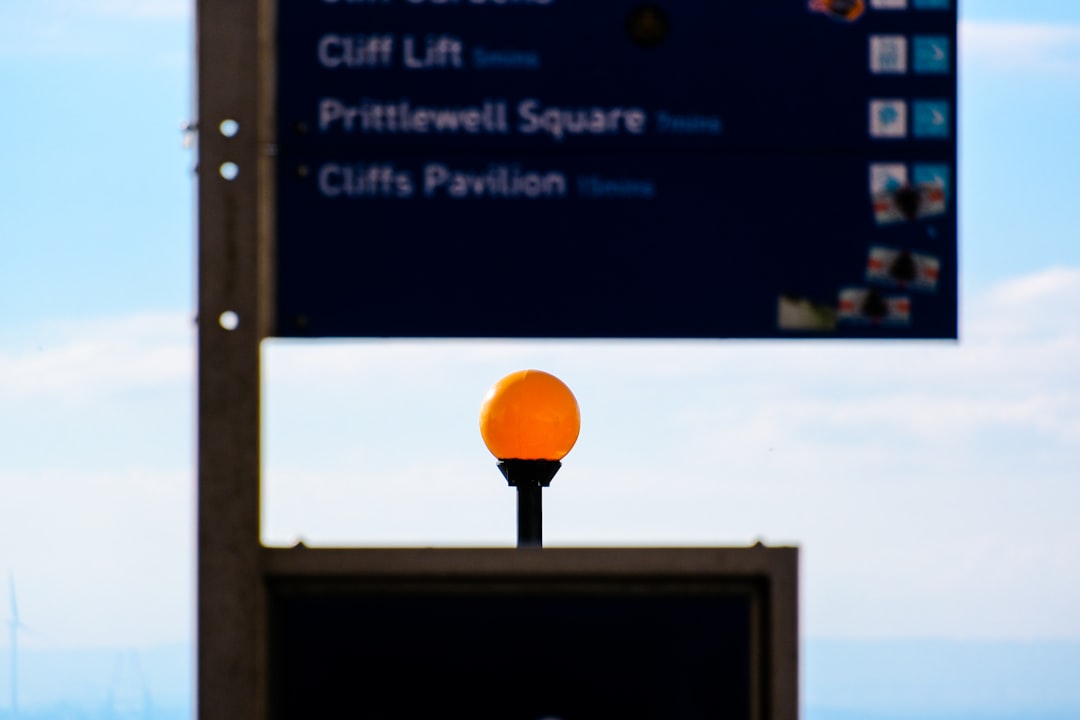
3. Reinstall the Photos App via PowerShell
If resetting doesn’t help, users can uninstall and reinstall Microsoft Photos manually:
- Right-click on the Start button and choose Windows Terminal (Admin).
- Type or paste the following command to remove Photos:
- Restart the computer.
- To reinstall, open the Microsoft Store, search for Microsoft Photos, and click Install.
Get-AppxPackage *Microsoft.Windows.Photos* | Remove-AppxPackage
4. Use an Alternative Photo Viewer Temporarily
As a temporary workaround, users can install a third-party viewer like IrfanView or ImageGlass. These applications are lightweight, support a variety of file formats, and rarely conflict with Windows settings.
Using an alternative viewer can help pinpoint whether the issue lies with the Photos app or the operating system itself.
5. Run System File Checker (SFC)
Corrupted system files might disrupt application launches. Running Windows’ built-in repair utility can help:
- Open an elevated Command Prompt or Windows Terminal (Admin).
- Type the following command and press Enter:
- Wait for the scan to complete and follow any repair prompts.
sfc /scannow
After completion, restart the PC and test the photo file again.

6. Check for Windows Updates
Sometimes the error relates to known bugs already addressed in Windows updates. To check for updates:
- Open Settings.
- Go to Windows Update and click Check for updates.
Install all available updates and restart your device to complete the process.
7. Use System Restore (Optional)
If the error began after a specific change (such as an update or new software installation), System Restore can help revert the system to a previously functional state:
- Search for Create a restore point from the Start menu and open it.
- Click System Restore, then follow the wizard to choose a restore point.
Using this method may undo recent software changes but will preserve personal files.
Preventing Future Photo Viewer Errors
To reduce the risk of facing the “Not Implemented” error again, users should:
- Keep Windows and apps up to date.
- Regularly scan for malware and viruses.
- Avoid installing conflicting image editing or viewing utilities.
- Backup system settings before major updates.
Conclusion
Encountering a “Not Implemented” error when opening photos in Windows can be frustrating, but it’s rarely irreversible. Whether the issue lies in the Photos app itself, damaged file associations, or system corruption, following the outlined solutions will help most users regain normal functionality.
Taking the time to perform regular maintenance—like installing updates and backing up system settings—can go a long way in keeping these kinds of errors at bay.
FAQ
-
Q: What does “Not Implemented” mean in Windows?
A: It generally indicates that a software or system function call is not set up correctly or has failed due to internal errors or missing components. -
Q: Does resetting the Photos app delete my pictures?
A: No, resetting the app only deletes its settings and cache. Your files remain untouched. -
Q: Is it safe to uninstall Microsoft Photos?
A: Yes, it’s safe, and you can always reinstall it from the Microsoft Store without any data loss. -
Q: What tool can check damaged system files?
A: The System File Checker (SFC) is built into Windows and can be run from the Command Prompt usingsfc /scannow. -
Q: Should I use a third-party photo viewer?
A: While not required, using a reliable third-party photo viewer as a backup can enhance media viewing efficiency and avoid dependency on a single app.