There’s nothing quite like launching your shiny new ASP.NET Core app, only to be greeted by a big, bad error message: HTTP Error 500.30 – ASP.NET Core app failed to start. You sit there wondering, “What went wrong?” Don’t worry! You’re not alone, and yes—there’s a fix.
Let’s break it down together with a little fun and a lot less headache.
🧠 What Is This Error, Anyway?
HTTP Error 500.30 is like the web server’s way of saying, “Something went wrong when I tried to start your app. Sorry, buddy.”
It’s thrown by the ASP.NET Core Module (ANCM) when the app in the background crashes before it even starts up properly. Like, it doesn’t even get to say “Hello, World!”
Why does it happen? Let’s roll into that.
🔍 Common Reasons for the Error
This error can pop up for a few typical reasons. Here are the usual suspects:
- Broken project runtime (maybe you’re targeting a version of .NET that isn’t installed).
- Wrong app settings (configurations or secrets gone bad).
- Missing hosting bundle on the server.
- Dependency injection errors—services missing or misconfigured.
- Database startup fails—like if it can’t connect, has bad migrations, or is just… not there.
Now let’s fix it!
🛠️ Step-by-Step Fix
To fix it, you need to see what’s really going on. The error page hiding behind HTTP Error 500.30 won’t tell you everything.
1. Turn On Detailed Errors
On your development environment, make debugging easier:
- Edit your
Program.csto include detailed errors in development mode. - Make sure
app.Environment.IsDevelopment()is used to configure developer exception pages.
Example:
if (app.Environment.IsDevelopment())
{
app.UseDeveloperExceptionPage();
}
Still not working? Okay, next step ↓
2. Check the Event Viewer
On Windows, open the Event Viewer:
- Go to Windows Logs → Application.
- Find entries from “Application Error” or .NET Runtime.
The real cause might be hiding there like a ninja. 🥷
3. Run the App Manually
Try running the app directly from the command line:
dotnet YourApp.dll
This often shows clearer error messages right in your terminal. You might see something like:
- “Unhandled exception: Missing configuration section ‘ConnectionStrings’”
- “Could not locate assembly…”
Now you’re getting somewhere!
4. Check Hosting Bundle
If this is happening on a production server, make sure you have the latest ASP.NET Core Hosting Bundle installed:
- Go to the official .NET website.
- Download and install the hosting bundle that matches your app’s framework.
- Restart your IIS web server after installing it.
Sometimes the server just doesn’t know how to host your app until you teach it. 🎓
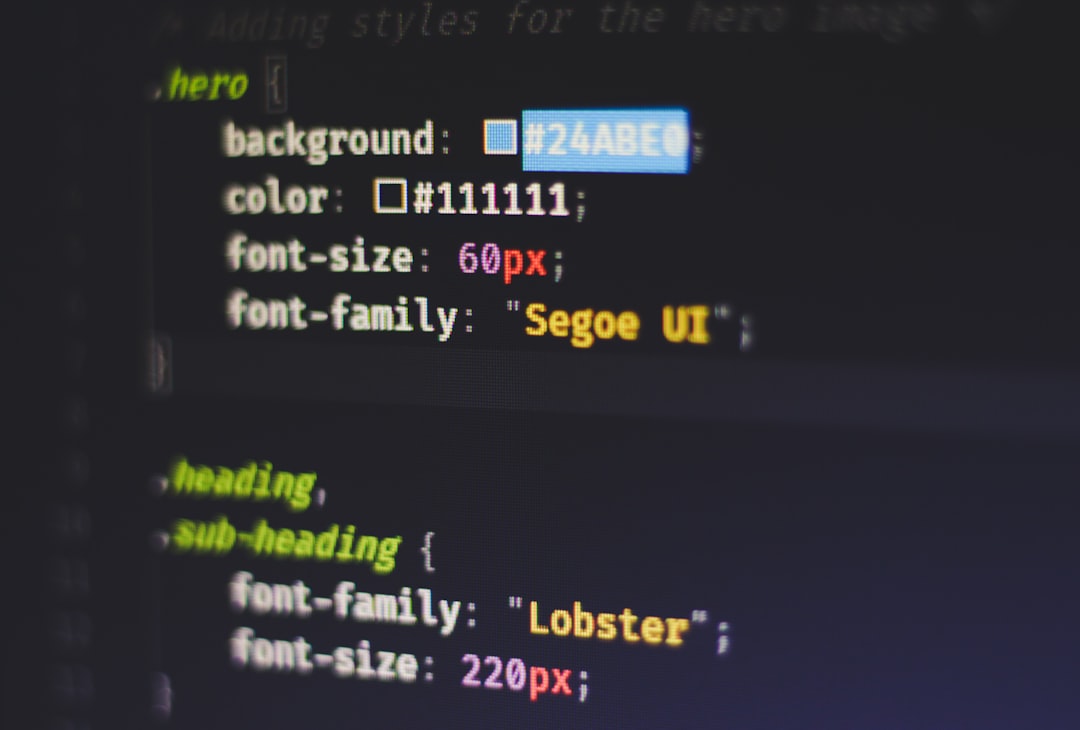
5. Double-Check web.config
This file lives in your publish folder and helps IIS understand how to launch your app.
- Make sure
processPathpoints to dotnet, andargumentspoints to your .dll file. - Errors here lead straight to the 500.30 black hole.
It should look something like this:
<aspNetCore processPath="dotnet" arguments="MyApp.dll" stdoutLogEnabled="false" />
6. Logs Are Your Friends
Use logging to help you understand what happened before the crash. You can configure logging in Program.cs or appsettings.json.
Make sure you’re writing logs to a file or the console. They’re often the only clues you’ll get!
7. Connection Strings and Secrets
Sometimes the app builds correctly, but fails on startup due to missing config values.
- Check secrets.json (in dev) or environment variables (in prod).
- Ensure all services you depend on (like DBs) are reachable.
This is particularly painful during deployment when settings don’t transfer. 🤯
🎉 Bonus Tips
You’ve Checked Everything, but It’s Still Broken?
Try these spicy tricks:
- Delete the
binandobjfolders, then rebuild. - Check for accidental commits with local dev settings.
- Compare your local
launchSettings.jsonwith production.
Publish with Logs Enabled
Modify your web.config to enable stdoutLogEnabled:
<aspNetCore processPath="dotnet" arguments="MyApp.dll" stdoutLogEnabled="true" stdoutLogFile=".logsstdout" />
Then check the logs inside the logs folder next to your published app.
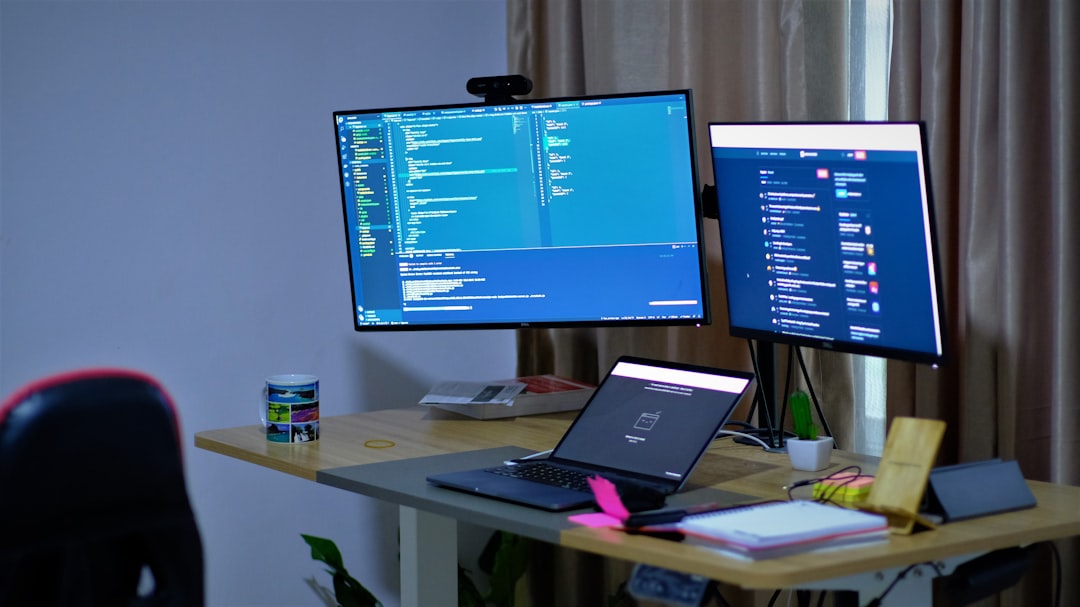
🧩 Real-World Example
Let’s say you deploy your app, and it throws error 500.30. You scratch your head.
- You check Event Viewer – it says “System.IO.FileNotFound: Could not load file…”.
- You realize a third-party DLL didn’t get published.
- You fix your
.csprojto copy that DLL. - You republish your app with
dotnet publish -c Release. - You redeploy. BAM! It works! 🚀
This happens more often than you’d think.
🤓 Final Checklist
Before you smash your keyboard, make sure:
- Your app runs using
dotnet YourApp.dllfrom the command line. - The proper version of the .NET runtime is installed on the server.
- Hosting bundle is installed (Important!).
- Environment variables and secrets are configured.
- No bad permissions in the deployed folder.
- You checked logs, added DeveloperExceptionPage, and ran diagnostics.
🥳 That’s a Wrap!
Getting hit with HTTP Error 500.30 isn’t the end of the world. It’s often just a signal that something small and silly tripped up your application.
With good logging, a clear head, and the steps above, you’ll fix it in no time—and look like a code wizard doing it. 🧙♂️
Happy debugging—and may your builds always run the first time (a developer can dream, right?).
