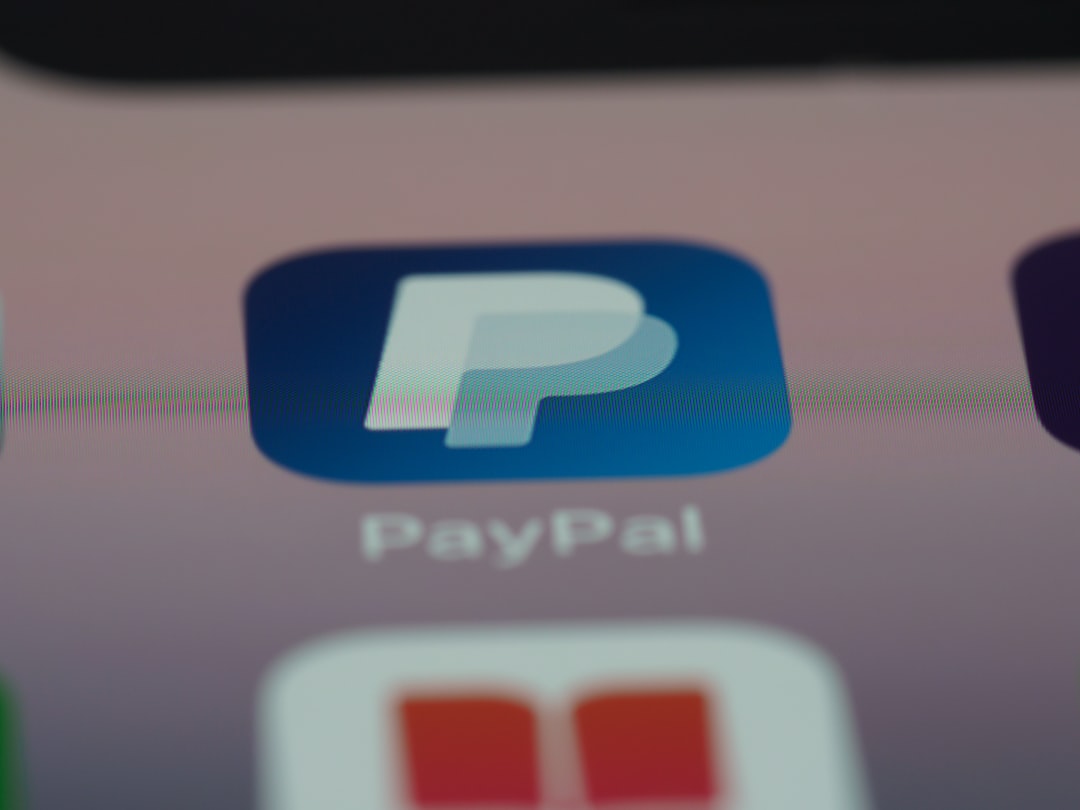When creating logos or visual assets using online tools like DesignEvo, one would typically expect viable output formats suitable for both digital and print purposes. However, many users discover post-download that their exported files, especially the free or lower-tier versions, come only in low-resolution PNG formats—rendering them unfit for high-quality printing. This article walks through one such experience, detailing how the issue was identified, explaining the complications of low-res raster images for print, and offering a step-by-step process that includes both DesignEvo export settings and external vector reconstruction to solve the problem.
TL;DR (Too long, didn’t read)
DesignEvo often exports logos in low-resolution PNGs, even when high-quality output is essential for print. This causes issues when scaling for print media like banners, posters, or merchandise. The solution involves reconstructing these assets externally as vector files using tools like Adobe Illustrator or Inkscape. Read on to learn how to preserve design fidelity and ensure print compatibility.
Understanding the Problem: Low-Resolution vs. Vector Formats
When downloading a logo from DesignEvo without opting for premium tiers, users receive raster image formats—usually PNGs—at a standard screen resolution such as 500×500 or 800×800 pixels. While this may look fine on websites, it becomes a significant limitation when it’s time to scale up for physical printing.
- Raster images such as PNGs and JPGs are made of pixels, which means they lose clarity when scaled up.
- Vector graphics, such as SVG, AI, or EPS files, use paths and curves, allowing them to scale infinitely without losing resolution.
One user shared that their logo, while perfect for website headers, turned into a blurry mess on a business card mockup. Such degradations are unacceptable in professional settings, making vector reconstruction an essential step.
Initial Export Settings in DesignEvo
Before diving into vector reconstruction, it’s important to note what export settings are available within DesignEvo that might help mitigate the issue at the source:
- Basic Download: Free users typically receive PNG files at reduced resolution with watermarks.
- Basic Package: Paid users can access high-resolution PNG and JPG exports, but usually no editable vectors.
- Plus Package: Includes access to vector formats like SVG and PDF, but can cost up to $49.99 for a single logo.
Users wanting only a one-time high-quality logo might find the Plus Package overkill, especially if they plan to modify or animate it further. This is where external tools come in to reconstruct a vector equivalent.

Why External Vector Reconstruction Was Necessary
The problem became clear when the exported PNG logo had to be used on a 24″x36″ poster. At only 800×800 pixels, scaling the image to poster dimensions yielded a pixelated and unprofessional appearance. There was no access to the original paths, making a direct vector import impossible.
Due to this limitation, the user opted to reconstruct the artwork manually. This involved outlining shapes, colors, and typography as closely as possible to rebuild the design in a vector format using a combination of manual tracing and automated tools.
Step-by-Step: Reconstructing a Vector Logo from PNG
Below is a complete guide for reconstructing a low-resolution PNG into a clean, scalable vector design.
1. Importing the PNG into Vector Software
- Use Adobe Illustrator or Inkscape to open the PNG file.
- Lock the PNG layer and create a new one above it for tracing.
2. Manual Tracing
- Use the Pen Tool to outline primary shapes of the logo.
- Apply matching stroke and fill colors to replicate the design as closely as possible.
This technique is labor-intensive but guarantees the highest fidelity, especially for logos containing intricate patterns or custom lettering.
3. Using Auto-Trace Features
- Software like Illustrator offers Image Trace options that attempt to vectorize raster images automatically.
- Adjust settings such as threshold, corner rounding, and path fidelity for best results.
Auto-tracing works well for simple logos but may fail or produce messy paths on complex designs. It’s often helpful to use auto-trace as a base and then refine manually.
4. Typography Restoration
- If a standard typeface was used, tools like WhatTheFont can help identify it from the image.
- Replace raster text with clean, editable text objects to ensure clarity in print and export.
This step not only improves quality but also allows future edits, which is a significant advantage over static PNGs.

5. Exporting the Vector
- Save the final design in formats like SVG, AI, or PDF.
- Export raster previews in high resolution (300 DPI or above) for mockups and presentation purposes.
These vector files can now be used for everything from print materials to motion graphics, with zero loss in quality regardless of the scale.
Lessons Learned and Best Practices
The experience highlighted several key takeaways for anyone depending on online logo generators:
- Always check the available export formats before committing to a tool.
- Keep editable source files when possible—this prevents dependency on third-party conversions later.
- Understand the difference between raster and vector formats to avoid surprises during the print phase.
- Invest time to understand vector software—it’s a small learning curve for the long-term benefit.
In conclusion, while DesignEvo is a quick and easy solution for logo creation, users needing professional-quality output must either pay for higher-tier packages or be prepared to reconstruct their files manually. The ability to work with vector graphics is invaluable in the world of print design.
Frequently Asked Questions
-
Q: Why doesn’t DesignEvo give vectors for free?
A: Vector formats are part of their premium offerings and serve as part of the business model. Free downloads are limited in capability to encourage upgrades. -
Q: Can I use online PNG-to-SVG converters instead of tracing manually?
A: Sometimes, but these converters often produce flawed vectors with too many points or distorted shapes. Manual tracing ensures quality. -
Q: Is Inkscape a good free alternative to Illustrator?
A: Yes. Inkscape is an open-source vector editor that supports SVG and offers many of the same features as Illustrator. -
Q: What resolution do I need for printing?
A: Always use 300 DPI or higher for print media. However, with vectors, resolution becomes irrelevant since they are resolution-independent. -
Q: Can I go back and edit the PNG logo later in DesignEvo?
A: Only if the logo project was saved under your DesignEvo account. Otherwise, you would need to recreate or re-import it manually.