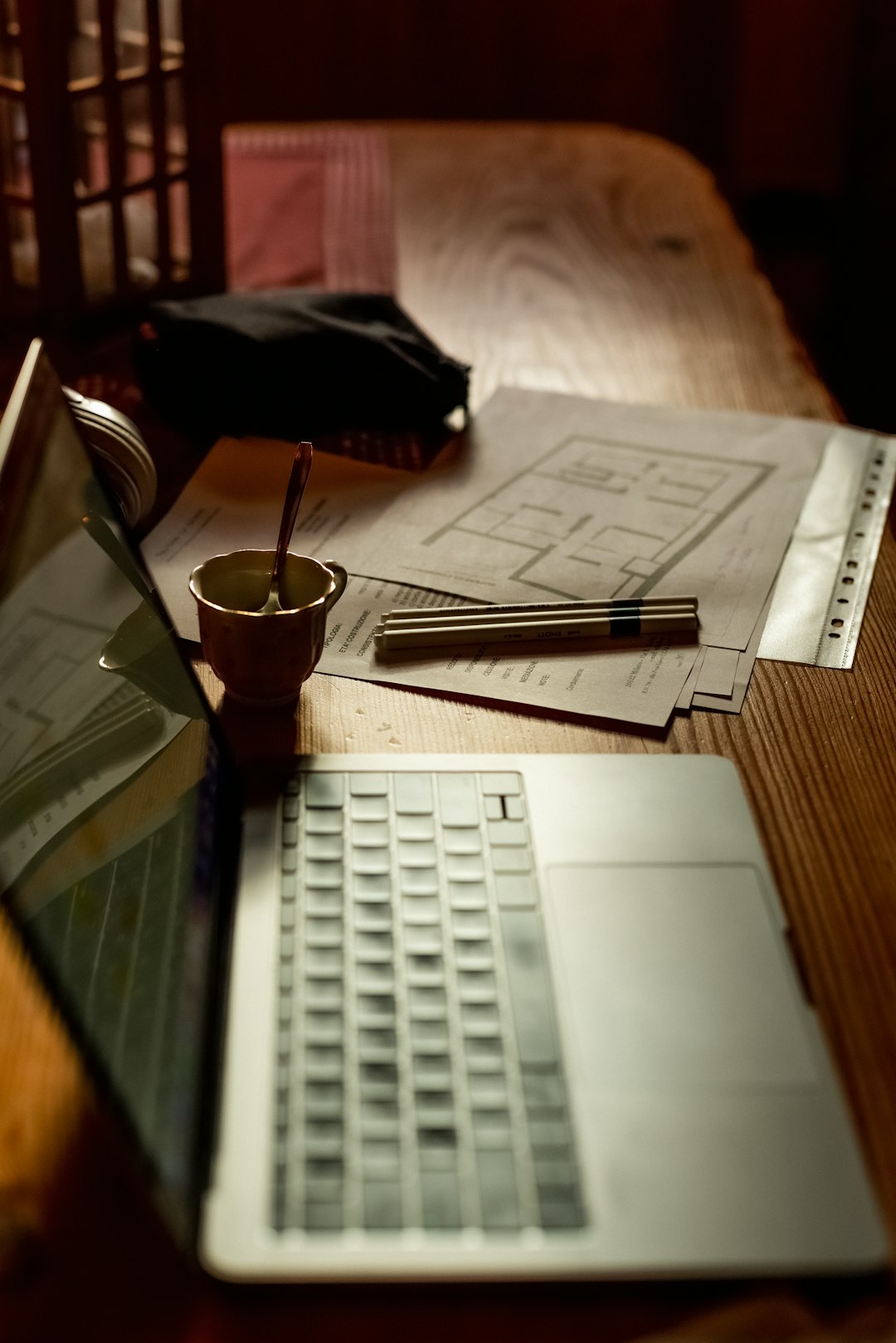Creating clean, readable, and elegant content on WordPress can be both an art and a science. Whether you’re a blogger, developer, or content marketer, knowing how to format content effectively is essential. One of the most efficient ways to format text without unnecessary clutter is through Markdown. While Markdown isn’t natively supported in WordPress posts and pages by default, with the right tools and techniques, you can easily harness its power for consistent formatting and faster content creation. This tutorial will guide you fully on how to use Markdown in WordPress and how it can streamline your content styling.
What is Markdown?
Markdown is a lightweight markup language that allows you to apply formatting to plain text using a simple syntax. It was created by John Gruber and has become a favorite among developers, writers, and website managers due to its simplicity and efficiency.
Instead of navigating through icons and toolbars as you would in a traditional WordPress text editor, Markdown lets you use plain-text characters like # for headings, * for bullet points, and or _ for bold and italic formatting.
Why Use Markdown in WordPress?
- Faster Writing: Use keyboard characters for formatting instead of interrupting your flow with mouse clicks.
- Cleaner HTML Output: Markdown generates clean, semantic HTML that’s lightweight and more accessible.
- Portability: Markdown content is portable and can be easily copied between platforms or exported in different formats, such as PDF or HTML.
- Focus on Content: Helps maintain a minimal and distraction-free writing environment.
Getting Started with Markdown on WordPress
By default, WordPress’s visual editor does not support Markdown. However, there are several methods you can use to introduce Markdown to your WordPress site:
1. Use a Markdown-Enabled Plugin
Several plugins enable Markdown support in WordPress. The most popular and user-friendly one is Jetpack.
Here’s how to enable Markdown using Jetpack:
- Install and activate the Jetpack plugin from the Plugins section of your WordPress dashboard.
- Go to Jetpack > Settings > Writing.
- Toggle the “Write posts or pages in plain-text Markdown syntax” option to enable it.
Now, when you write a new post in the classic editor or a text block in Gutenberg, you can use Markdown syntax directly. Jetpack will convert your Markdown syntax into clean HTML automatically.
2. Use the Classic Editor with Markdown Support
If you prefer the Classic Editor over Gutenberg, Markdown can still be fully integrated via plugins such as WP-Markdown. Upon activation, this plugin adds Markdown and a preview pane inside the classic editing screen, allowing real-time syntax conversion.
3. Markdown Blocks in Gutenberg Editor
The Gutenberg block editor doesn’t officially support Markdown by default, but some blocks can still parse it (for example, the “Custom HTML” block). Alternatively, use plugins like Markdown Block which adds a dedicated Markdown block to the Gutenberg interface.
This enables you to compose content quickly inside that block and render it on the fly.
Basic Markdown Syntax for WordPress Users
Now that you’re set up, let’s dive into some essential Markdown syntax templates for writing and formatting content:
Headings
# Heading 1## Heading 2### Heading 3
Text Styling
- Italic:
*italic*or_italic_ - Bold:
boldor__bold__ - Bold and Italic:
*bold italic*
Lists
Unordered List:
* Item 1 * Item 2 * Item 3
Ordered List:
1. First 2. Second 3. Third
Links and Images
Links:
[Link text](https://example.com)
Images:

Blockquotes
> This is a blockquote
Code Blocks and Inline Code
- Inline code:
`code` - Code block with triple backticks:
``` function helloWorld() { return "Hello, World!"; } ```

Advanced Markdown Usage in WordPress
Embedding Media and Tables
Markdown is versatile, but it does have limitations. For instance, embedding complex elements like videos or tables requires HTML. Luckily, you can mix HTML directly into Markdown content without issues.
Embedding a YouTube video:
<iframe width="560" height="315" src="https://www.youtube.com/embed/VIDEO_ID" frameborder="0" allowfullscreen></iframe>
Creating a table (in GitHub-style Markdown):
| Heading 1 | Heading 2 | |-----------|-----------| | Cell 1 | Cell 2 | | Cell 3 | Cell 4 |
Plugins like Markdown Extra support extended Markdown features such as tables and footnotes.
Custom Styling with CSS
To give Markdown-generated HTML a customized look, you can target the HTML tags (like <h1>, <ul>, <pre>, etc.) in your theme’s stylesheet or Customizer.
For example:
h1 {
font-size: 2em;
color: #333;
}
pre {
background: #f9f9f9;
padding: 10px;
overflow-x: auto;
}
Best Practices When Writing in Markdown
- Keep It Simple: Markdown is meant to simplify writing. Avoid overcomplicating your syntax.
- Use Consistent Formatting: Stick to one style when italicizing or bolding for a cleaner document structure.
- Preview Before Publishing: Always check how your Markdown renders in visual mode or on the front-end.
- Organize with Headings: Use levels of headings to keep your content structured.

Markdown Editors for WordPress Content
If you want to write posts outside of WordPress and then paste them in, several Markdown editors are available:
- Typora: A real-time preview Markdown editor that supports themes and images.
- Mark Text: Open-source and neatly minimalist, excellent for distraction-free writing.
- StackEdit: Browser-based with sync options for Google Drive and Dropbox.
These editors allow exporting HTML or Markdown, which you can paste directly into WordPress using the appropriate plugin or block.
Conclusion: Embrace the Simplicity of Markdown
Whether you’re writing detailed tutorials, maintaining technical documentation, or just trying to create clean, well-formatted blog posts, Markdown empowers you to focus on content without worrying about styling. When integrated with WordPress through plugins like Jetpack or Markdown Block, it becomes an invaluable tool for faster and more efficient writing.
By understanding the basics, choosing the right tools, and maintaining good writing habits, Markdown can transform your content creation process—making it simpler, more enjoyable, and easier to manage in the long run.