When someone visits your ecommerce site, what’s the first thing they see? The header. It’s like your shop’s welcome mat. If it’s messed up or confusing, people leave. But if it’s clear, helpful, and nice-looking, they stay longer—and maybe buy more!
In this guide, we’ll build a high-converting ecommerce header using React. We’ll break it down into four main parts:
- Navigation (Nav)
- Search
- Shopping Cart
- User Authentication (Login/Signup)
Let’s build it step-by-step. Ready? Let’s go!
1. Set Up Your Project
We’re using React, so start by creating a new app:
npx create-react-app ecommerce-headerThen, go to the folder:
cd ecommerce-headerYou’re all set to start coding!
2. Create the Header Component
Create a new file: Header.js
This will be your main header component.
import React from 'react';
const Header = () => {
return (
<header>
<nav>Site Nav</nav>
<div>Search Box</div>
<div>Cart Icon</div>
<div>Login/Signup</div>
</header>
);
};
export default Header;
Right now, it’s just placeholder text. Let’s style it and fill in the functionality piece by piece.
3. Add Navigation (Nav)
People need a way to browse your site: Home, Shop, About, Contact.
Create a NavMenu.js file:
import React from 'react';
const NavMenu = () => {
return (
<ul className='nav-menu'>
<li><a href='/'>Home</a></li>
<li><a href='/shop'>Shop</a></li>
<li><a href='/about'>About</a></li>
<li><a href='/contact'>Contact</a></li>
</ul>
);
};
export default NavMenu;
Then import and use it in your header:
import NavMenu from './NavMenu';
Replace your header’s nav area with:
<nav><NavMenu /></nav>Here’s where your site starts to take shape.
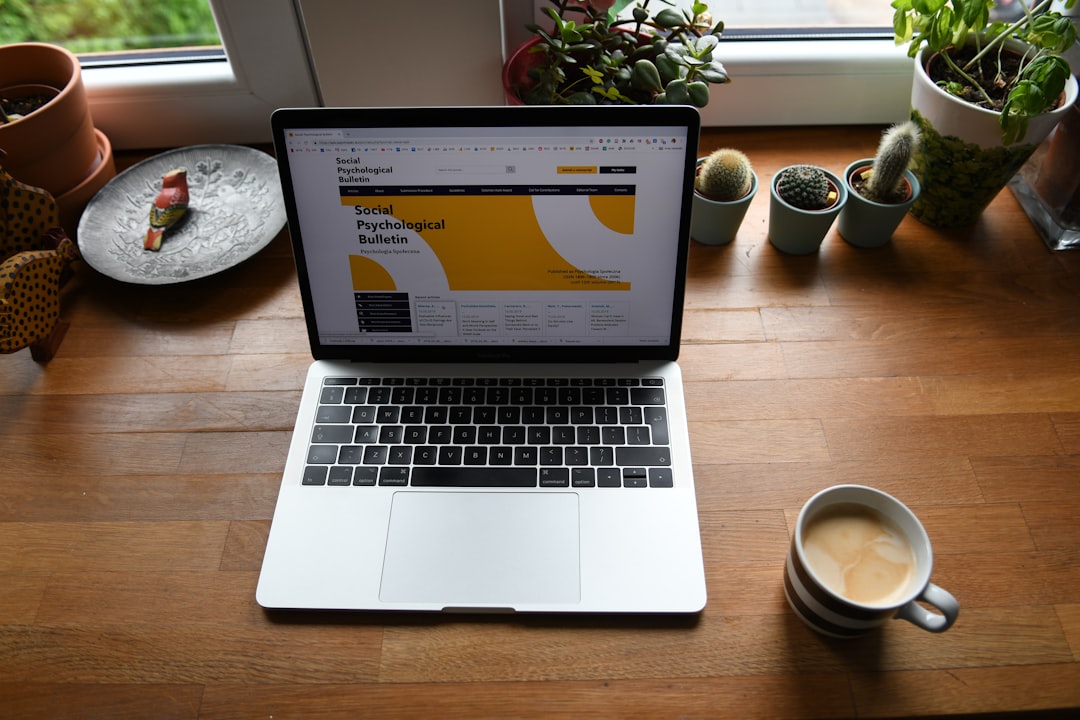
4. Add the Search Bar
Search helps users find products they want. It’s essential.
Add this inside the header:
<div className='search-container'>
<input type='text' placeholder='Search products...' />
<button>Search</button>
</div>
Make sure to add styles so it looks nice. Your button can have a magnifying glass icon for flair. No more boring buttons!
Later, you can connect this to your backend or a fuzzy search function like Fuse.js.
5. Shopping Cart Icon
Next, we’ll add a cart icon that shows item count. A small change, big results.
We’ll use react-icons:
npm install react-iconsImport the cart icon:
import { FiShoppingCart } from 'react-icons/fi';Then add this in your header:
<div className='cart'>
<FiShoppingCart size={24} />
<span className='cart-count'>3</span>
</div>
Later on, you can connect it to app state (Context API or Redux) to make the count dynamic.
6. Add Login/Signup (User Auth)
A good header lets users log in or sign up easily. Let’s make that happen.
<div className='user-auth'>
<a href='/login'>Login</a>
<span> / </span>
<a href='/signup'>Signup</a>
</div>
Super simple for now. Later, you can replace it with a dropdown menu if the user is logged in.
Show their avatar, a logout button, maybe even a “My Orders” link. Personal touches matter!
7. Combine It All
Let’s look at what your final Header.js might look like:
import React from 'react';
import NavMenu from './NavMenu';
import { FiShoppingCart } from 'react-icons/fi';
const Header = () => {
return (
<header className='site-header'>
<div className='logo'>
<h1>MyShop</h1>
</div>
<nav>
<NavMenu />
</nav>
<div className='search-container'>
<input type='text' placeholder='Search products...' />
<button>Search</button>
</div>
<div className='cart-auth'>
<div className='cart'>
<FiShoppingCart size={24} />
<span className='cart-count'>3</span>
</div>
<div className='user-auth'>
<a href='/login'>Login</a>
<span> / </span>
<a href='/signup'>Signup</a>
</div>
</div>
</header>
);
};
export default Header;
This header tells visitors what your brand is, helps them navigate, find stuff, see their cart, and log in. All from the top of the page!
8. Add Some Style
Put this in your CSS or SCSS file:
.site-header {
display: flex;
align-items: center;
justify-content: space-between;
padding: 15px 25px;
background: #ffffff;
border-bottom: 1px solid #eaeaea;
}
nav .nav-menu {
list-style: none;
display: flex;
gap: 20px;
}
.search-container {
display: flex;
align-items: center;
}
.search-container input {
padding: 5px 10px;
}
.cart-auth {
display: flex;
align-items: center;
gap: 15px;
}
.cart {
position: relative;
}
.cart-count {
position: absolute;
top: -5px;
right: -10px;
background: red;
color: white;
border-radius: 50%;
font-size: 12px;
padding: 2px 5px;
}
You can add shadow, hover effects, and responsive tweaks next.
9. Tips to Maximize Conversion
Your header is like your store window. Make it count.
- Keep it clean. Don’t overload with buttons or giant banners.
- Add a promo bar. “Free shipping over $50” makes people shop more.
- Make icons and CTAs clear. Don’t make users guess.
- Use sticky headers. Keeps nav/search/cart always available.